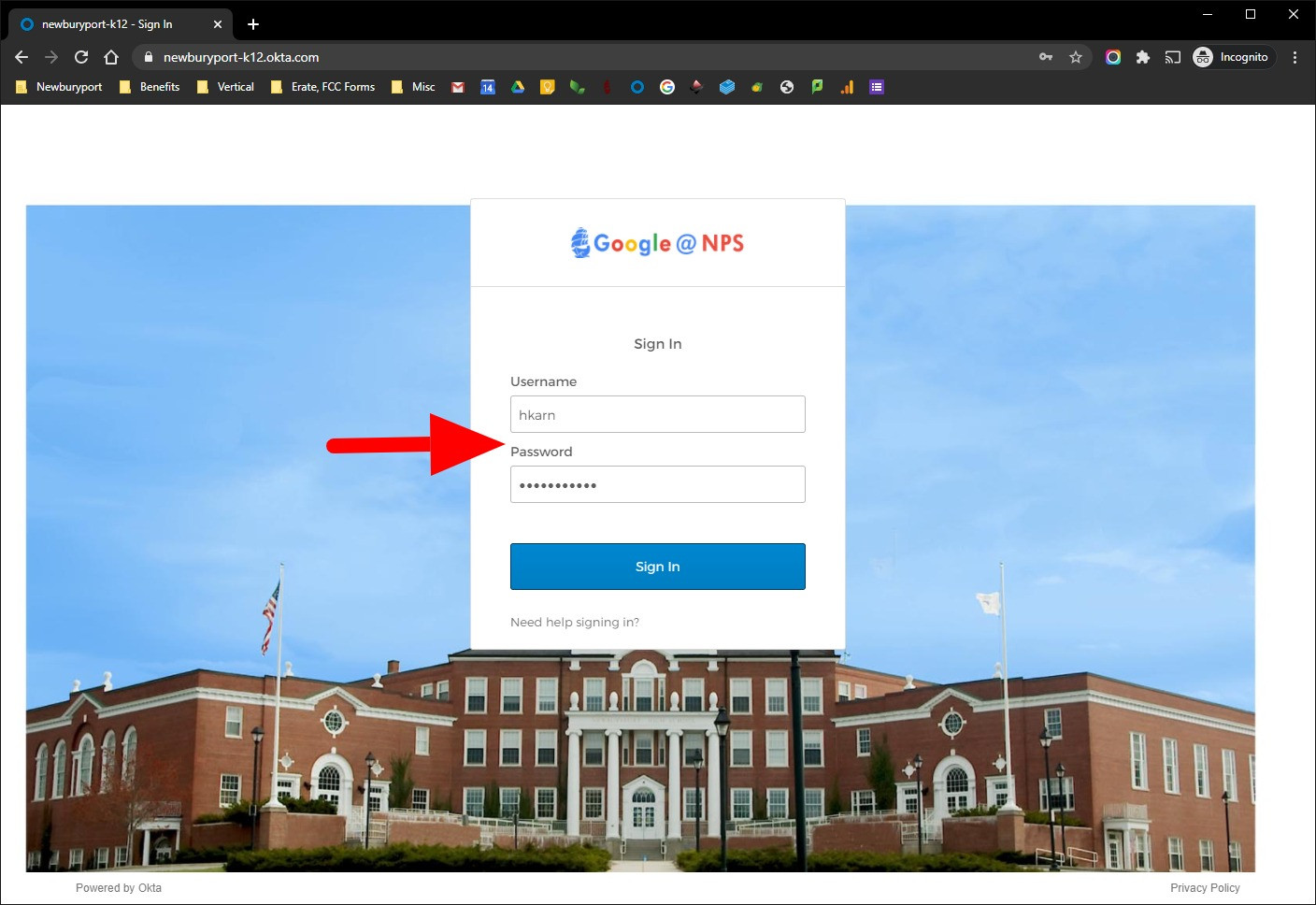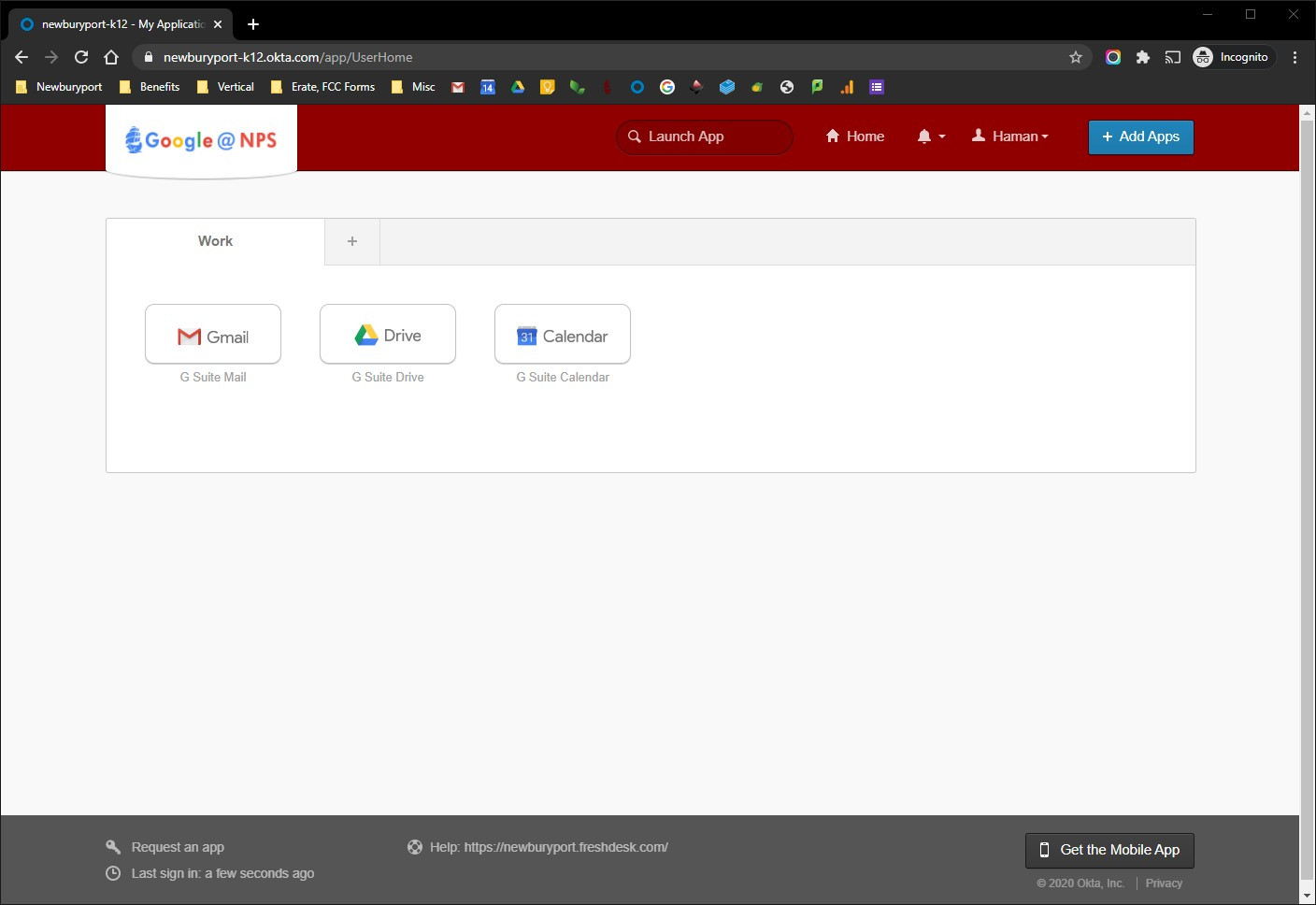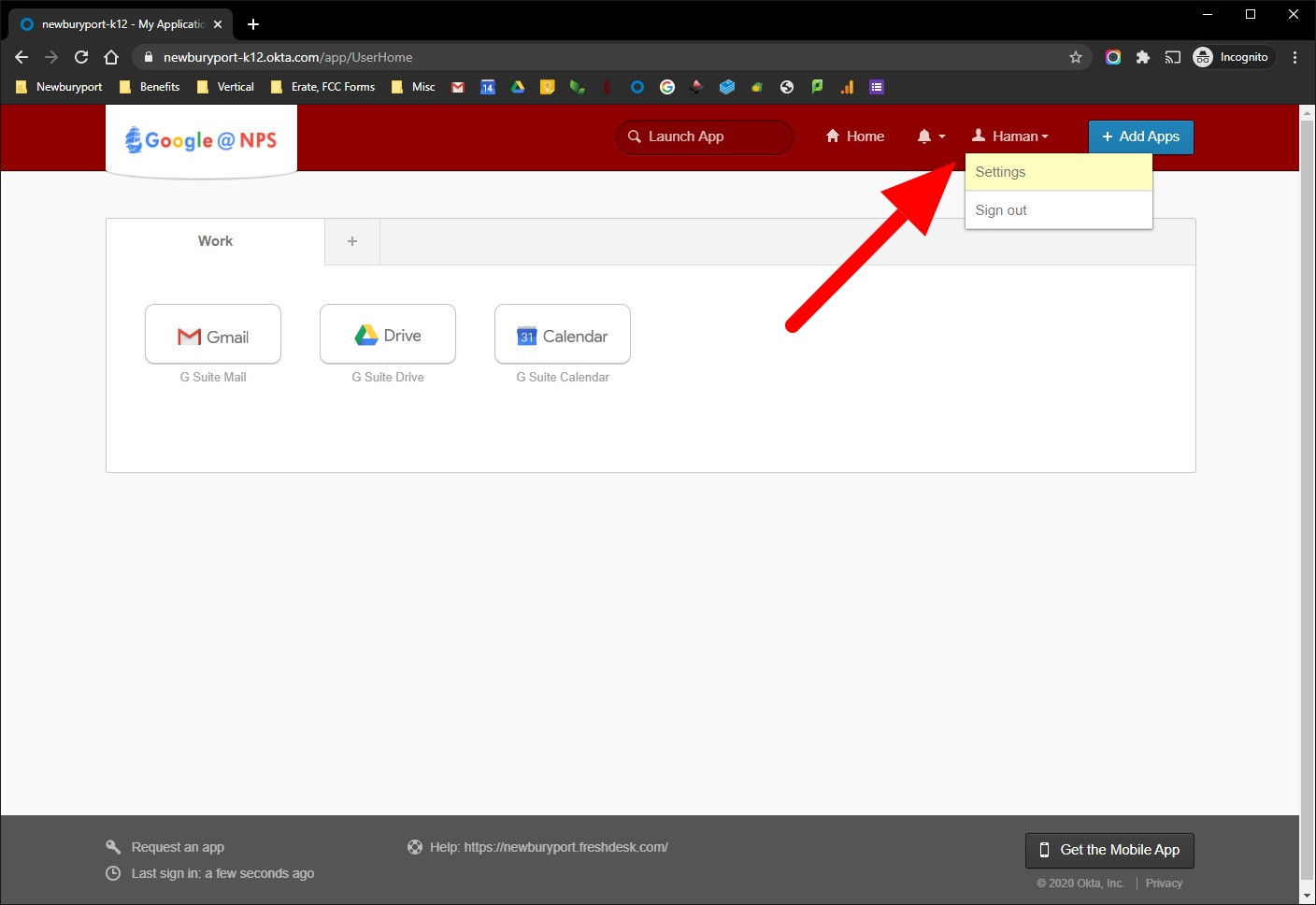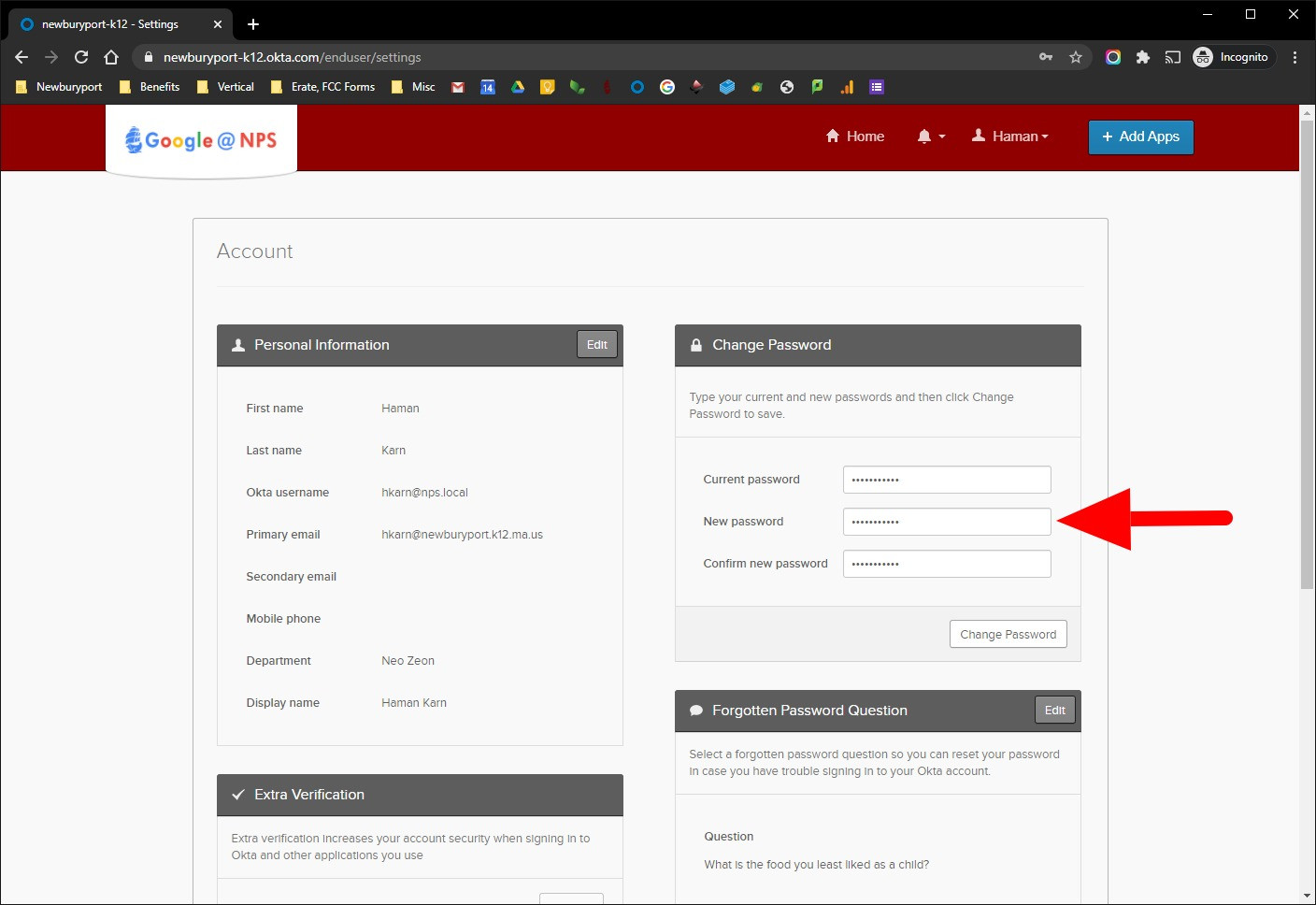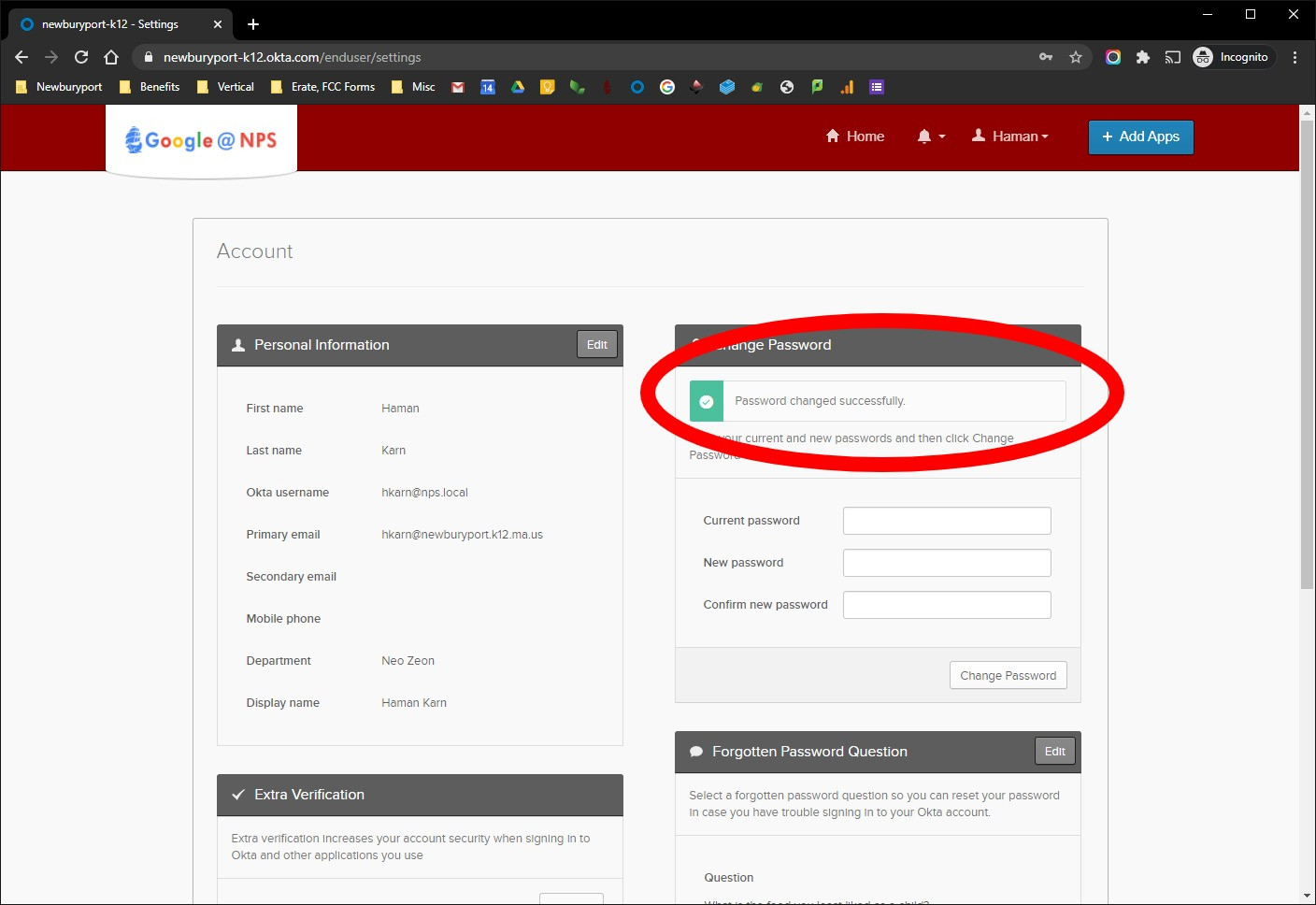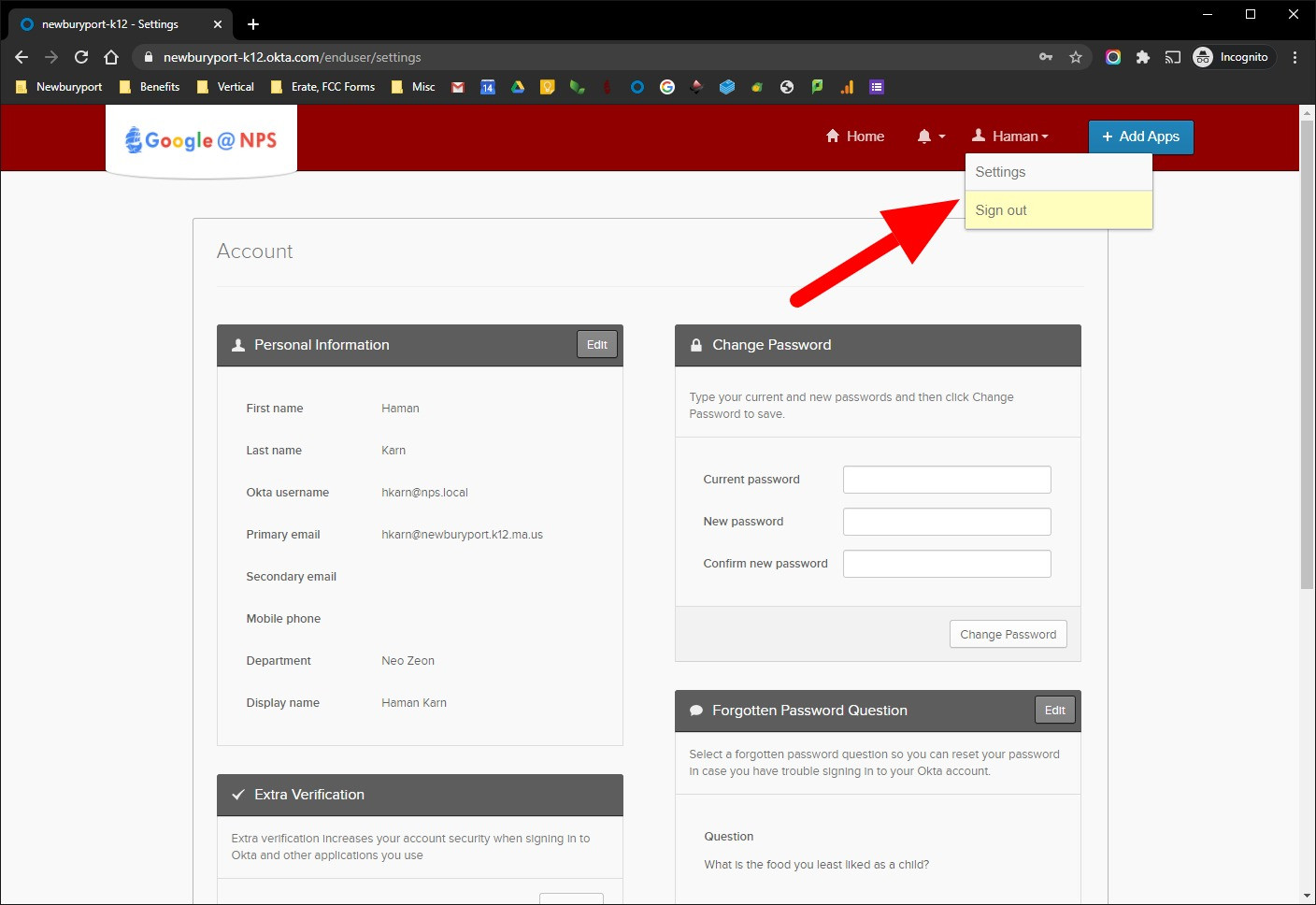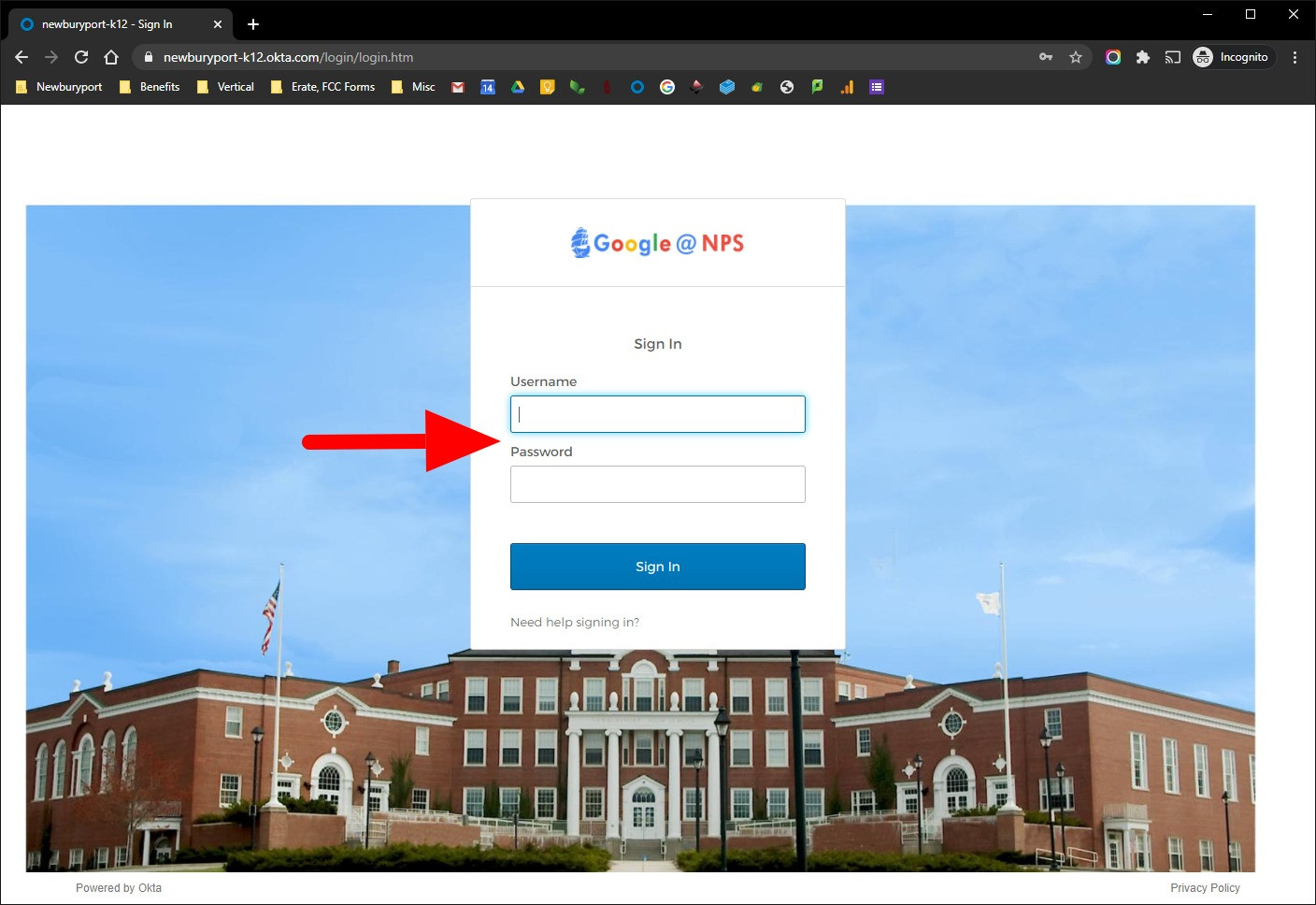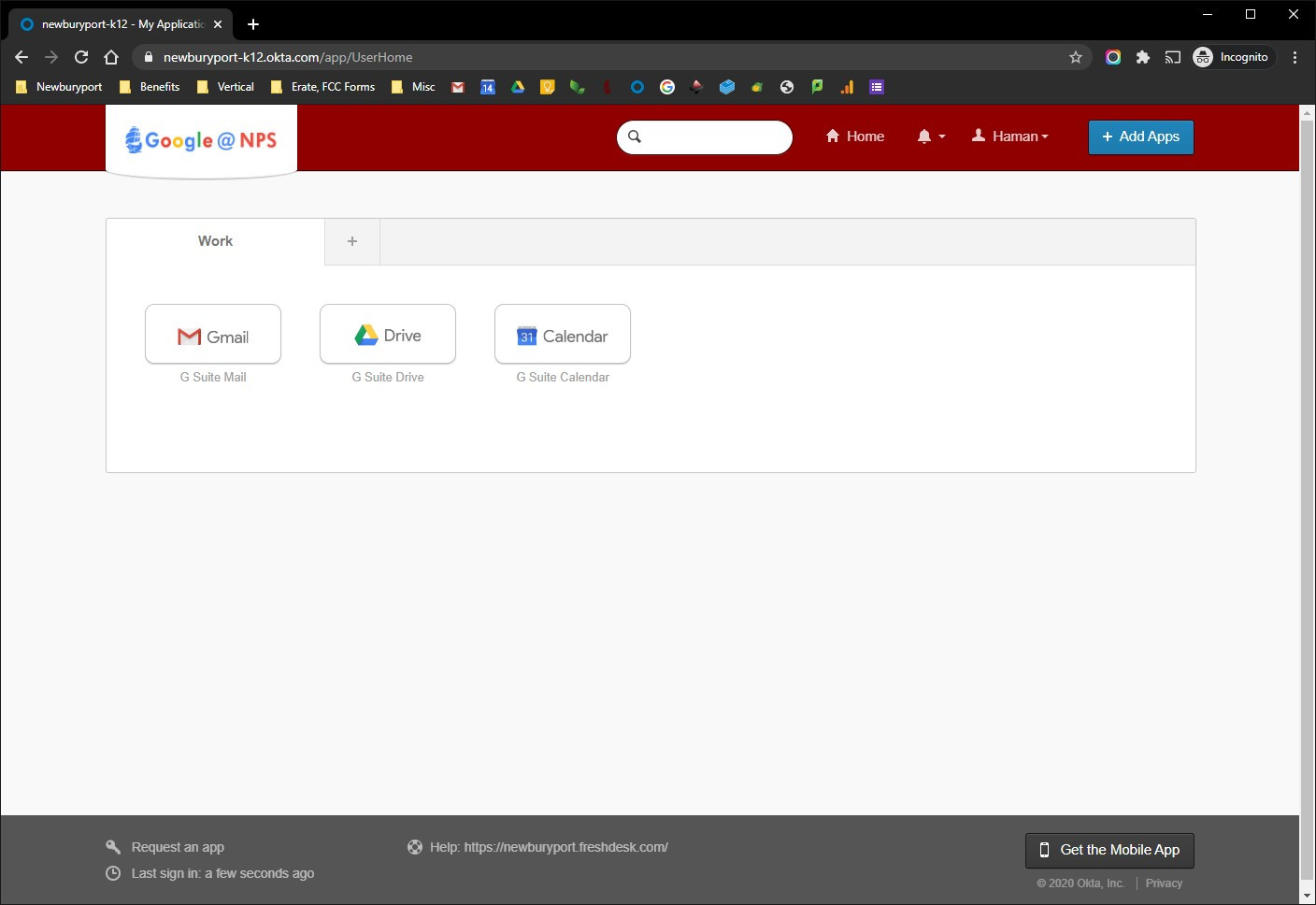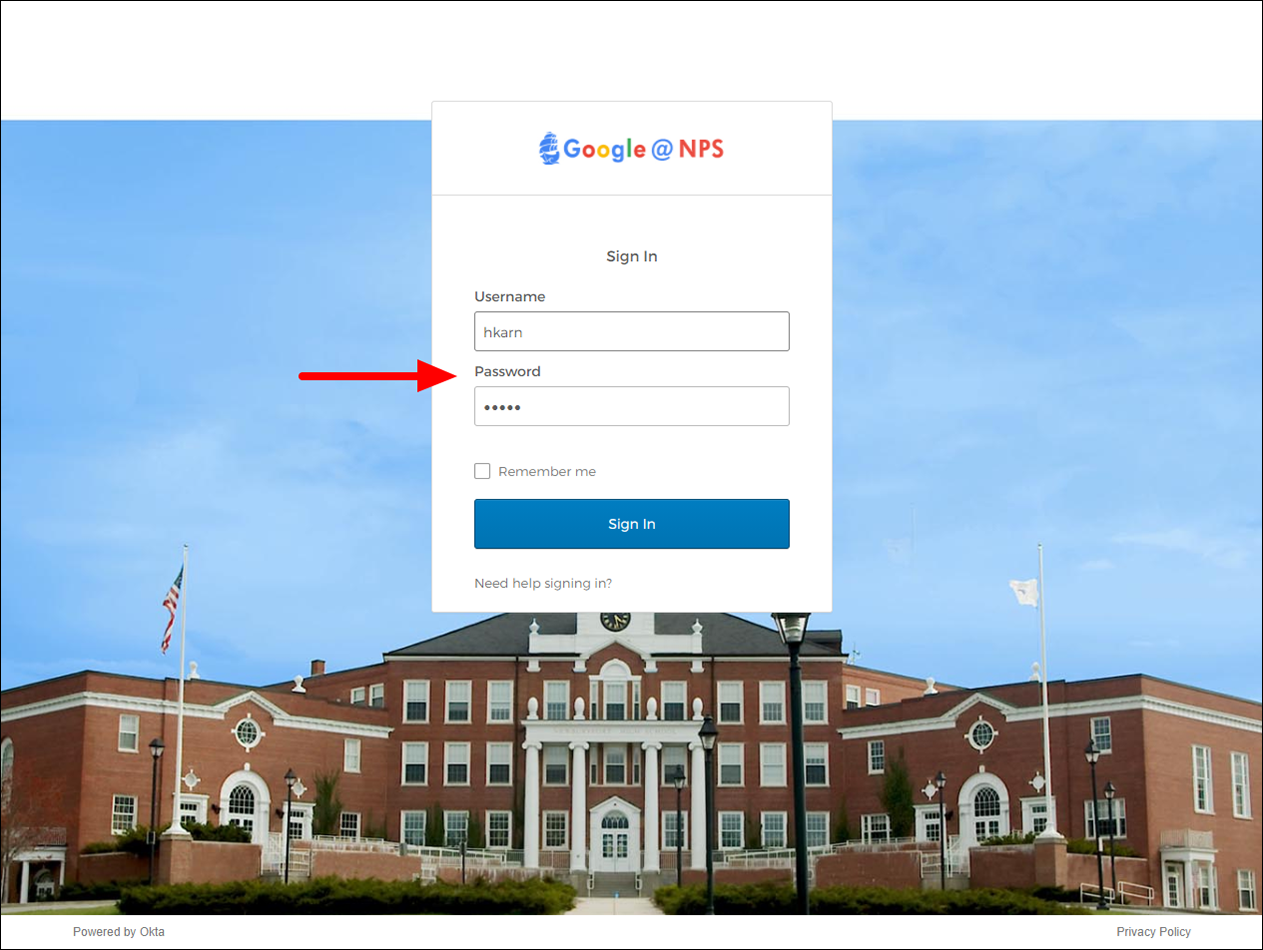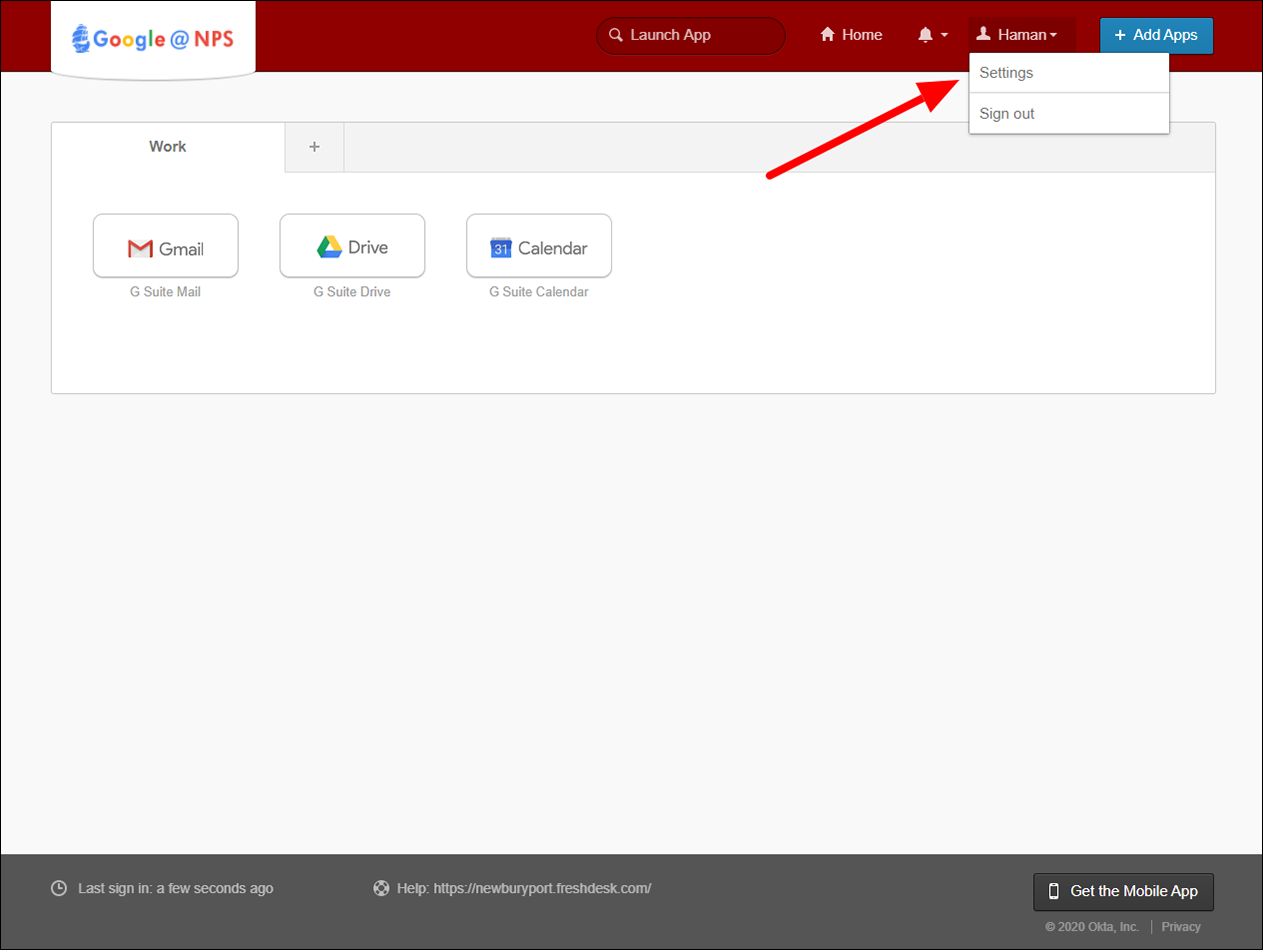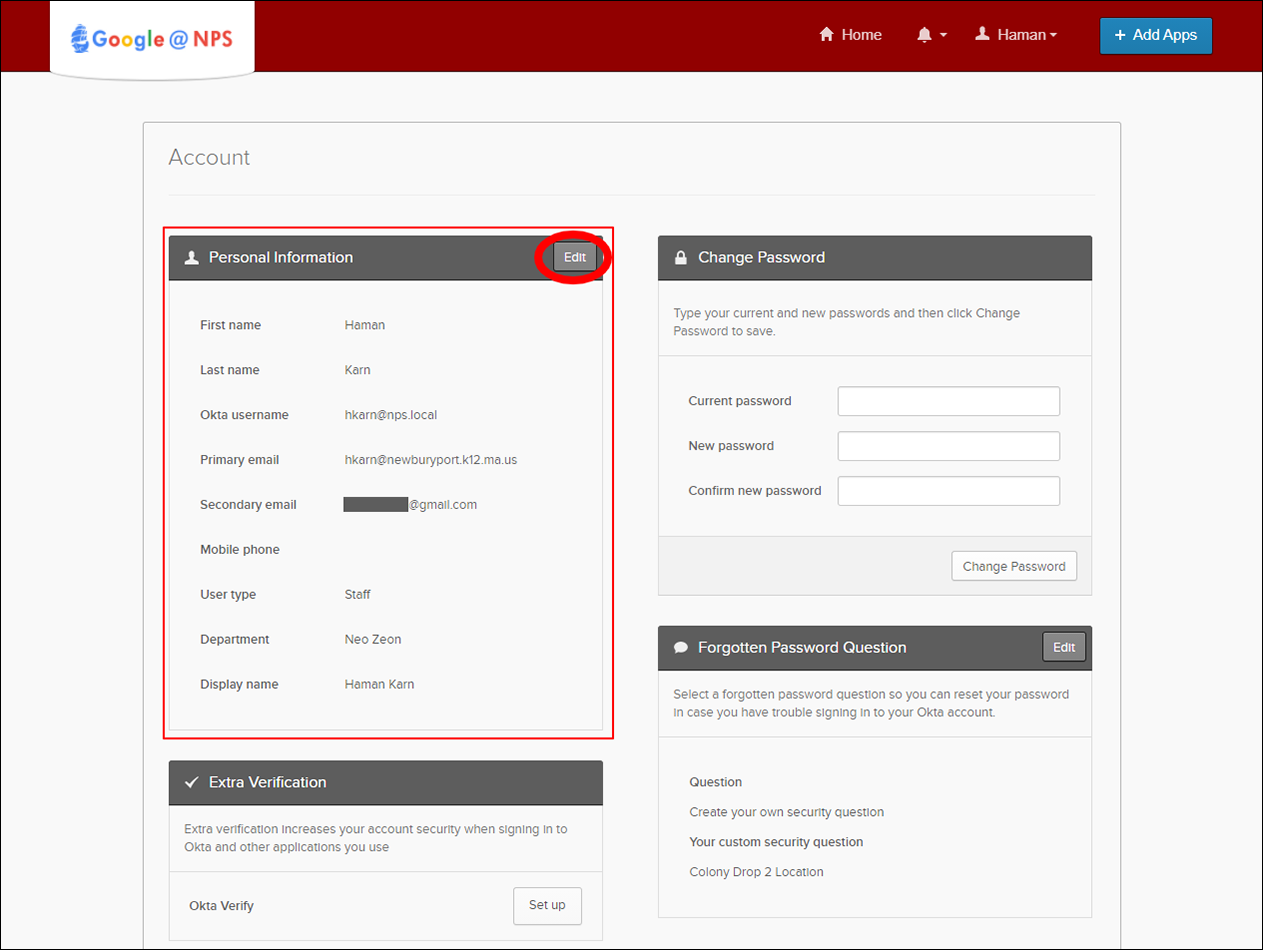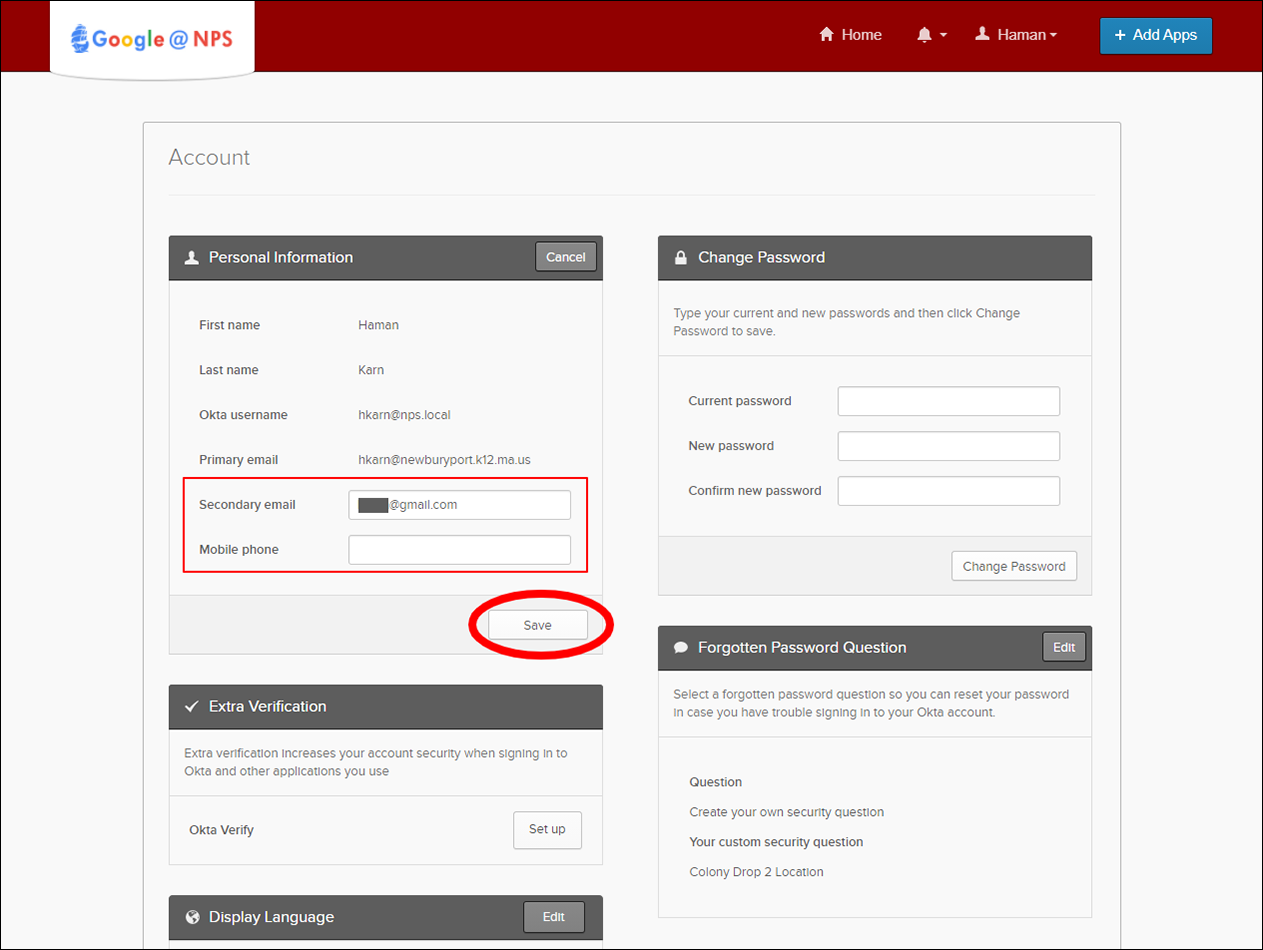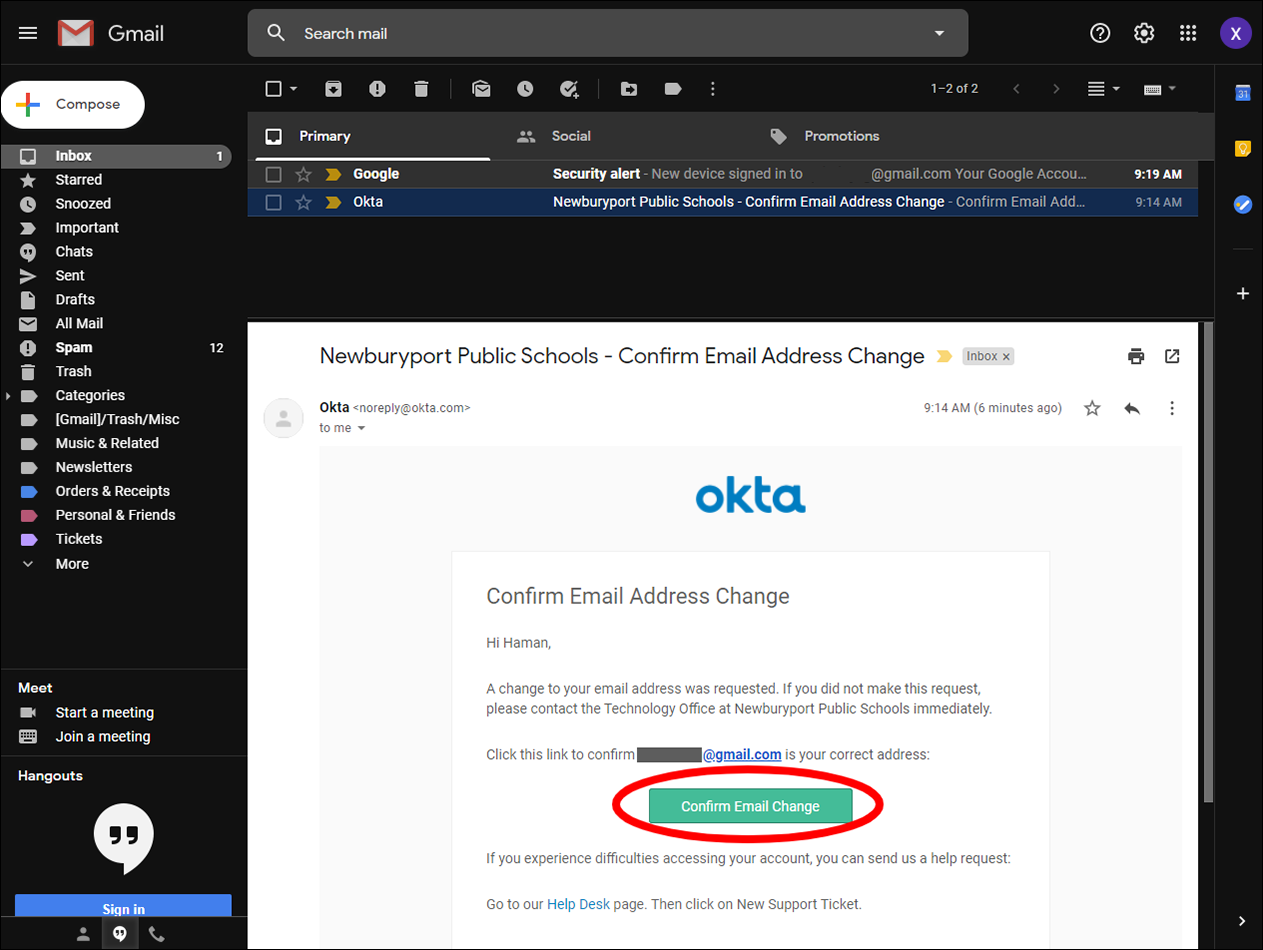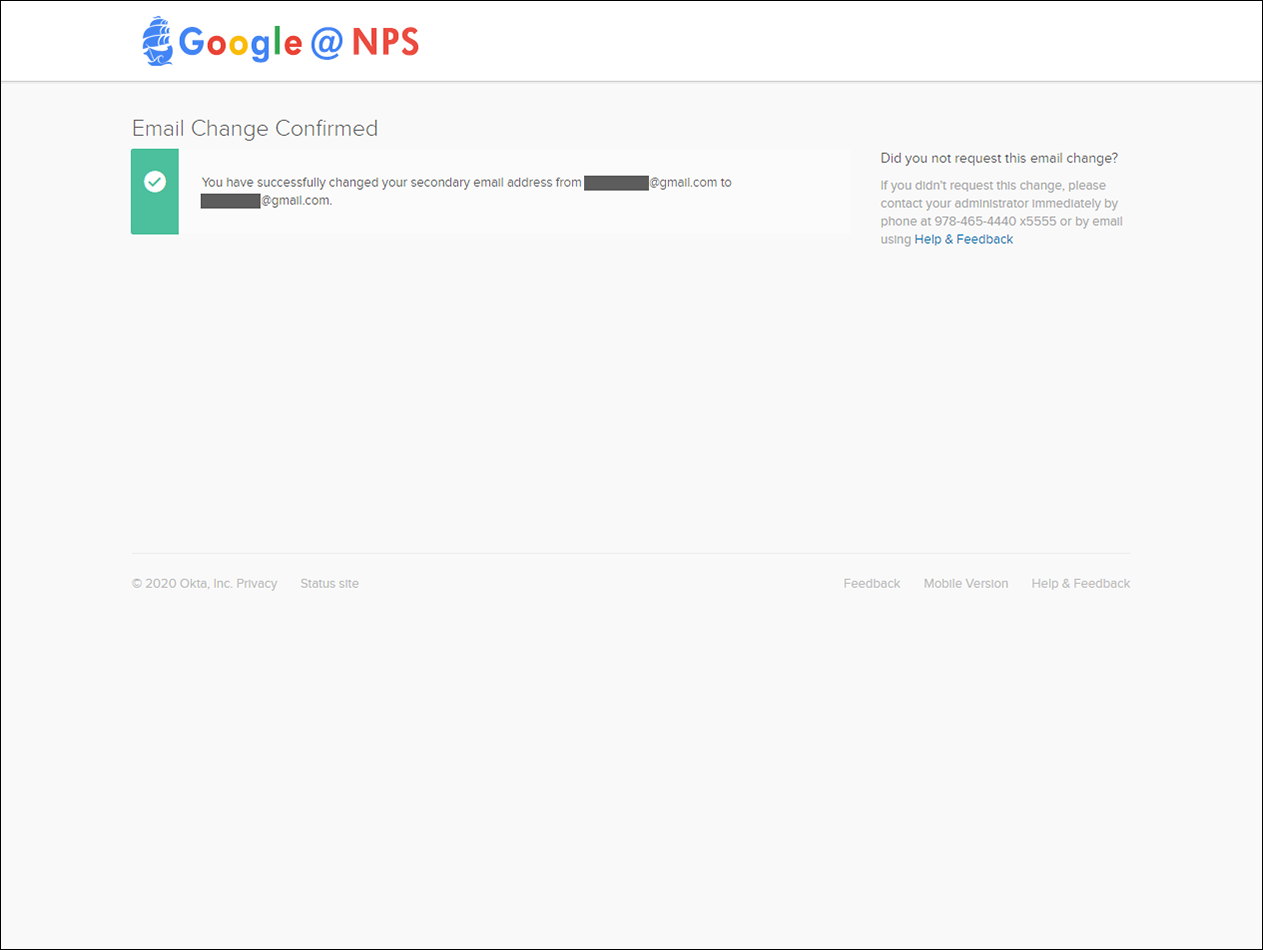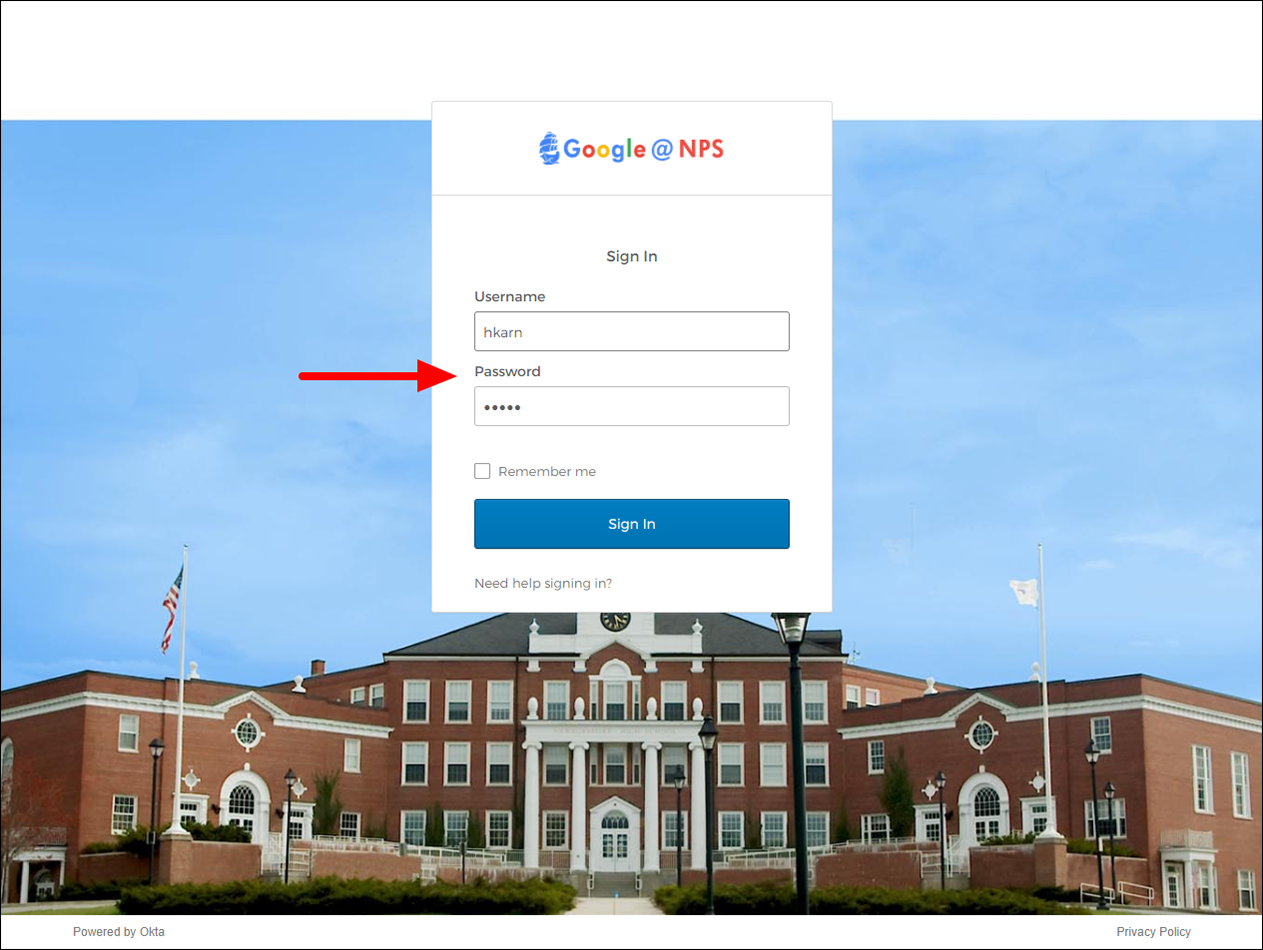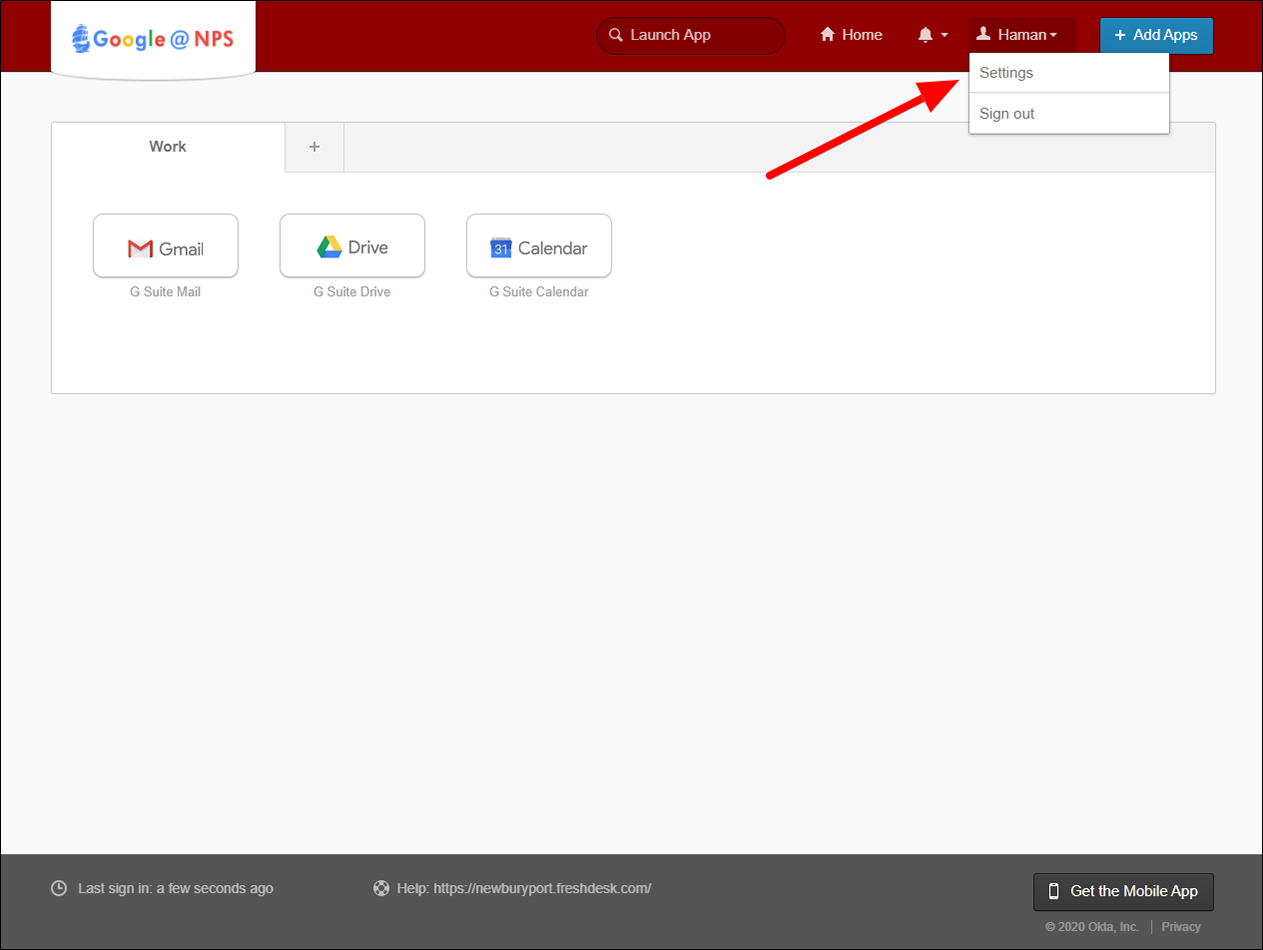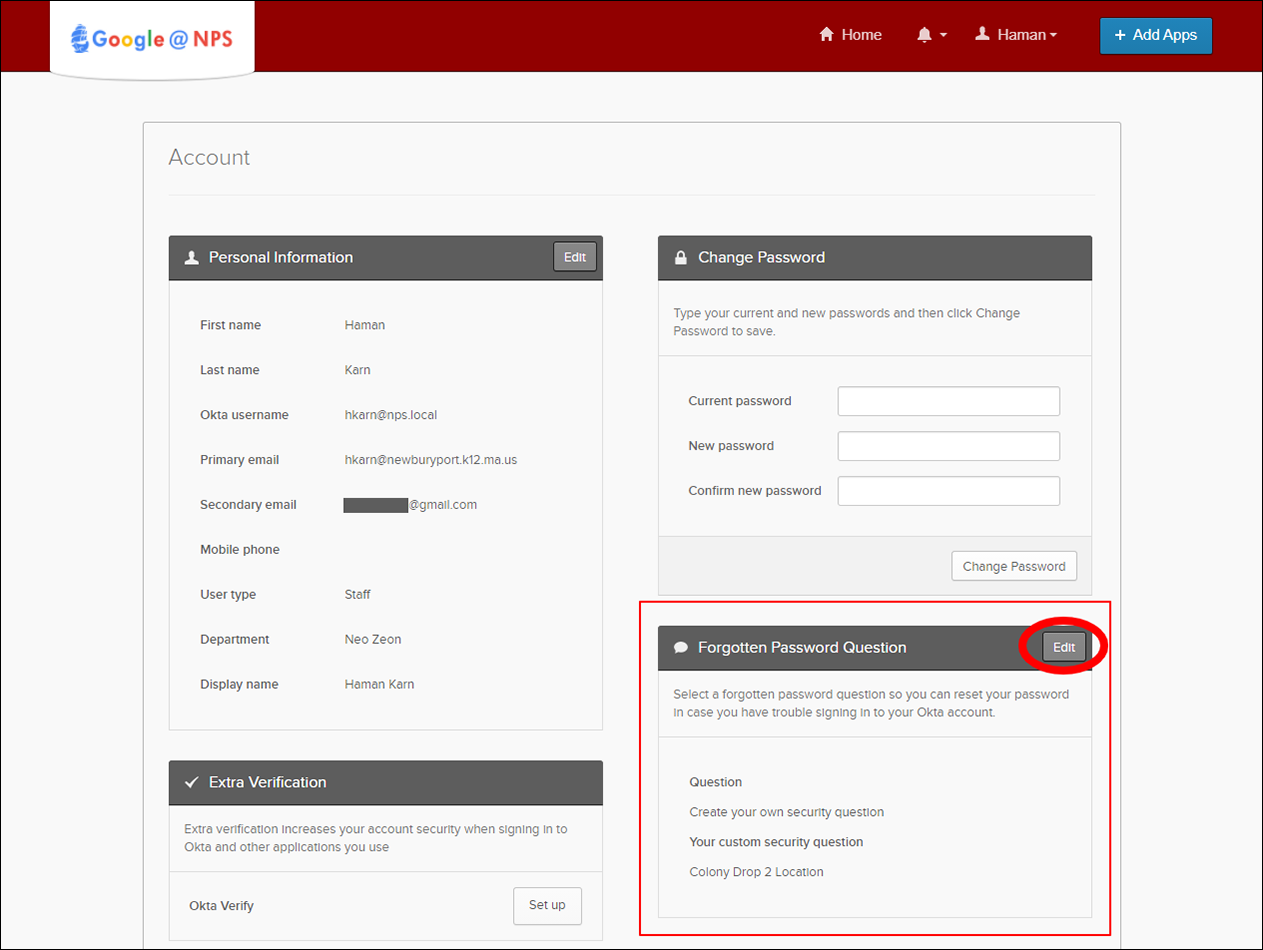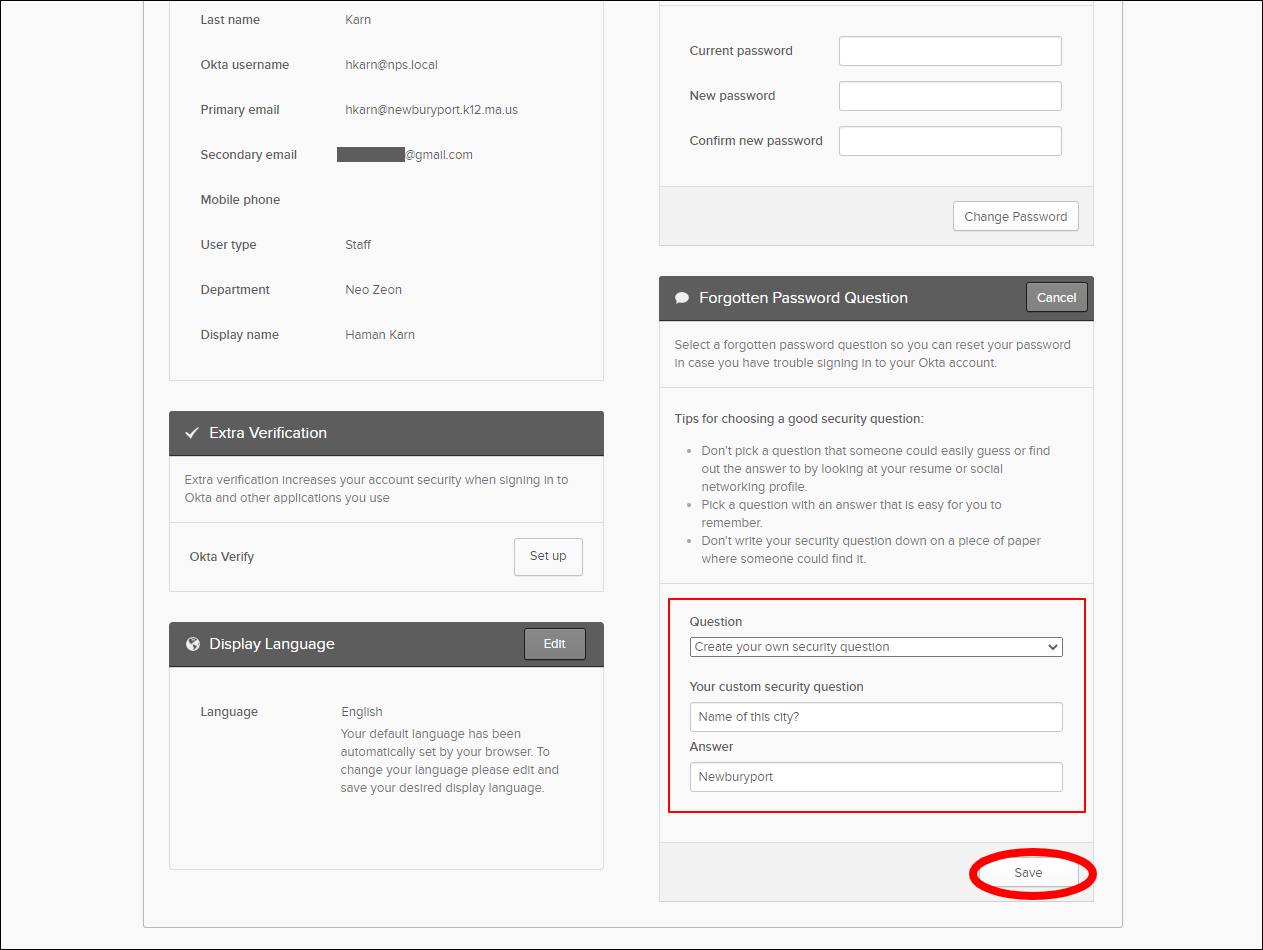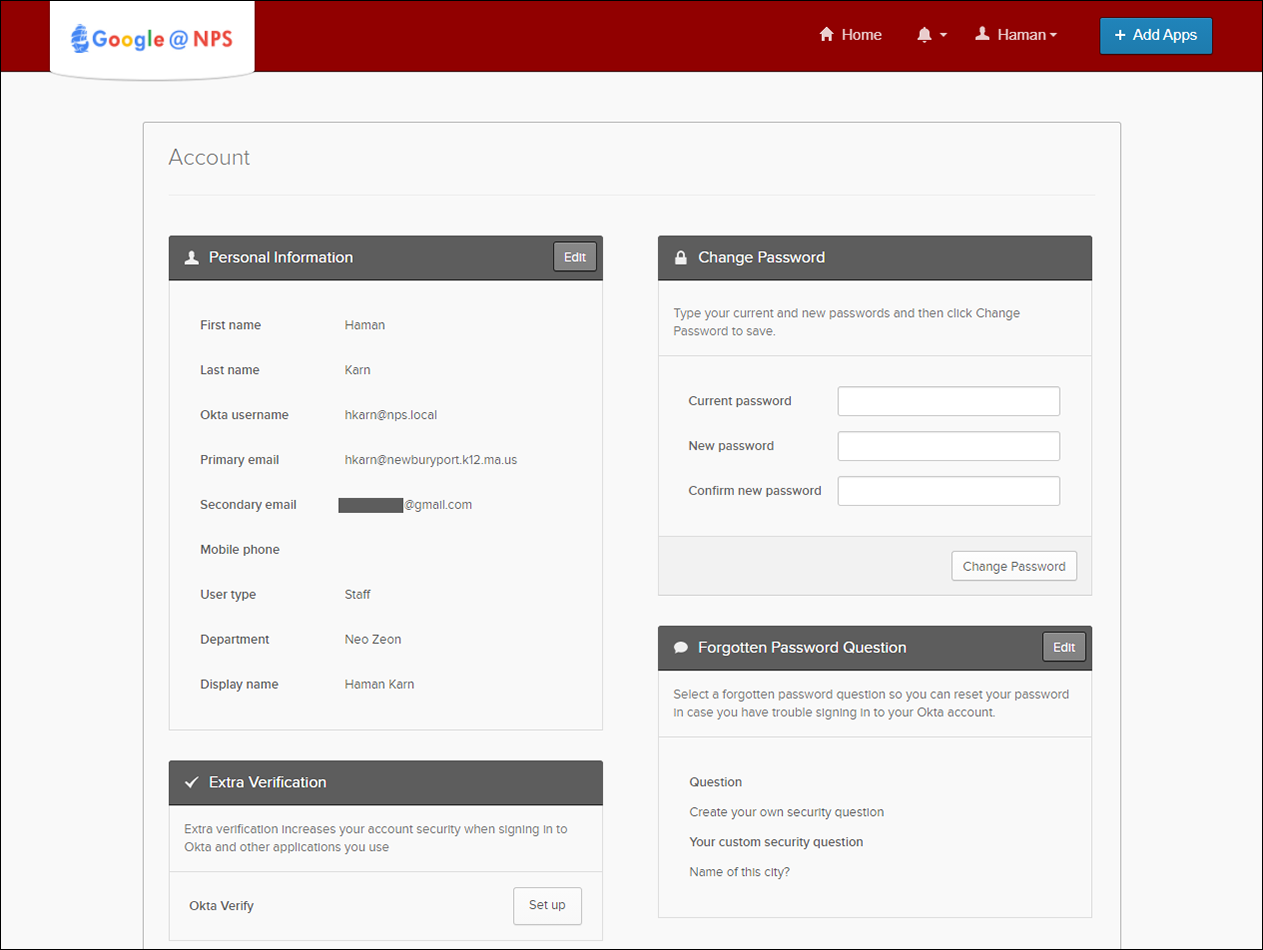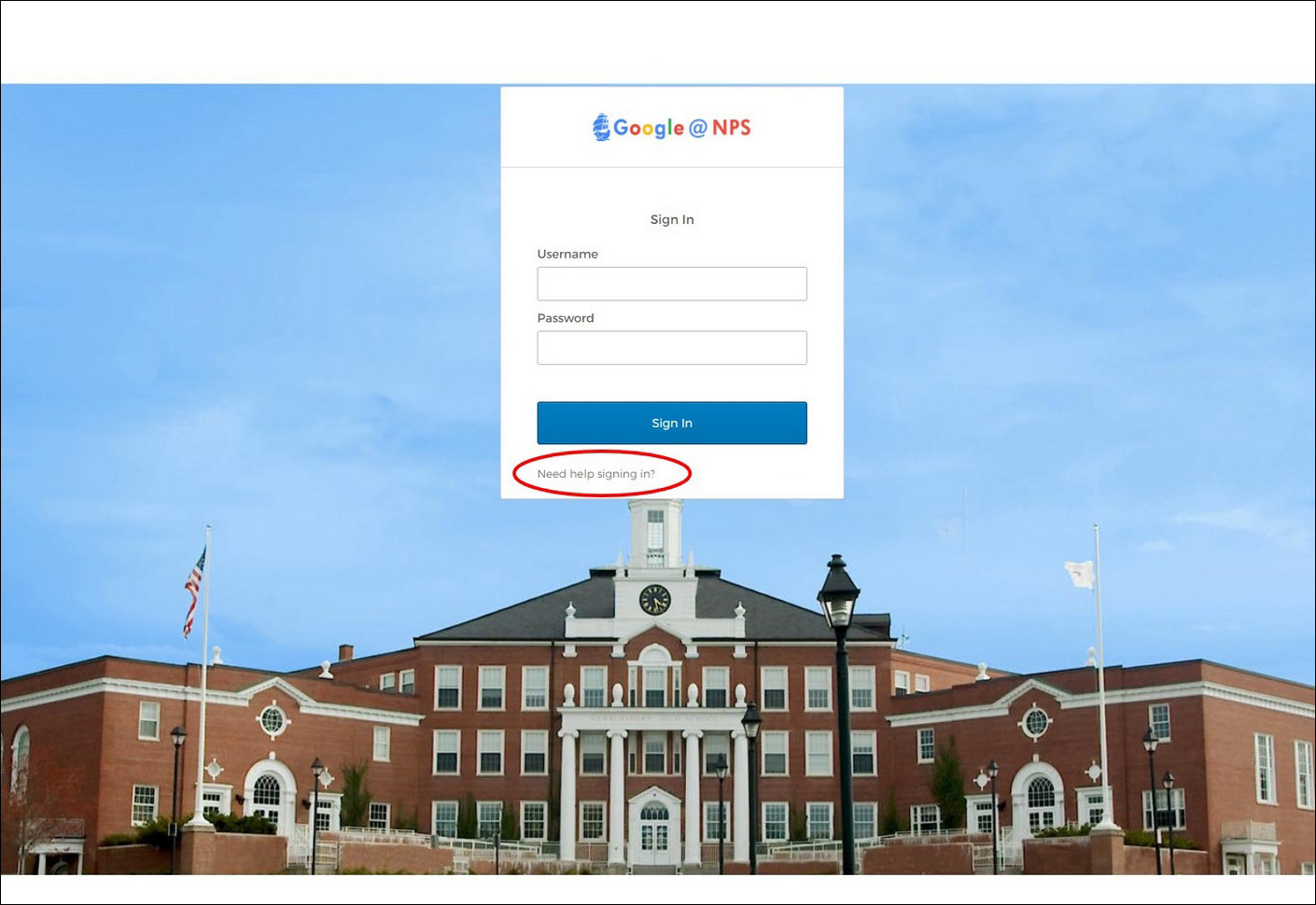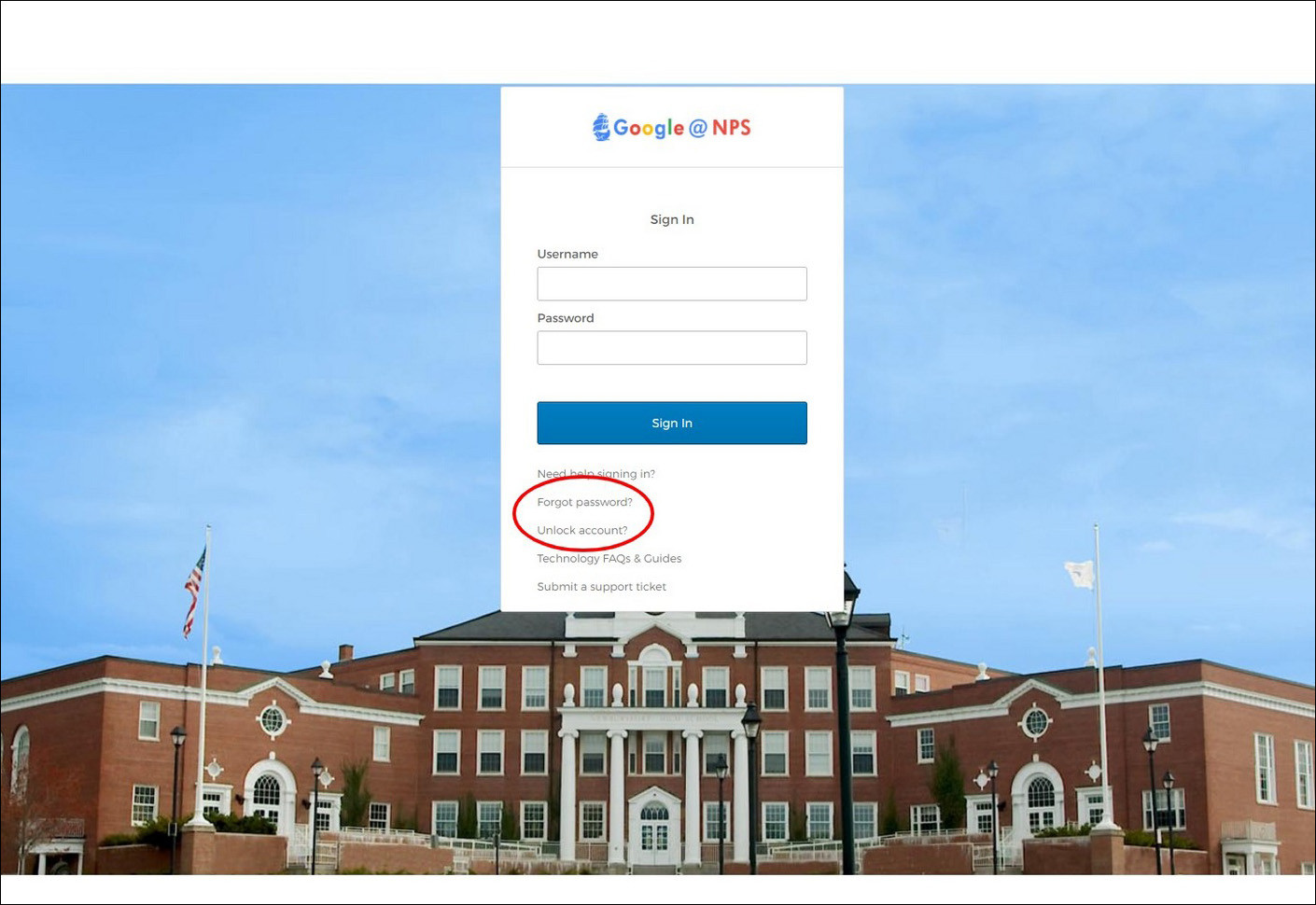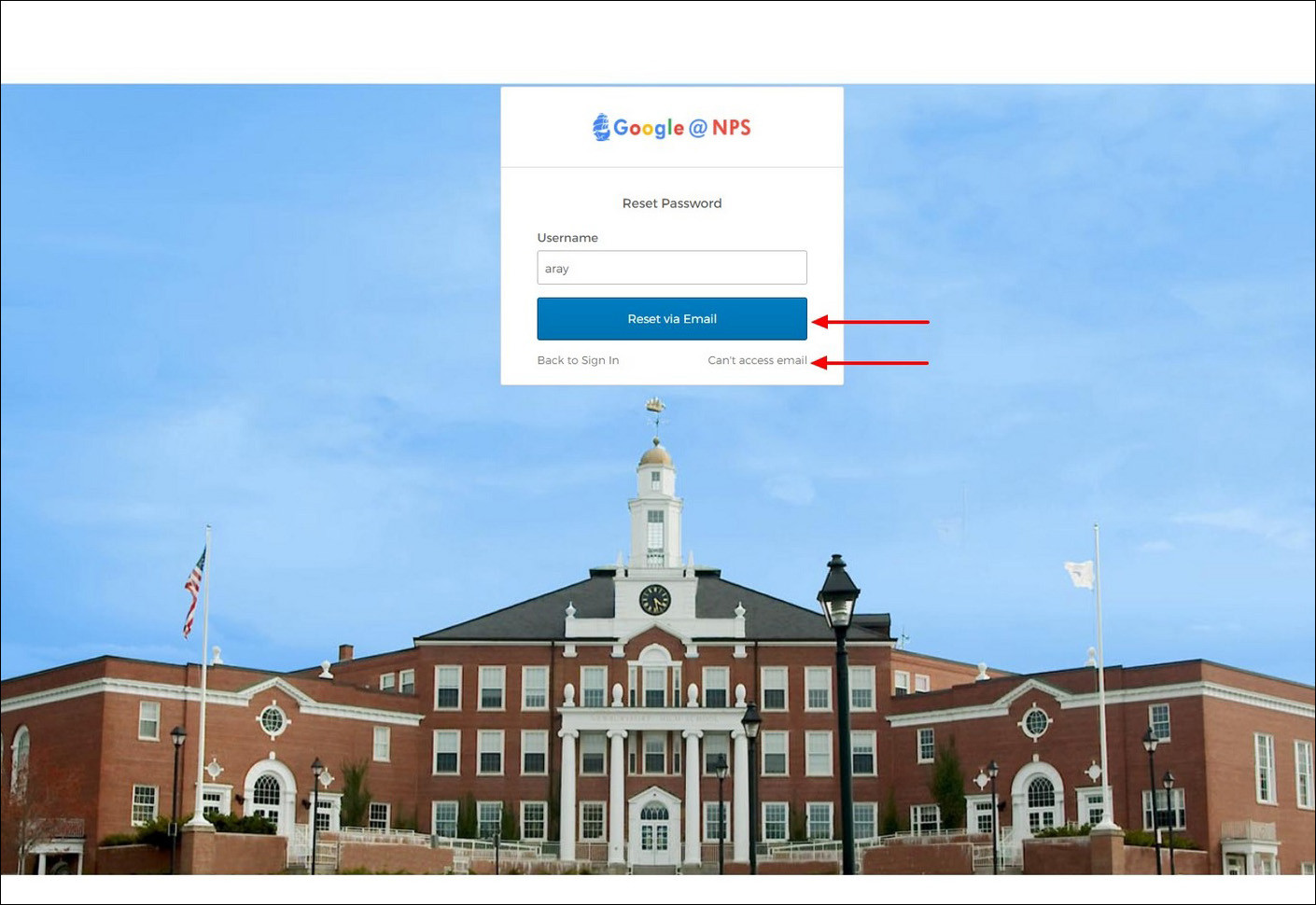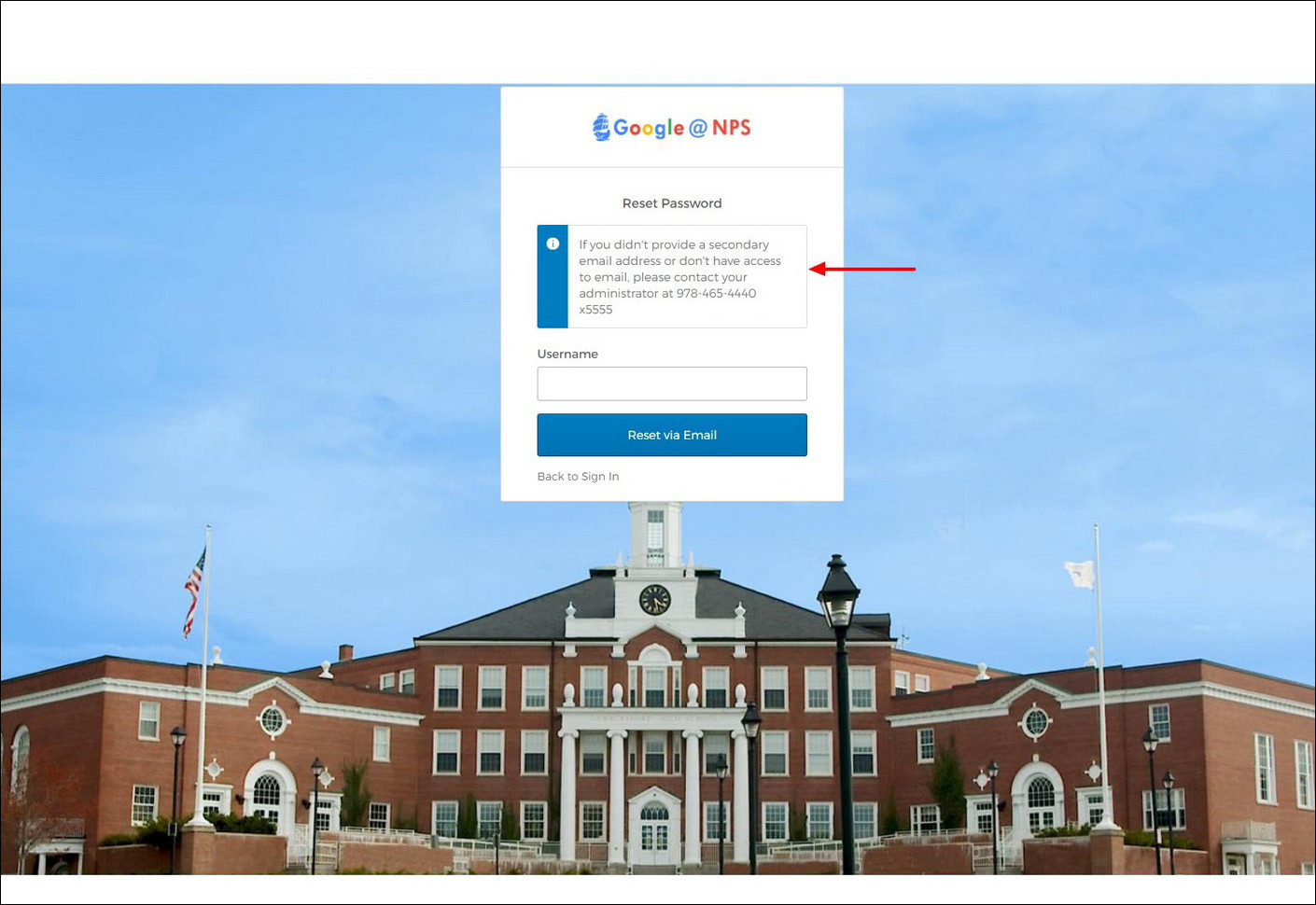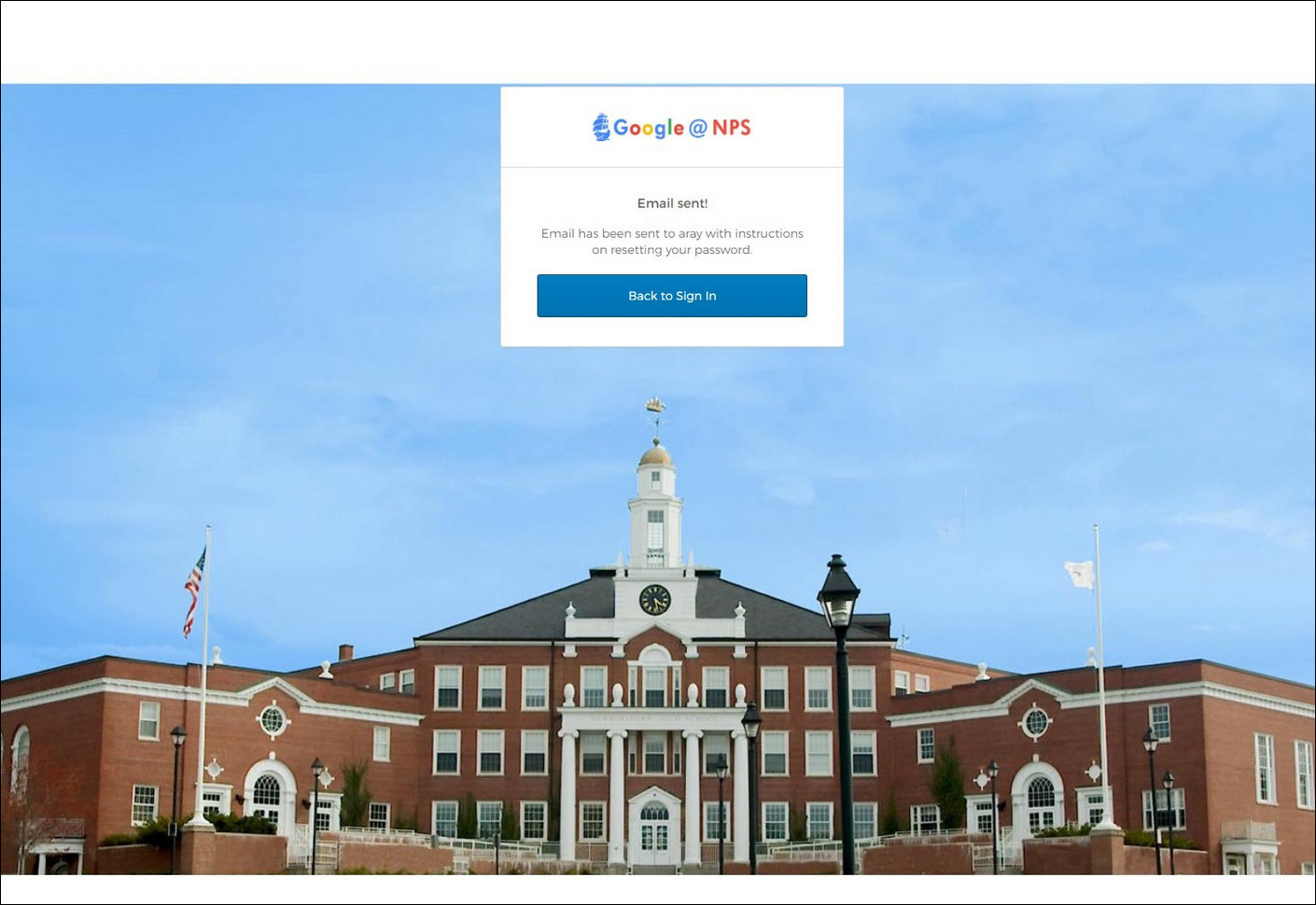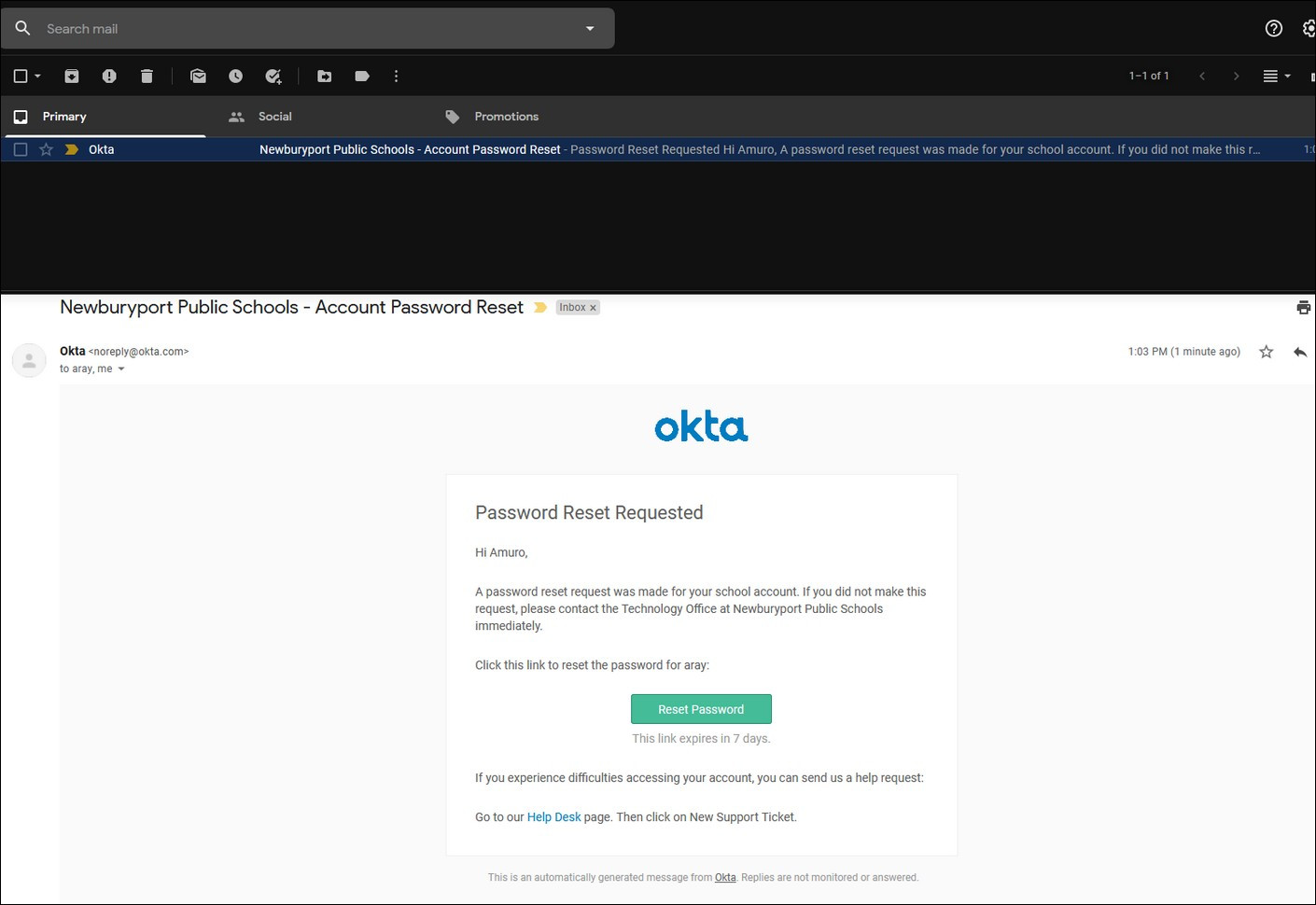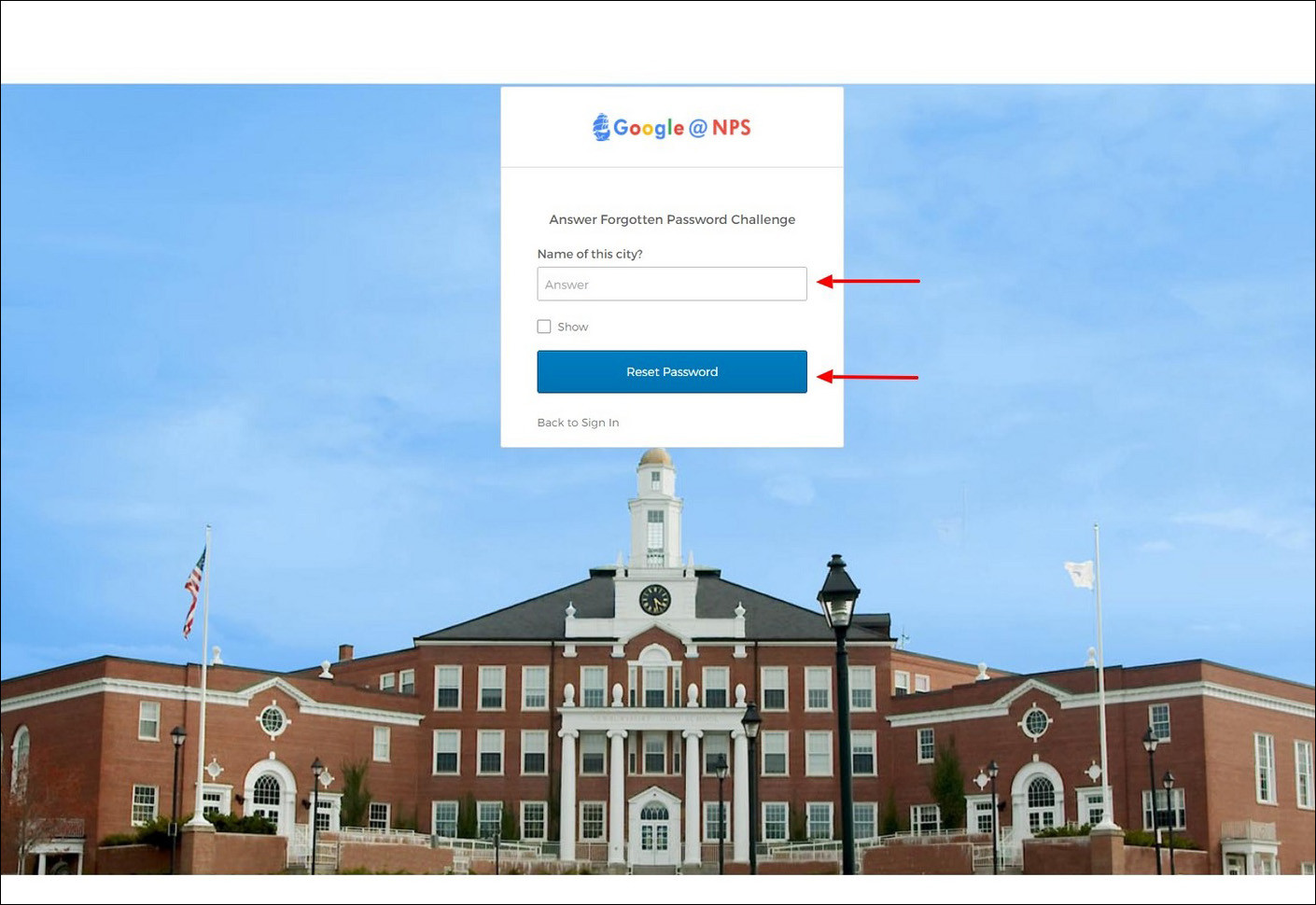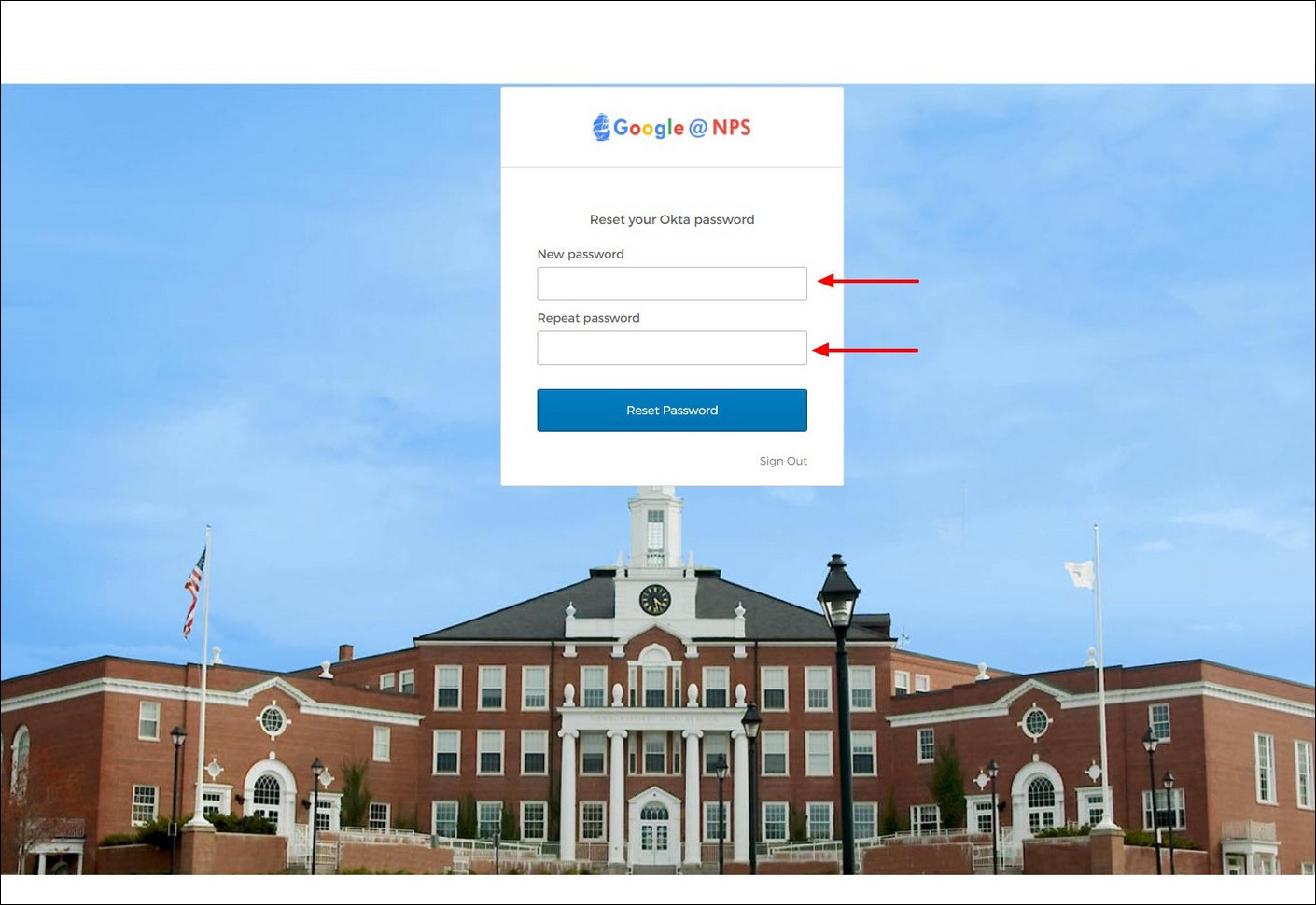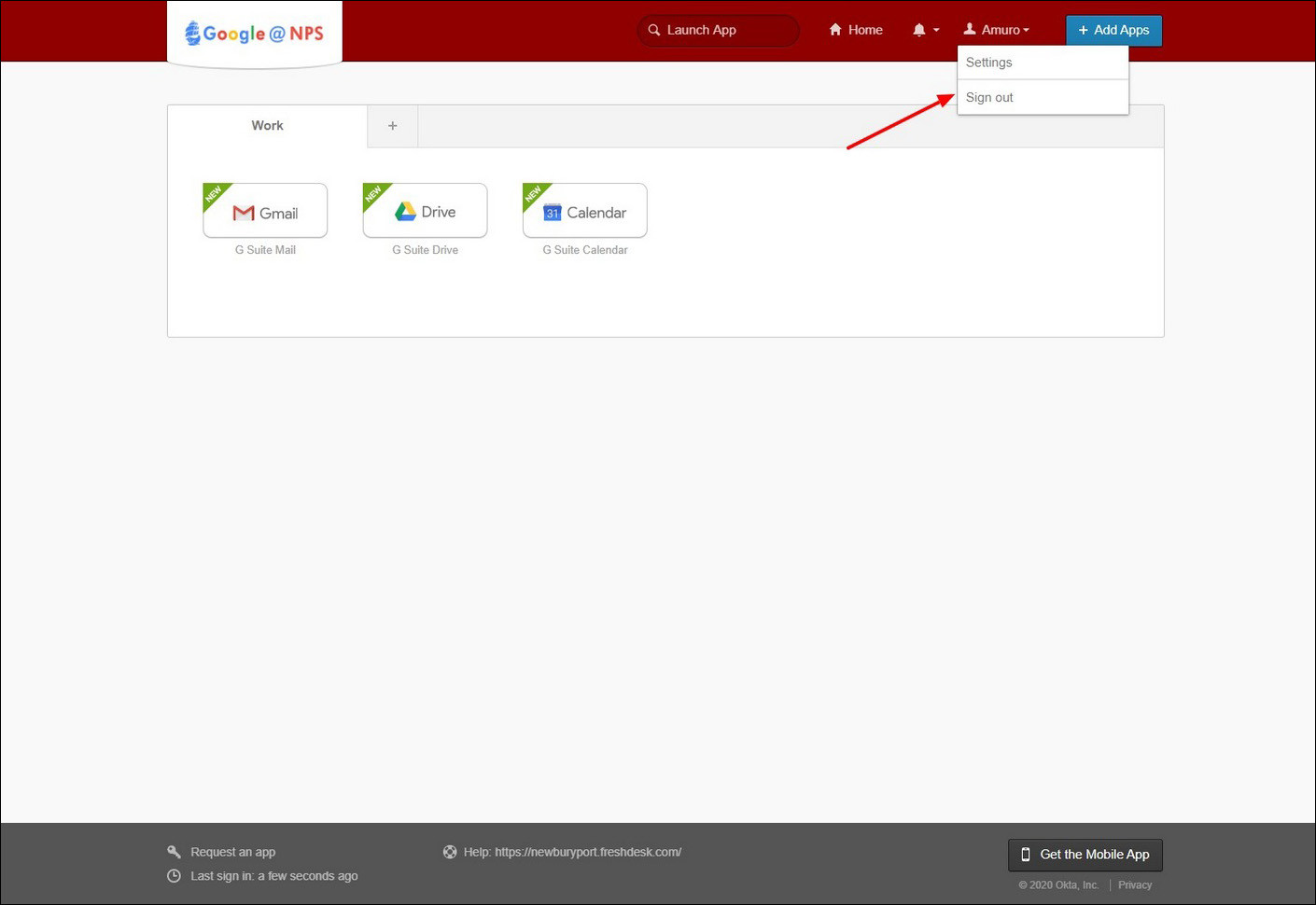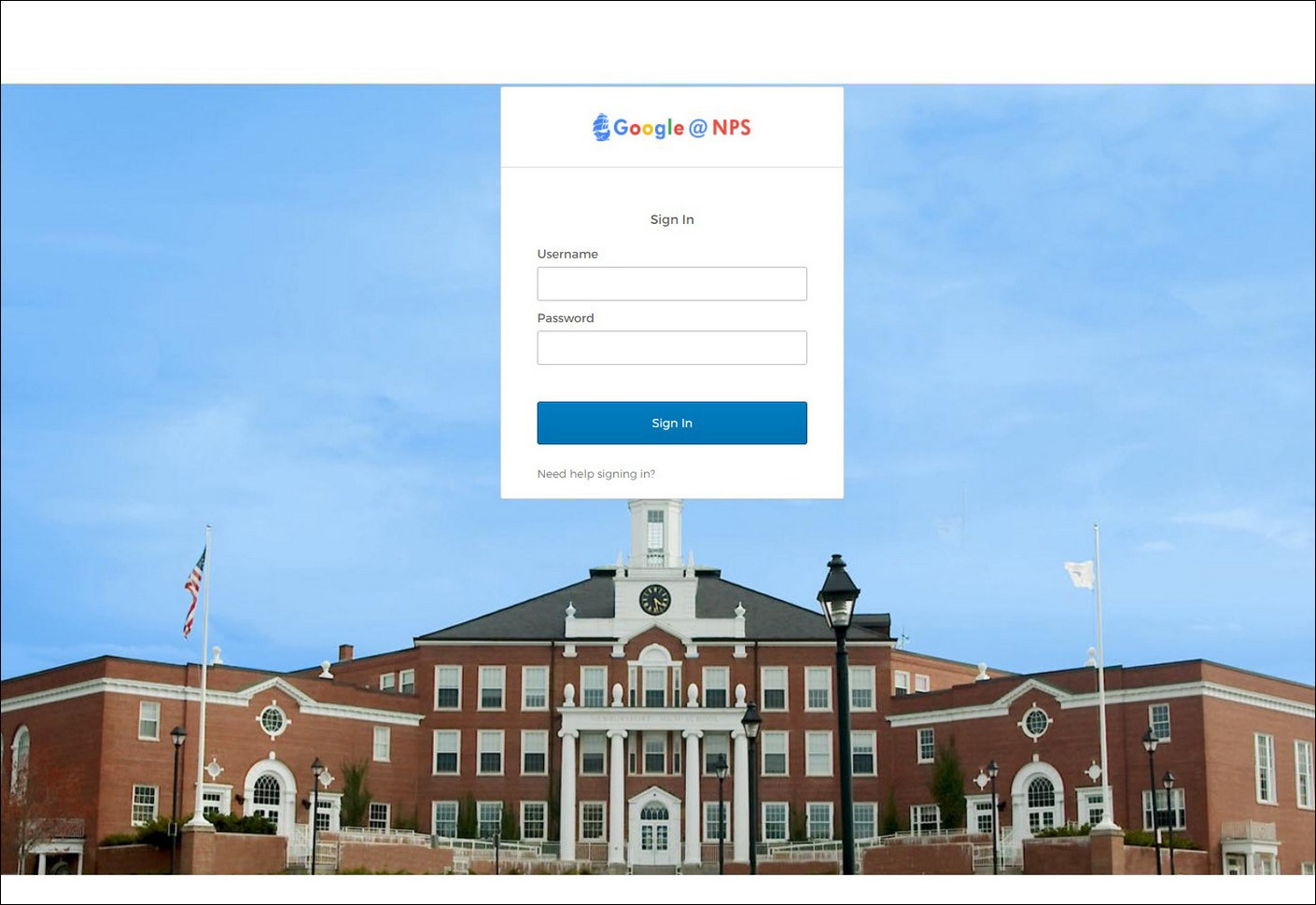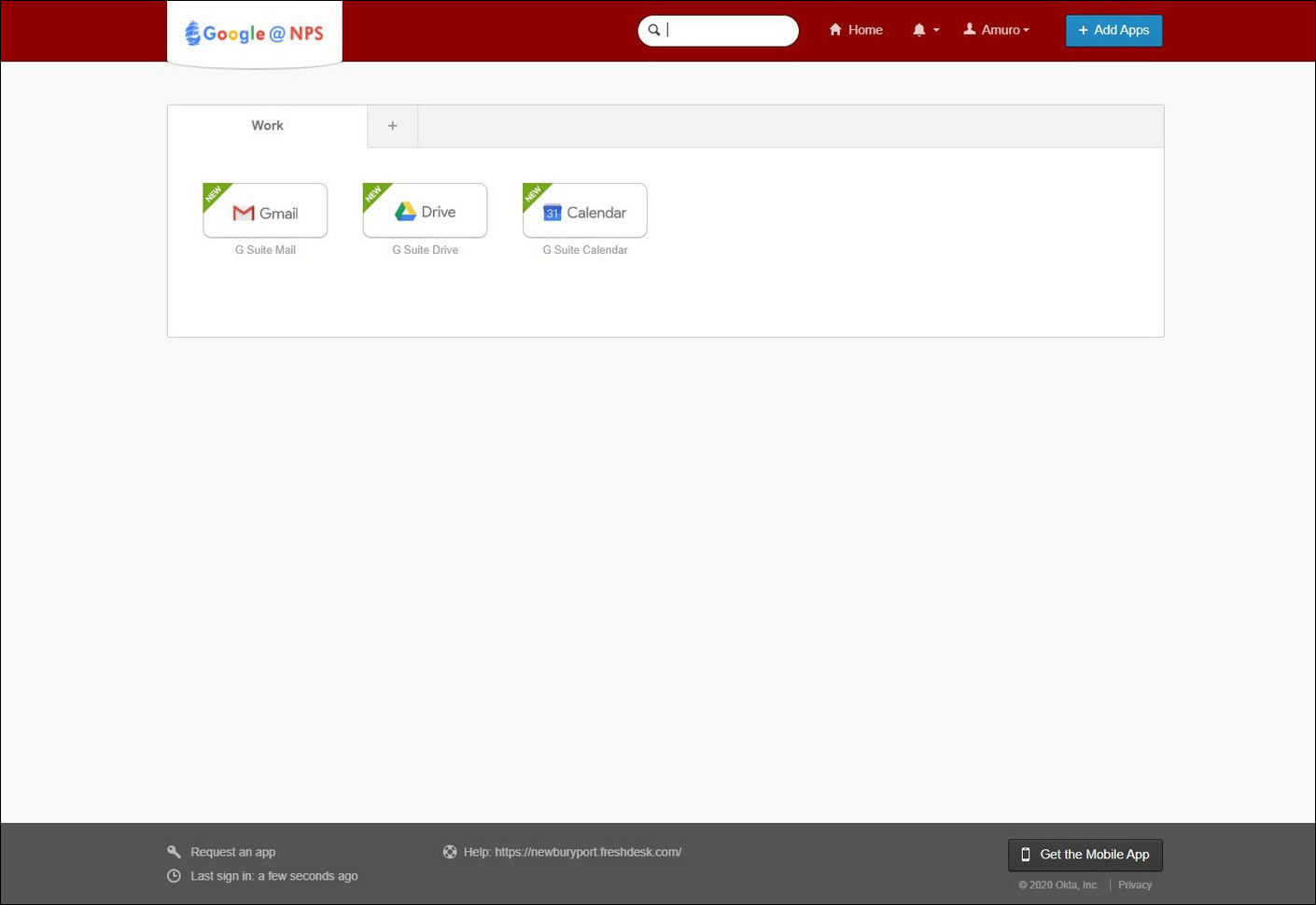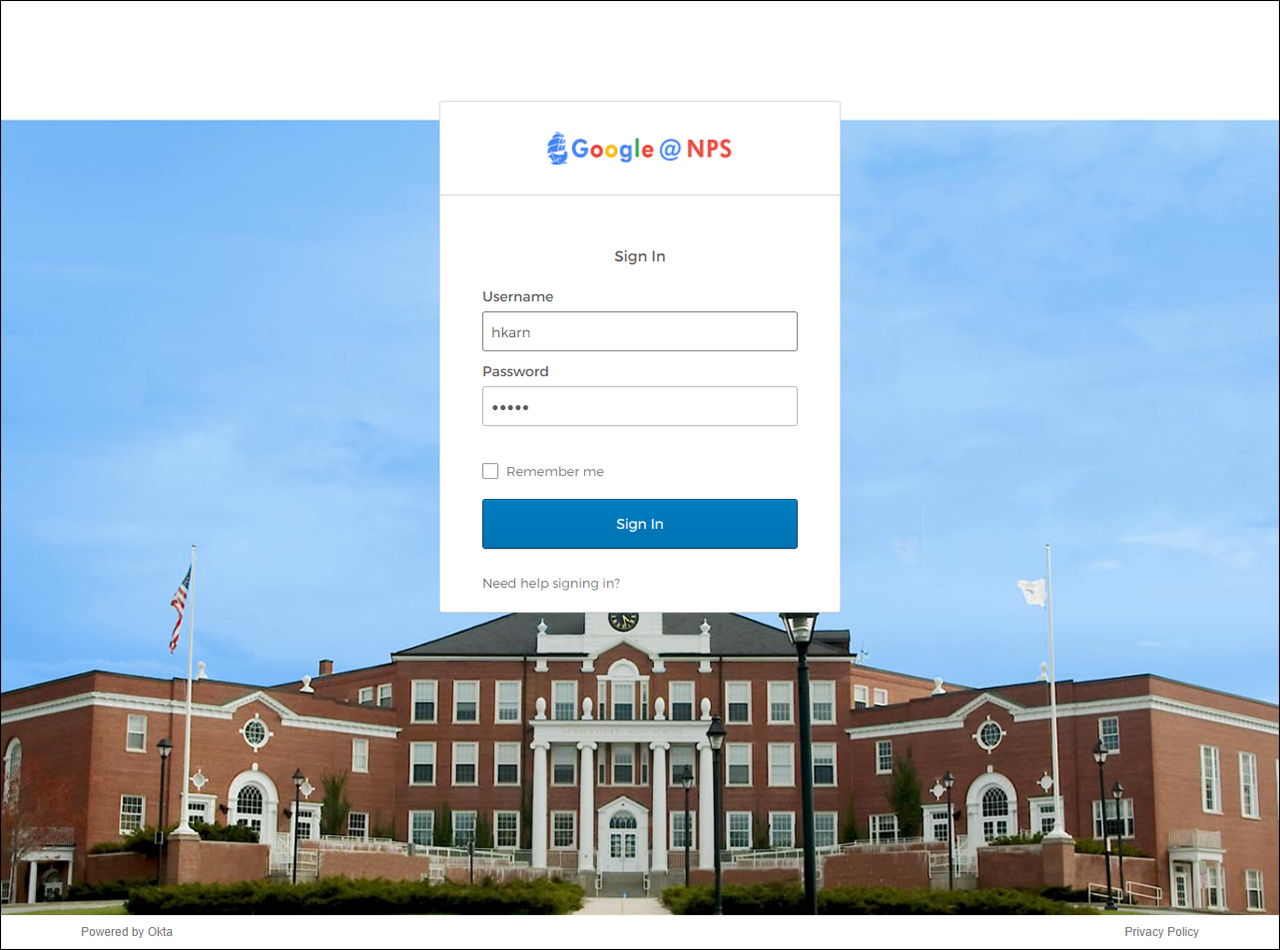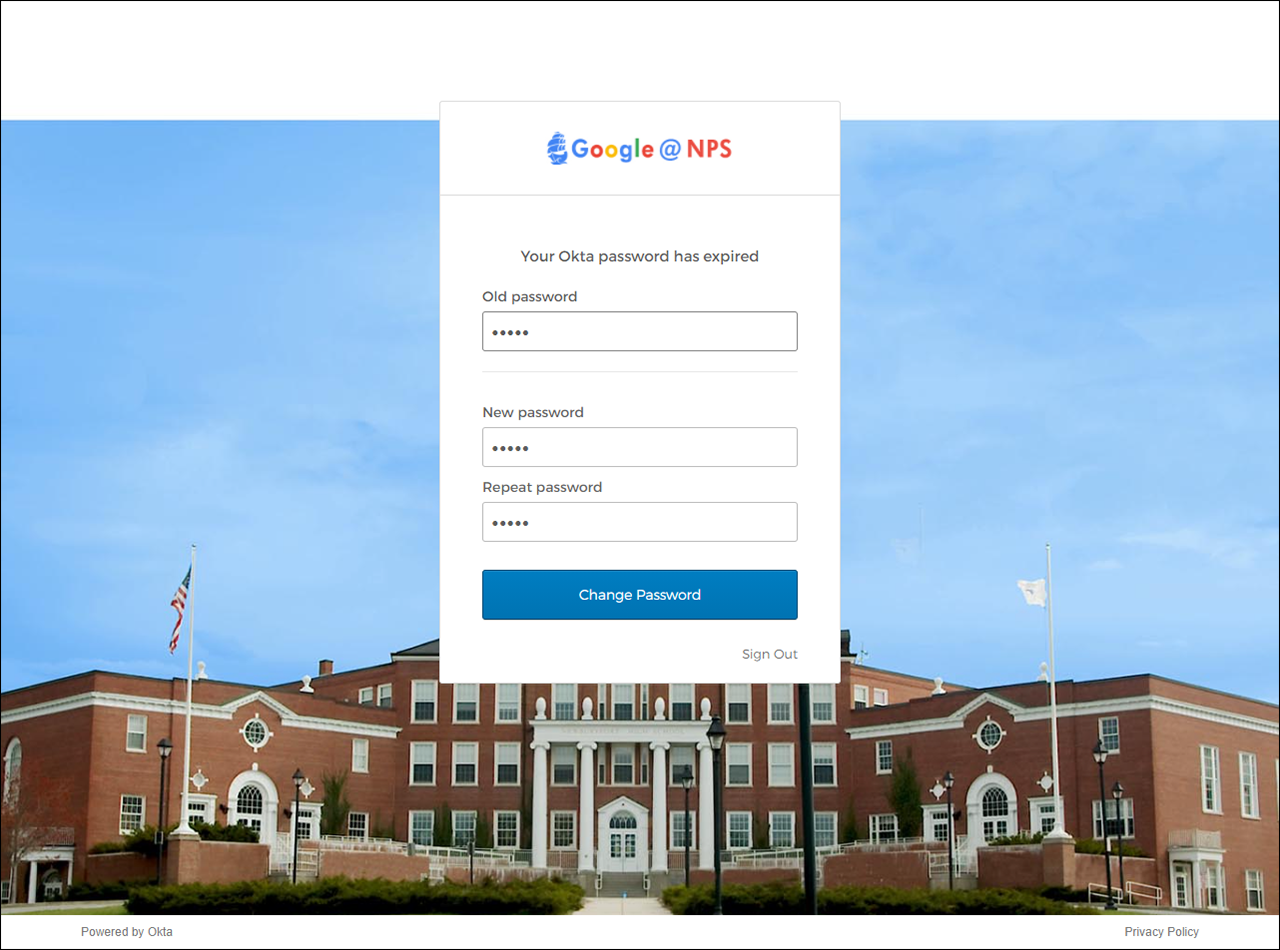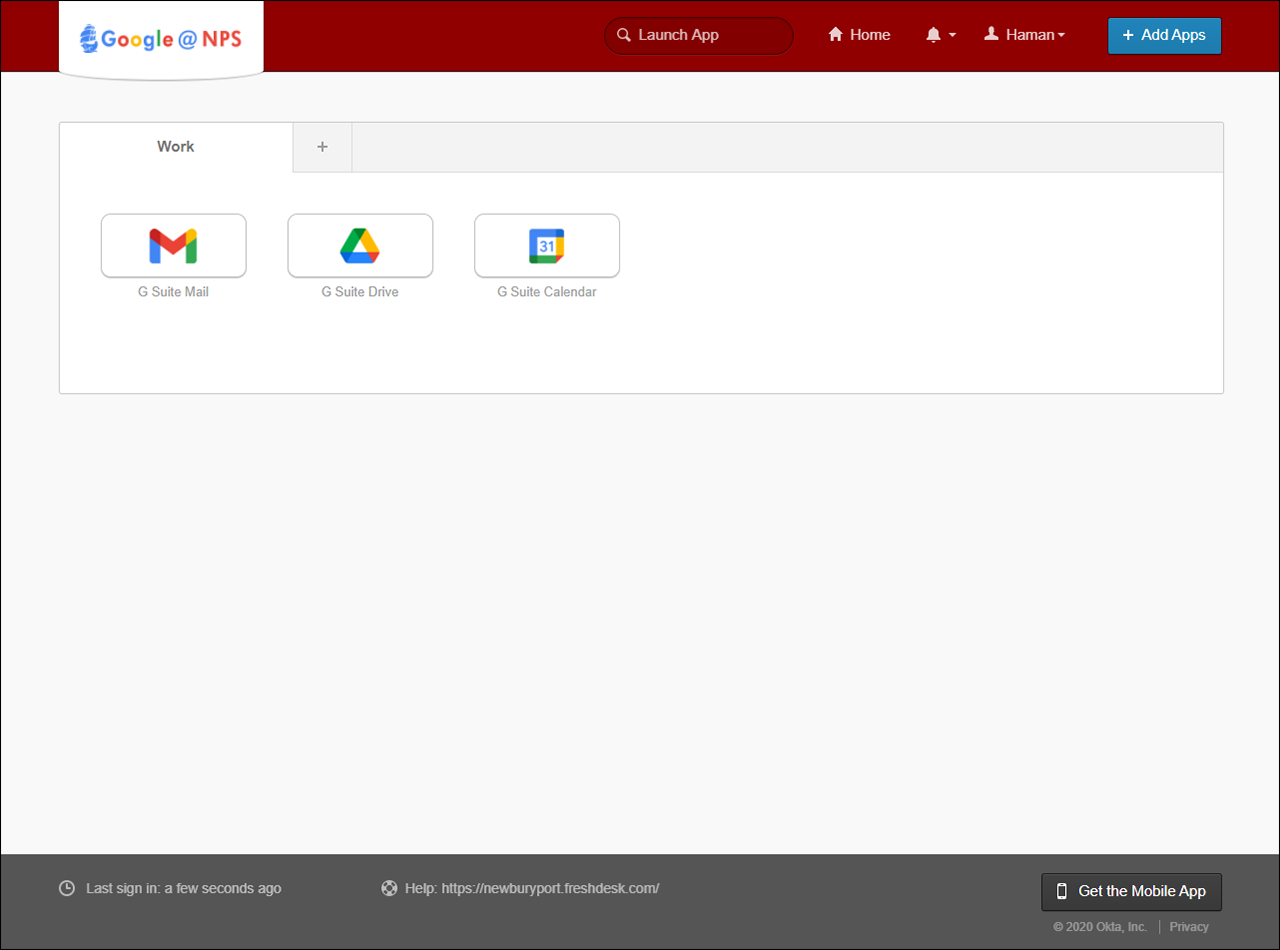Account & Login Information
Information on accessing your account, resetting your password, using our SSO, and more!
- How to Change Your Password
- How to Change Your Secondary Email
- How to Change Your Security Question
- How to Reset Your Password Yourself
- How to Reset Your Password via the Helpdesk
- How to Set Up Multi-Factor Authentication (MFA)
- Accessing EBSCO Databases From Home
How to Change Your Password
You can change your password from a web browser on any device by using our Single Sign-On (SSO) portal:
After clicking the link above, you will be brought to our SSO login page.
Please sign in with your username (not your full email) and current password.
After signing in, you will see our SSO portal.
On the right side of the top navigation bar, you will see your name next to an icon of a person. Click on your name, and then click on the 'Settings' option in the drop-down list.
The option to change your password is in the Change Password section.
Enter your current password first, then the new password you've chosen beneath it, and finally your new password again to confirm. Then click 'Change Password'.
If you entered your current password correctly, and the new password matches, you will see a temporary green check-mark that says 'Password changed successfully'.
There's one final step to complete your password change: sign out and then sign in with your new password.
Click on your name in the navigation bar again and click 'Sign Out'
You'll now be back on the SSO sign-in page. Sign in using your username and the new password you just created.
Once you have logged in successfully and see the SSO portal again, you are finished.
Your new password will now be updated for Google, any Chromebook, and all district computers and devices.
How to Change Your Secondary Email
We now require a secondary email for school accounts. This allows you to unlock your account and reset your password yourself, without contacting the Tech office. If you need to change your secondary email, you can do so from a web browser on any device by using our Single Sign-On (SSO) portal:
After clicking the link above, you will be brought to our SSO login page.
Please sign in with your username (not your full email) and current password.
After signing in, you will see our SSO portal. On the right side of the top navigation bar, you will see your name next to an icon of a person. Click on your name, and then click on the 'Settings' option in the drop-down list.
You can change your secondary email by editing the Personal Information section. Click on the Edit button next to Personal Information.
After clicking edit, you will see text boxes for the information you're allowed to change. Right now, you can only change your Secondary email and Mobile phone.
Enter your new secondary email in the text box, and click Save.
You will see a message that says, "Check the email sent to [the email address you just entered] to confirm it as your secondary email."
For security reasons, a message with the subject "Newburyport Public Schools - Notice of Pending Email Address Change" will be sent to your old secondary email address.
Go to your inbox for the new secondary email. You will see a message from our SSO portal with the subject "Newburyport Public Schools - Confirm Email Address Change". In the message, click on the green "Confirm Email Change" button.
A new tab, or window, will open in your web browser and let you know that the email change is confirmed.
Any messages regarding resetting your password or unlocking your account will now be sent to the updated secondary email address.
How to Change Your Security Question
For added security, you will be asked to answer a security question when trying to reset the password for your school account.
For some younger students, the security question is preset to Name of this city? with the answer: Newburyport
If you need to change your security question, you can do so from a web browser on any device by using our Single Sign-On (SSO) portal:
After clicking the link above, you will be brought to our SSO login page.
Please sign in with your username (not your full email) and current password.
After signing in, you will see our SSO portal. On the right side of the top navigation bar, you will see your name next to an icon of a person. Click on your name, and then click on the 'Settings' option in the drop-down list.
You can change your security question by editing the Forgotten Password Question section. Click on the Edit button next to Forgotten Password Question.
You will see a dropdown menu that allows you to select a Question, as well as a text box below where you put in your Answer. One of the dropdown options is "Create your own security question". If you choose this option, another text box will appear titled "Your custom security question" that allows you to write your own question.
After you are done selecting a Question and providing an Answer, click the Save button.
You should now see your new question in the Forgotten Password Question section.
Your answer will not be displayed, for security reasons.
Your new security question and answer will now be used going forward.
How to Reset Your Password Yourself
You can easily reset your password from a web browser on any device by using our Single Sign-On (SSO) portal:
After clicking the link above, you will be brought to our SSO login page.
Underneath the blue Sign In button, you will see Need help signing in? Click on it.
Next, enter your username (not your email address) and click the blue Reset via Email button.
Note: This will send a message to your secondary email address. If you have not added a secondary email in our SSO portal, you will not be able to reset your password yourself. Clicking on Can't access email will display a message instructing you to contact the Tech Office. Calling us is not the best option. We strongly recommend submitting a ticket through our helpdesk if you don't have a secondary email and need your password reset: support.newburyport.k12.ma.us
If you can't access your account, you can also submit a ticket by emailing: support@newburyport.k12.ma.us
If you do have a secondary email set, after clicking the Reset via Email button, you will see the message Email sent!
Go to your secondary email account, and you will see a message titled "Newburyport Public Schools - Account Password Reset". In the email, click on the green Reset Password button.
It will open a link in your web browser and ask you to answer your security question to continue.
For some younger students, the security question is preset to Name of this city? with the answer: Newburyport
After you enter your answer, click on the Reset Password button.
Now you will be asked to enter a new password. Enter it in both boxes and then click Reset Password.
If your new password matched, you will be brought to the SSO portal.
There's one final step to complete your password reset: sign out and then sign in with your new password.
Click on your name in the navigation bar of the SSO portal and click Sign out.
Log in with your username (not your email address) and the new password you just chose.
Once you have logged in successfully and see the SSO portal again, you are finished.
Your new password will now be updated for Google, any Chromebook, and all district computers and devices.
How to Reset Your Password via the Helpdesk
If you don't remember the answer to your security question, or don't have access to your secondary email address, you will need to have the technology office reset your password manually. Please submit a ticket requesting a password reset through our helpdesk:
support.newburyport.k12.ma.us
If you don't have access to your account, you can also submit a ticket by emailing: support@newburyport.k12.ma.us
After you submit a ticket, a member of the technology office will reset your password and then respond to your ticket with both your username and a temporary password.
Next, go to our Single Sign-On (SSO) portal. You can also complete the remaining steps through the login screen on your school Chromebook:
Enter your username in the 'Username' field, and the temporary password in the 'Password' field. Then click 'Sign in'.
You will see a message at the top that states "Your Okta password has expired".
Enter the temporary password again in the 'Old Password' field. Then, pick a new password and enter it in both 'New password' and 'Repeat password'. Click the 'Change Password' button.
If you entered everything correctly, it will log you into our SSO portal. Please remember what you chose as your new password.
If get an error message, make sure you're using the temporary password for 'Old password' and that the two entries for your new password match.
How to Set Up Multi-Factor Authentication (MFA)
If multi-factor authentication (MFA) is required for your Newburyport Public Schools account, you will be prompted to set it up when you log in through Okta, our single sign-on (SSO) provider.
After you sign-in, you will see the following prompt:
If you prefer to use an authenticator app on your smartphone for MFA, you can choose from Okta Verify or Google Authenticator. You will need to install the app on your smartphone, scan the QR code Okta gives you using the app, and enter the code your app generates to complete setup. Okta will walk you through this process after you click "Setup".
If you don't have a smartphone, or don't want to use an app, click on "Setup" under SMS Authentication.
We strongly recommend using SMS Authentication if you're unfamiliar with multi-factor authentication or have never used it before.
Setting up SMS Authentication
After you click up "Setup" under SMS Authentication, on the next screen, enter your phone number:
After you enter your phone number, click "Send code".
You will receive a text message from Okta containing a code. Enter the code you received and click "Verify":
You will now see a green check mark next to SMS Authentication under "Enrolled factors". Click on "Finish" to complete the set up.
You will now be prompted to verify your Newburyport Public Schools account when you log into a new device. After that, you will only be prompted every 30 days.
Setting up Okta Verify
To complete this process, please sign into your Newburyport account on a computer or tablet, and not your smartphone. While you can setup Okta Verify using only your smartphone, you won't be able to scan the QR code provided to you, which makes setup more complicated.
This guide assumes you're using an iPhone, but the process for Android is similar.
After you click on "Setup" under Okta Verify, on the next screen, select your device type. Then click "Next". You will see a QR code on your screen, which we will come back to in a minute:
Now, take out your smartphone and go to the Apple App Store. Search for the app called "Okta Verify" and install it by pressing on "Get":
After the app installs, open it and press "Get Started", then press "Next", and then press "Add Account":
On the "Choose Account Type" page, press on "Organization":
On the next page, press "Skip":
On the "Do You Have Your QR Code?" page, press on "Yes, Ready to Scan":
On the next page, make sure you hit "OK" to give Okta Verify access to your smartphone camera.
Now, go back to the QR code you pulled up earlier on your computer or tablet, and scan it using the camera in the Okta Verify app on your smartphone:
After you scan the QR Code, you should now see Okta Verify under Enrolled Factors with a green check mark next to it. Click "Finish" at the bottom:
Back on your smartphone, the Okta Verify app will prompt you to Allow Push Notifications. Press "Allow" and then press "Allow" again:
After that, you will see Account Added in the Okta Verify app. Click "Done" at the bottom.
You will now be prompted to verify your Newburyport Public Schools account when you log into a new device via a push notification from Okta Verify. After that, you will only be prompted every 30 days.
Accessing EBSCO Databases From Home
Accessing EBSCO databases while inside Newburyport High School does not require login.
However, when accessing EBSCO databases from home, you need to login using your school provided Google account.
Steps to login with Google
Follow the appropriate link to the database. The full list is available on the school website, under the NHS library channel. For example, if you are logging into EBSCOhost, you would follow this link: https://research.ebsco.com/c/aixp3v
On the sign in screen, click "Sign in with Google".
Please note, the sign in screen should show NEWBURYPORT HIGH SCHOOL above the login window. If it does not, please ensure you followed the correct link.
Make sure you are signing in with your school Google account. It should end with @newburyportschools.com if you're a student, or @newburyport.k12.ma.us if you're staff.
Go ahead and click on your school Google account, or click use another account and sign in with your school Google account if you don't see it in the list.
When you see this screen, with NEWBURYPORT SCHOOL DISTRICT in the top left, you are signed in and good to go.