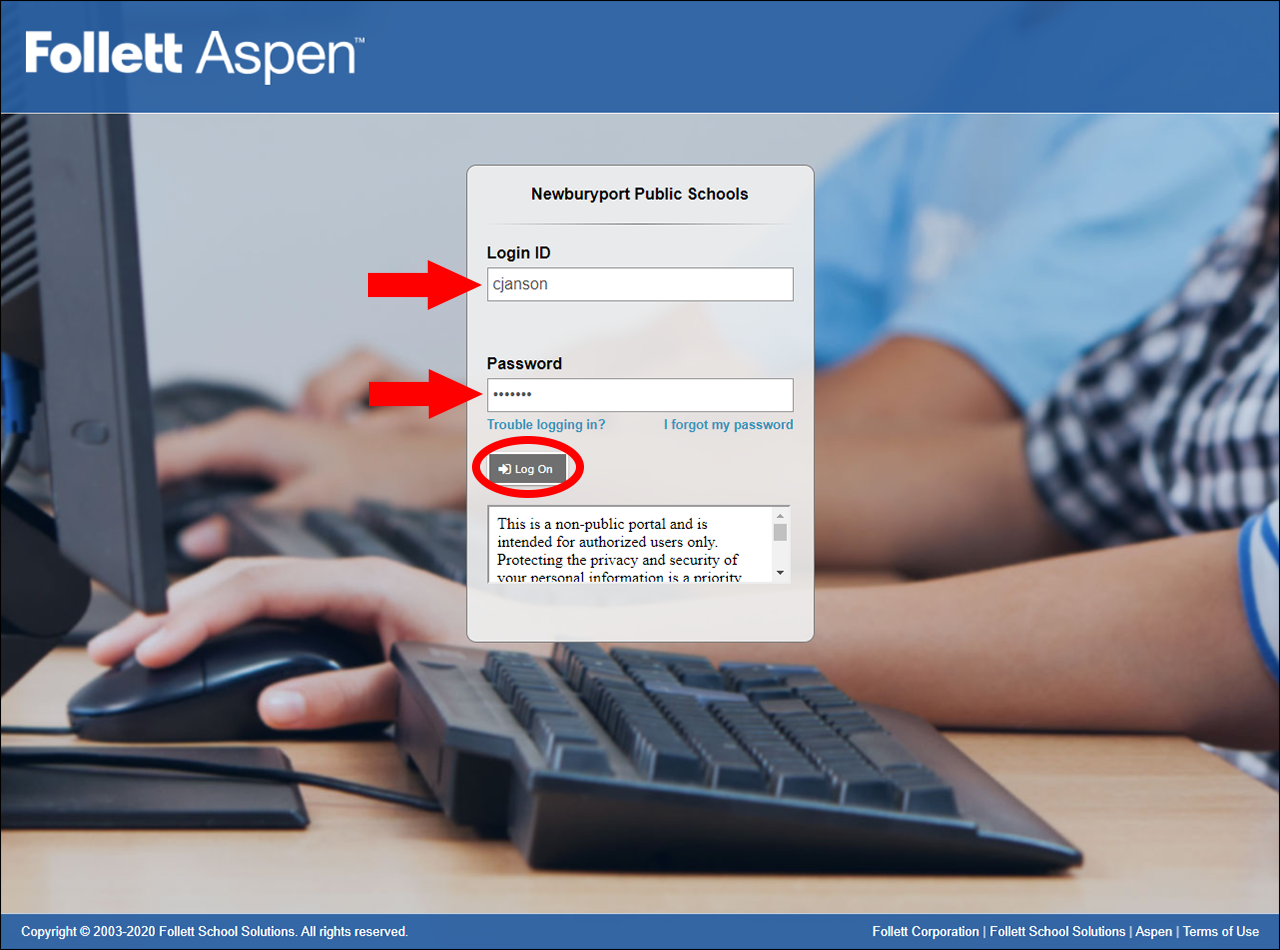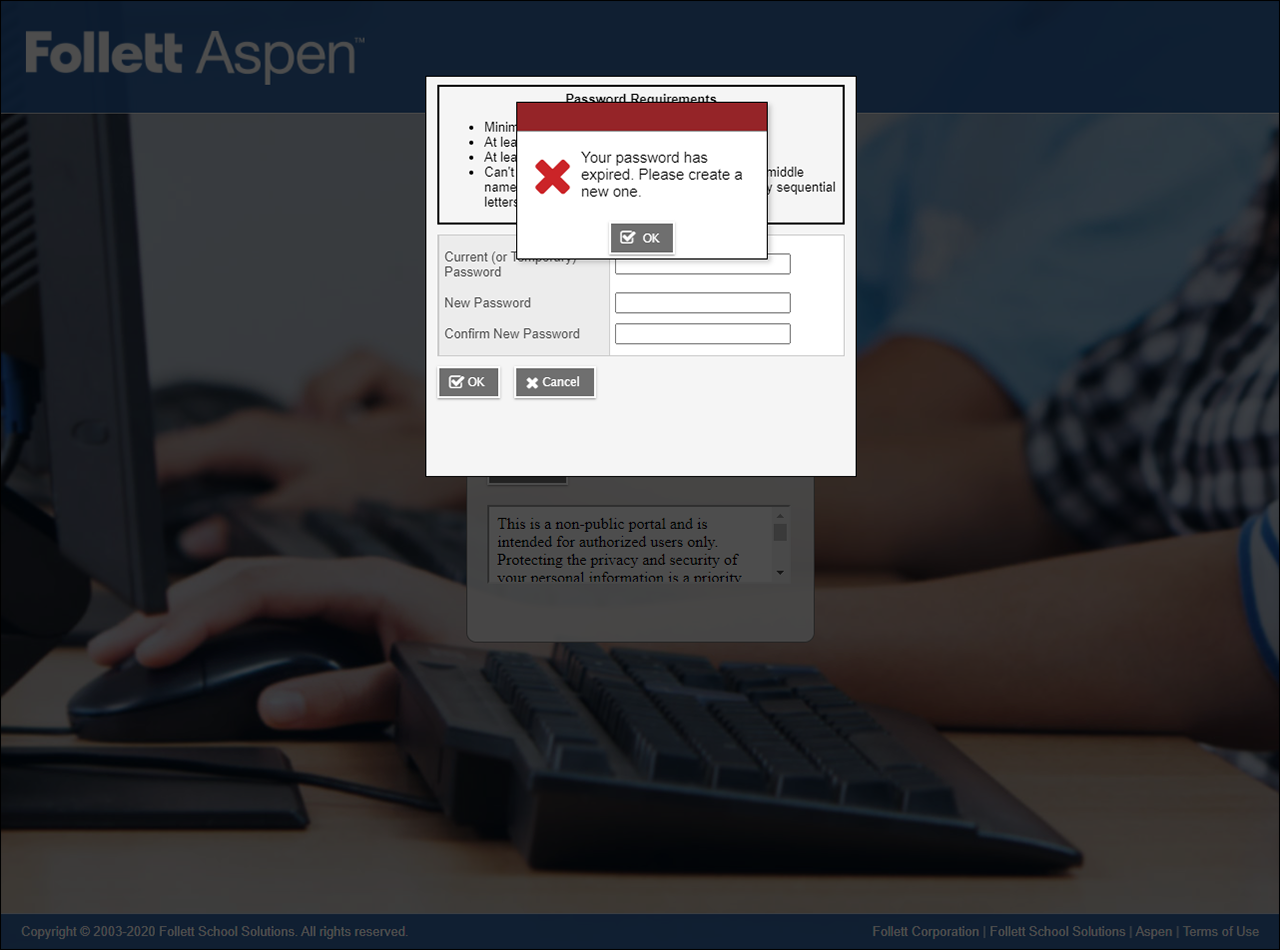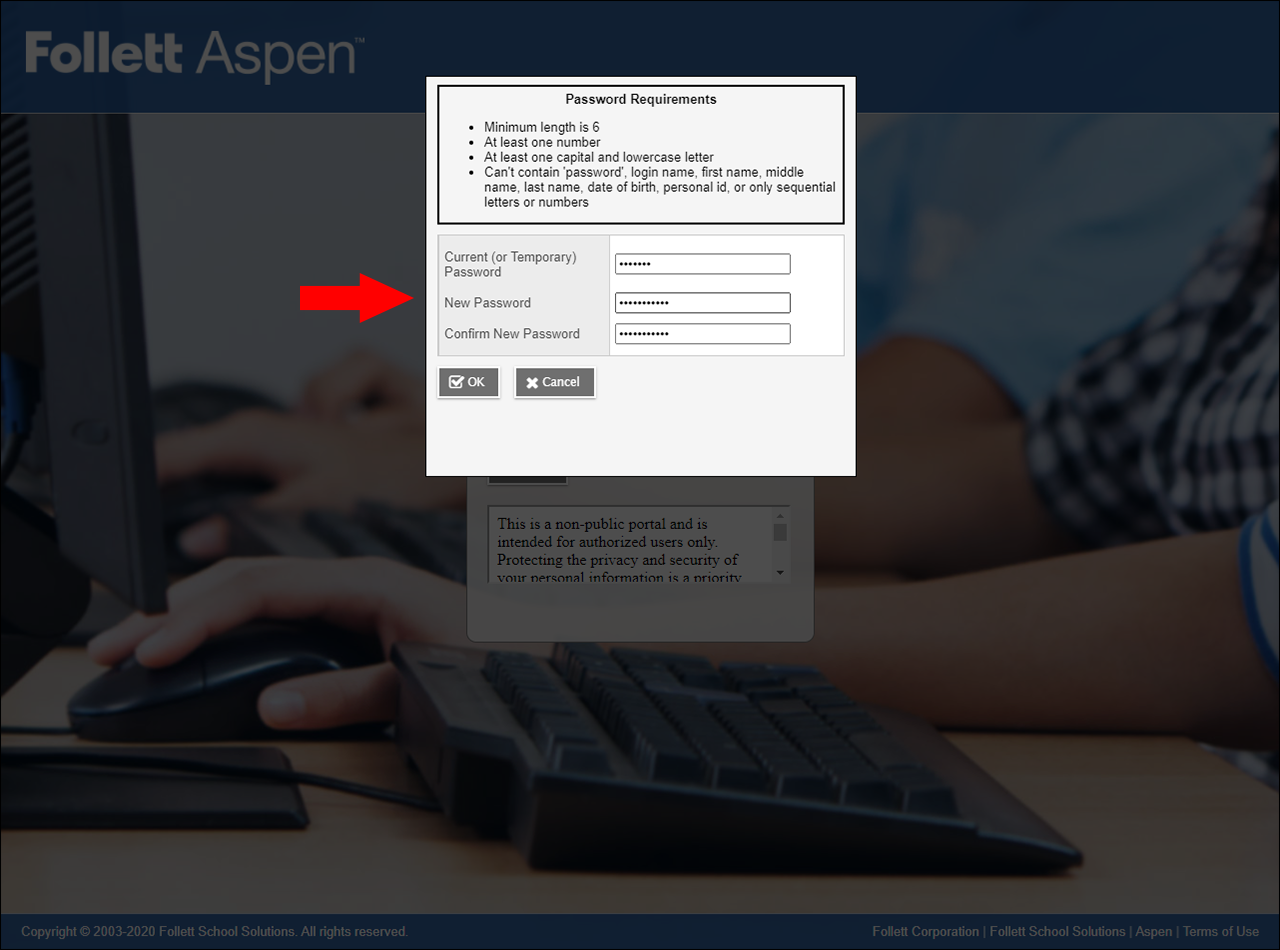How to Create a New Aspen Password
If you're locked out of your Aspen account, or have forgotten your password, please follow the instructions on the "How to Reset Your Aspen Password" wiki page. If you don't remember the answer to your security question, you will need to have the technology office reset your Aspen password manually. Please submit a ticket requesting an Aspen password reset through our helpdesk: support.newburyport.k12.ma.us
If you are a parent or guardian, you can submit a ticket by emailing: aspen@newburyport.k12.ma.us
If you submit a ticket requesting access to your Aspen account, a member of the technology office will respond with both your username and a temporary password.
Go to: ma-newburyport.myfollett.com
Enter your username in the Login ID field, and the temporary password you were sent in the Password field. Click 'Log On' to continue.
You will see a message that states, "Your password has expired. Please create a new one". Click 'Ok' to continue.
Enter the temporary password you were sent in the 'Current (or Temporary) Password' field. Next, create a new password and enter it into both the 'New Password' and 'Confirm New Password' fields.
Your new password must meet all of the Password Requirements listed at the top.
Minimum length is 6.
At least one number.
At least one capital and lowercase letter.
Can't contain 'password', login name, first name, middle name, last name, date of birth, personal id, or only sequential letters or numbers.
Click 'OK'.
If you entered everything correctly, it will log you into Aspen. Please remember what you chose as your new password.
If you see an error message, please make sure you are entering the temporary password correctly, and that your new password meets all of the password requirements.