**DO NOT SIGN INTO THE CHROMEBOOK!**
On the bottom left, select '**Apps'**. [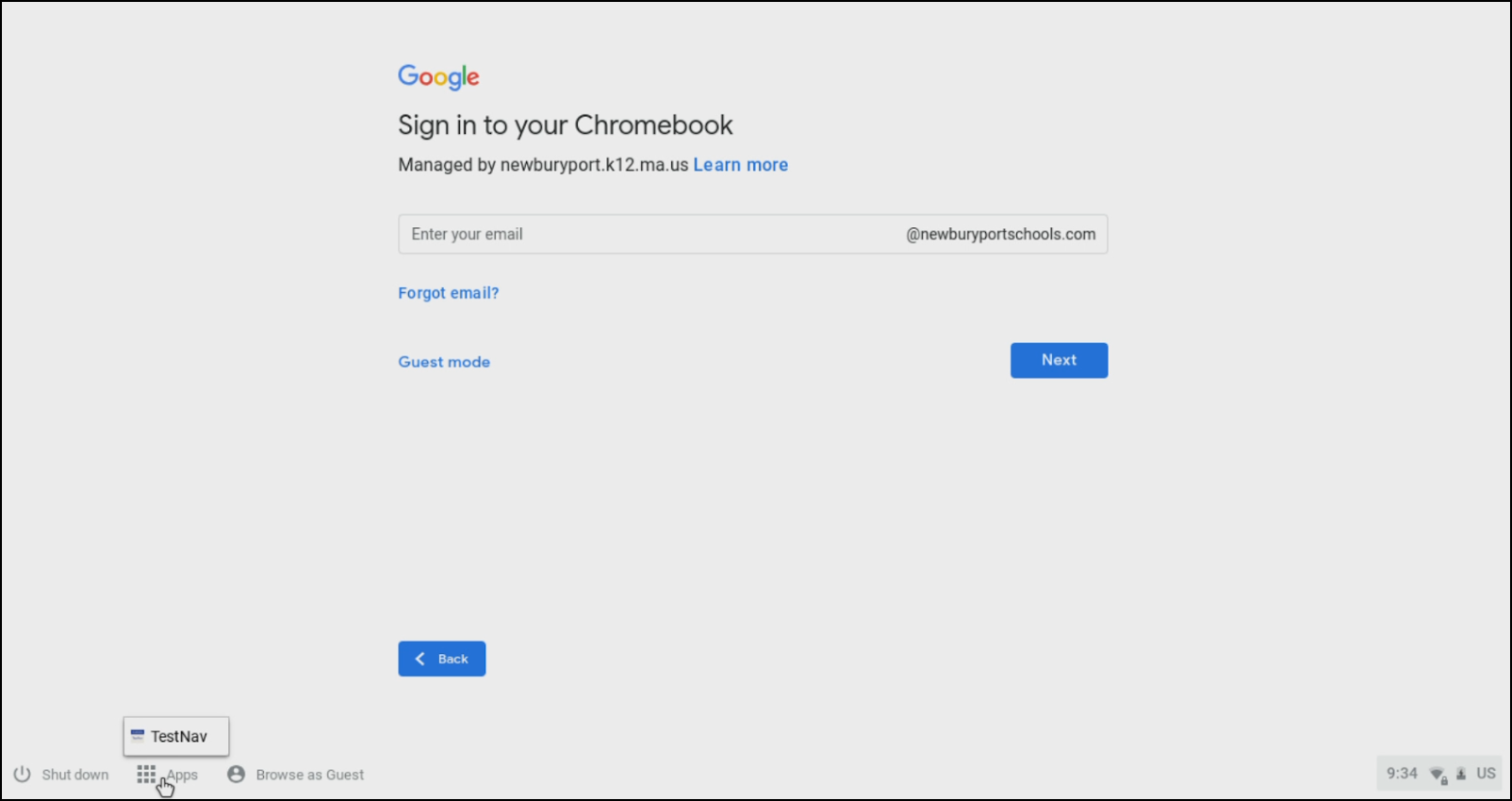](http://wiki.newburyport.k12.ma.us/uploads/images/gallery/2020-03/Student-MCAS-Sign-In-2_Border.png) Then select '**TestNav'**. [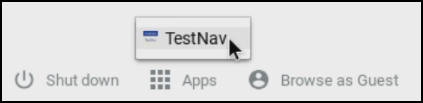](http://wiki.newburyport.k12.ma.us/uploads/images/gallery/2020-03/Student-MCAS-Sign-In-3_Border.png) Wait for TestNav to load. [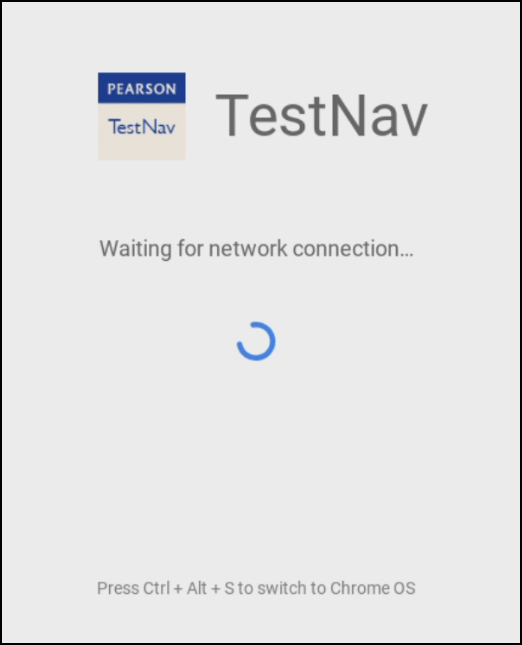](http://wiki.newburyport.k12.ma.us/uploads/images/gallery/2020-03/Student-MCAS-Sign-In-4_Border.png) The first time TestNav loads it will ask what state you are in. Students seem to have trouble with this step and will select the wrong state. We are in **Massachusetts**. [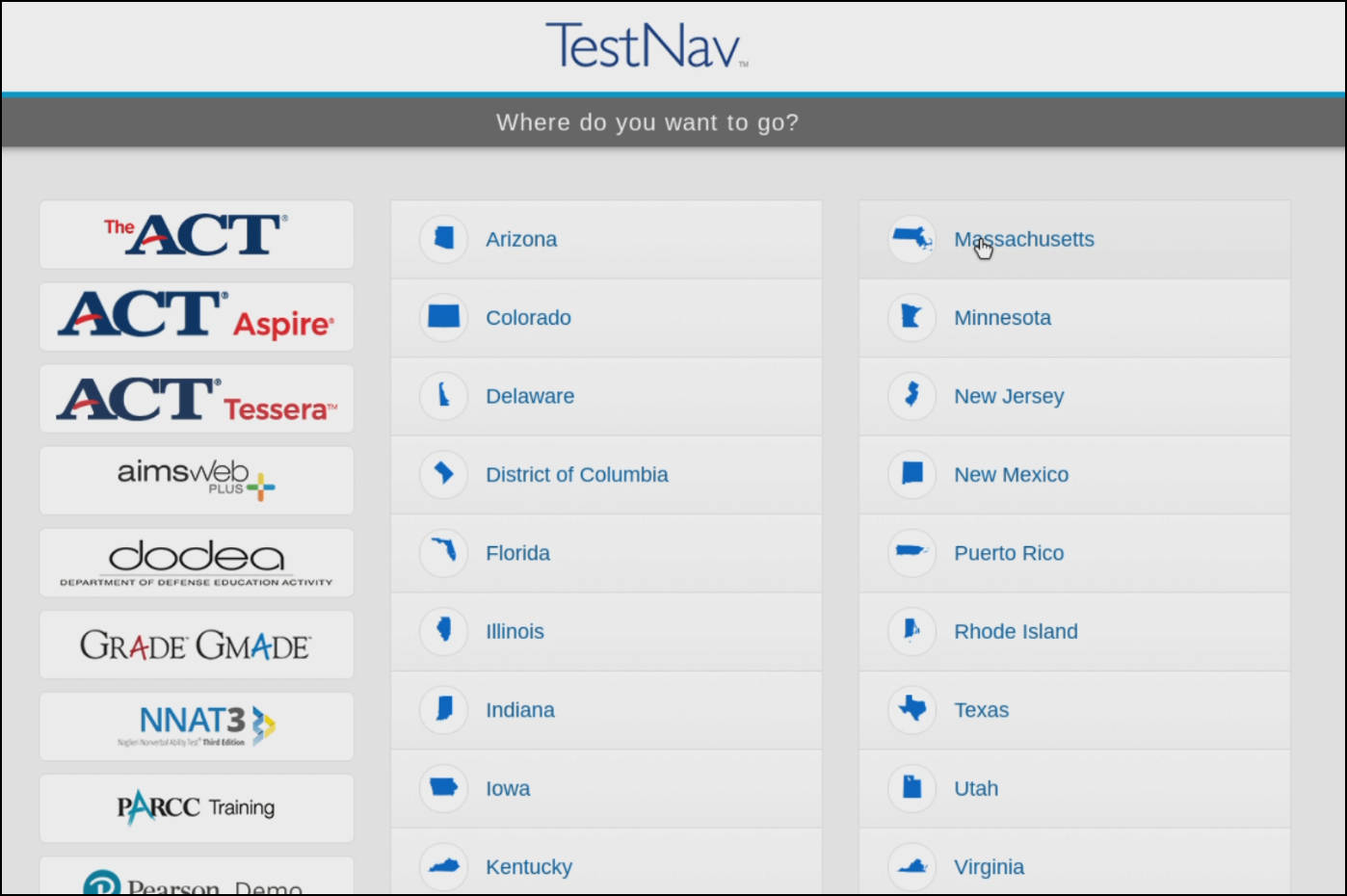](http://wiki.newburyport.k12.ma.us/uploads/images/gallery/2020-03/Student-MCAS-Sign-In-5_Border.png) You will be brought to the sign in page. Students must use the **username** and **password** from their **test ticket**. [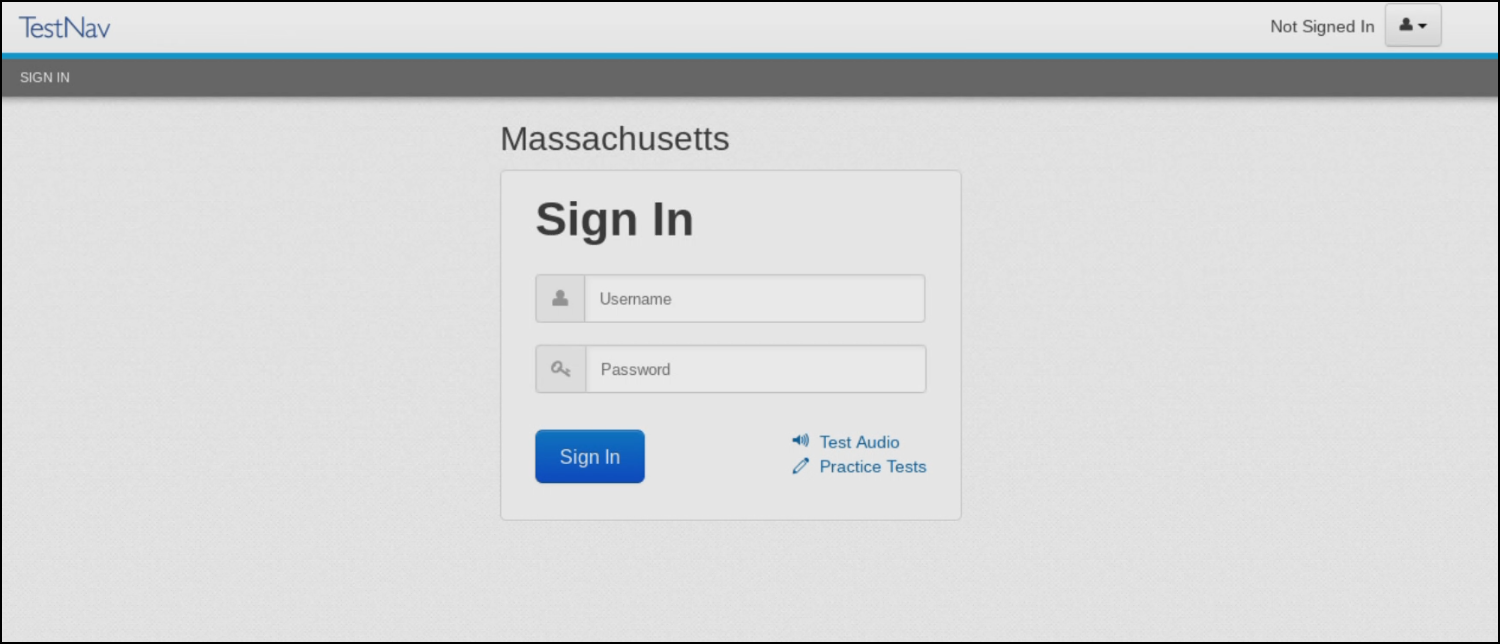](http://wiki.newburyport.k12.ma.us/uploads/images/gallery/2020-03/Student-MCAS-Sign-In-6_Border.png) --- Note that it says **Massachusetts** above the 'Sign In' box.If there's a different state or ACT listed, open the menu on the top right, click the down arrow next to the person icon, then click '**Choose a different customer'**.
[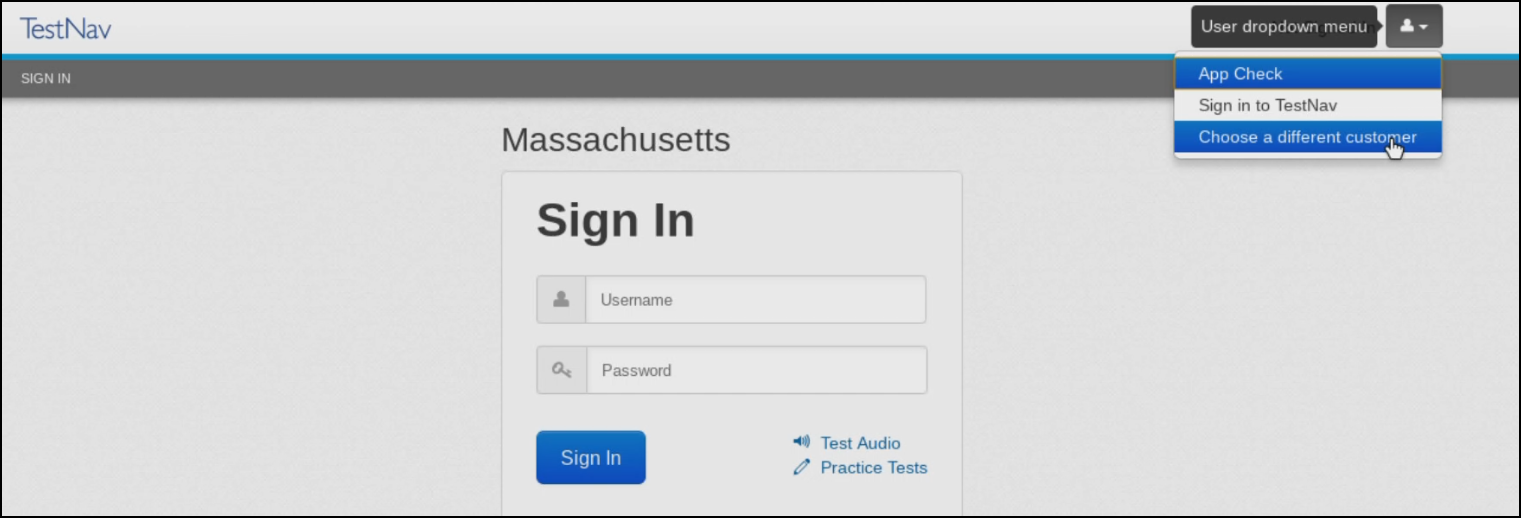](http://wiki.newburyport.k12.ma.us/uploads/images/gallery/2020-03/Student-MCAS-Sign-In-7_Border.png) Make sure you select Massachusetts. You will then return to the sign in screen and the student can login using the information from the test ticket.