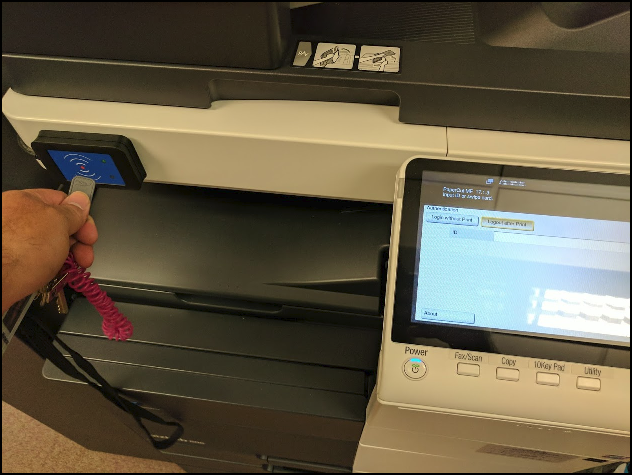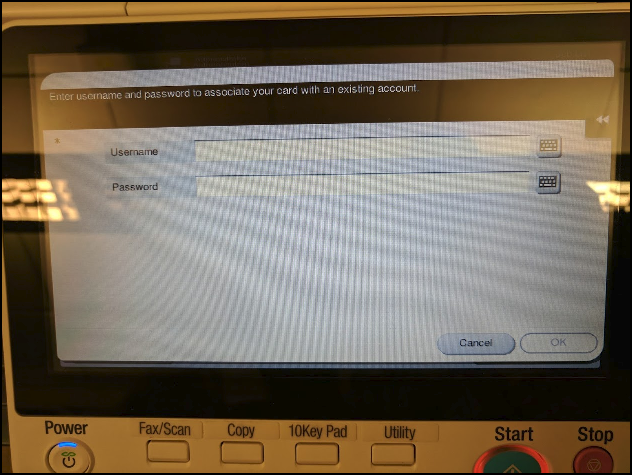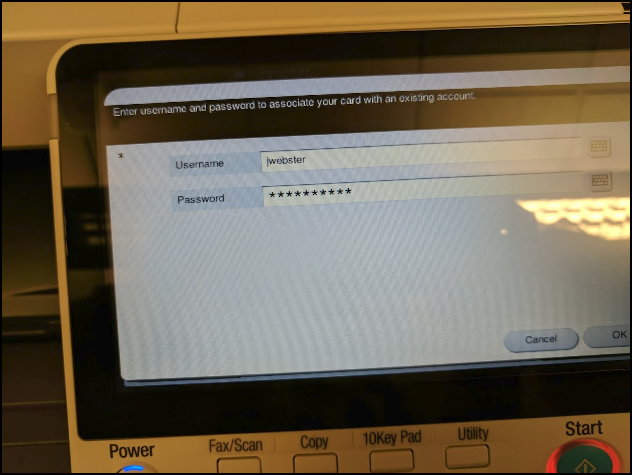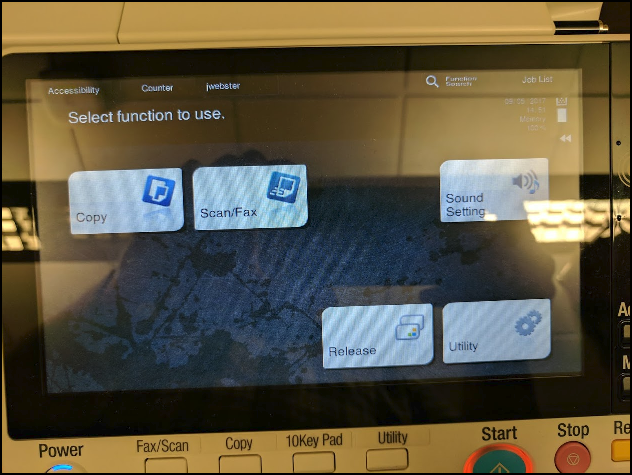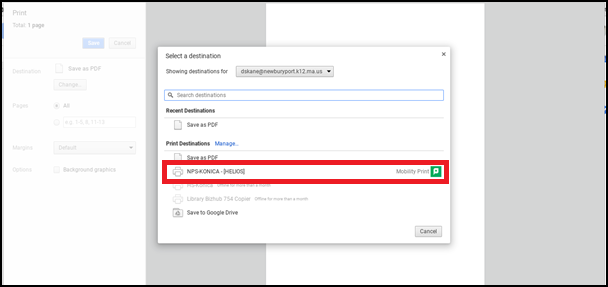Printing & Copiers
Information on printing, using the copiers, our print release system, and your FOB.
How to Associate Your Fob with the Copiers
We have installed fob readers that can associate your Newburyport door fob with your network account. This will allow you to use both your pin or your fob to log into the copiers. For this to work you will need to perform the following steps one time on ANY copier. Once done you will be able to use your fob on any copier in the district.
Step 1
Walk up to the copier and ensure it is at the login screen. Place your fob near the blue box on the front.
Step 2
Notice the screen will now ask for your USERNAME and PASSWORD.
Step 3
Enter the same USERNAME and PASSWORD you use everyday to access your computer.
Step 4
If you have done this correctly you will be brought to function screen and you are all done.
Troubleshooting
If you receive any error please cancel the attempt and then start over from Step 1.
How to Print From PaperCut Mobility Print
If you are logged in on a Chromebook with your district account, hit print and select NPS-Konica as your destination.
If you are on a personal device, please follow the below link while connected to the guest network, and follow the appropriate instructions for your type of device.