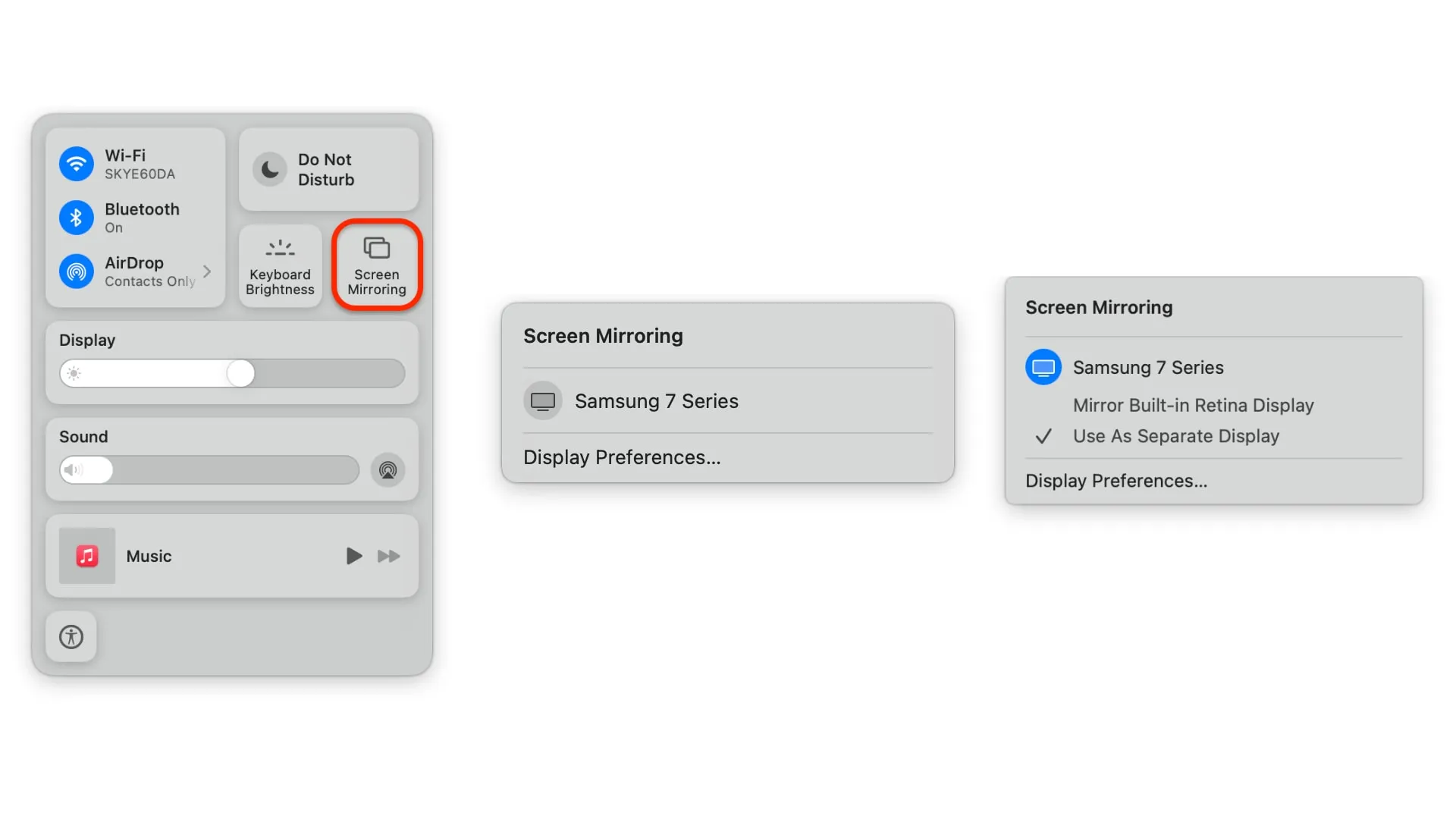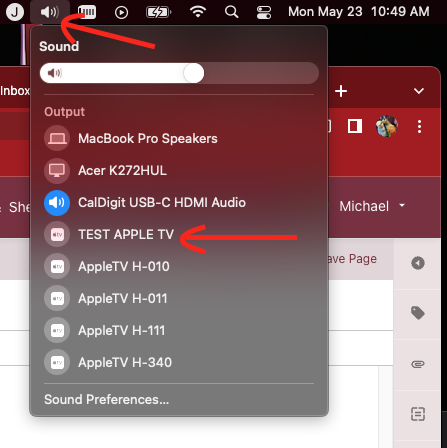Connecting to an Apple TV from a Mac
Connecting with AirPlay
AirPlay will open media currently playing on your Mac on the Apple TV. This does not duplicate the display, allowing you to perform other tasks on your device while the media plays. This is preferred for projecting things like longer videos or music. Note: Currently, the AirPlay video feature only works in the Safari web browser.
AirPlay video (In Safari)
- On a supported website, such as YouTube or other streaming video sources, press the AirPlay button
 in the corner of the video.
in the corner of the video.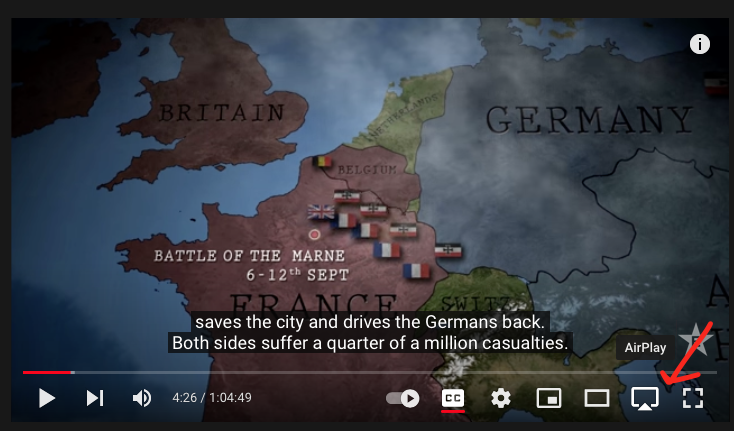
- If asked to select, choose AirPlay & Bluetooth devices
- Select your classroom Apple TV from the list of AirPlay destinations.
Air PlayingAirPlay audio
To output justonly sound overthrough the appleTVApple TV, click the speaker icon in the top right hand corner of your computer,Mac, then select the name of your classroomsclassroom AppleTV
Apple TV
Screen Mirroring
Screen Mirroring will duplicate your display on the projector/TV, and is suitable for slideshows and general instruction. Recommend airplay for long format projection like showing a film.
To start Mirroring:
- Open Control Center:
- Click the
 icon in the upper-right corner of the screen.
icon in the upper-right corner of the screen.
- Click the
- Click Screen Mirroring
 .
. - Select your Apple TV, from the list, it should be named after your classroom.
- If an AirPlay passcode appears on your projector/TV screen Simply enter the password on the device.
- Select Use as separate display if you wish to have different content on your screen and projector.