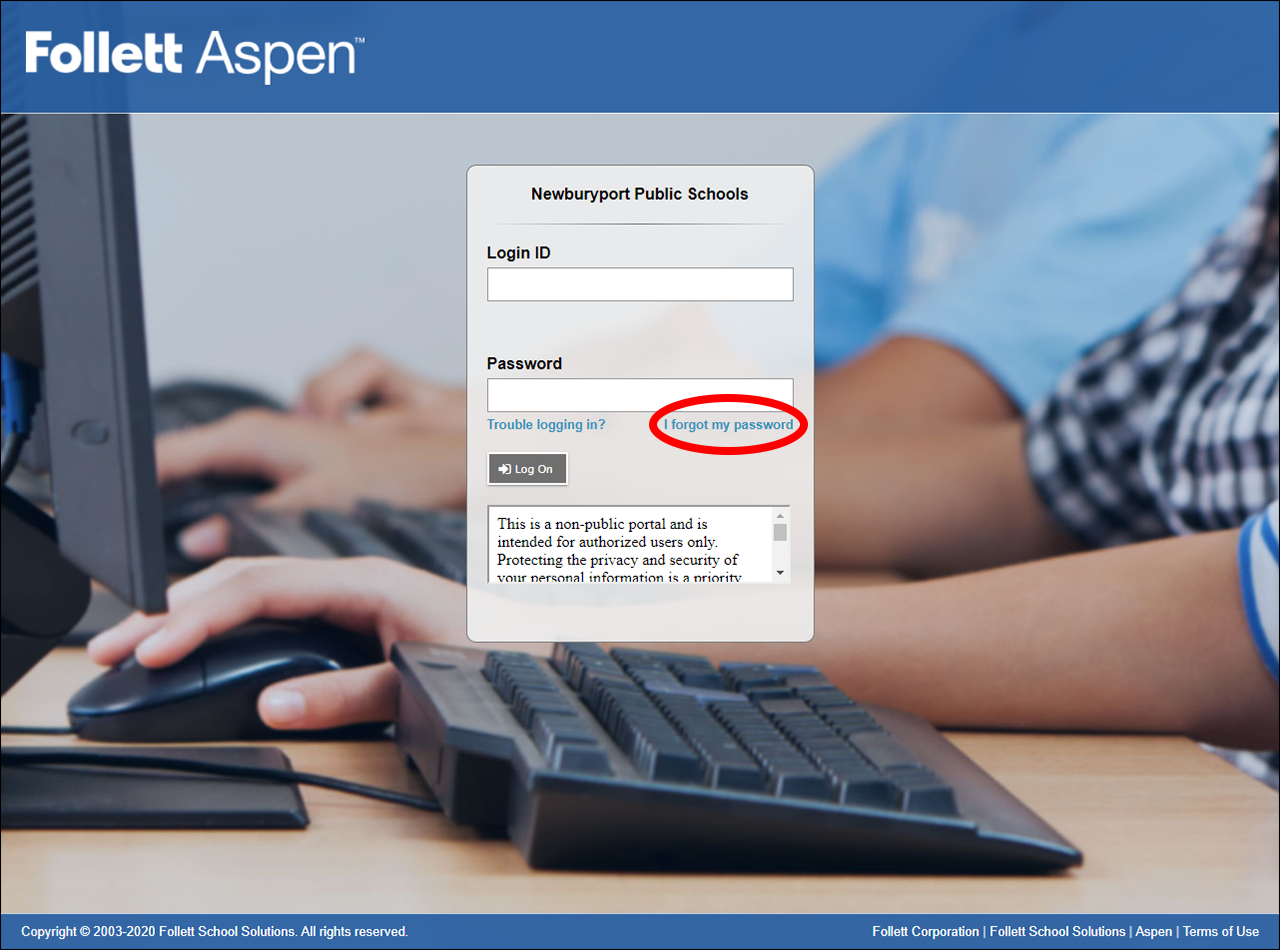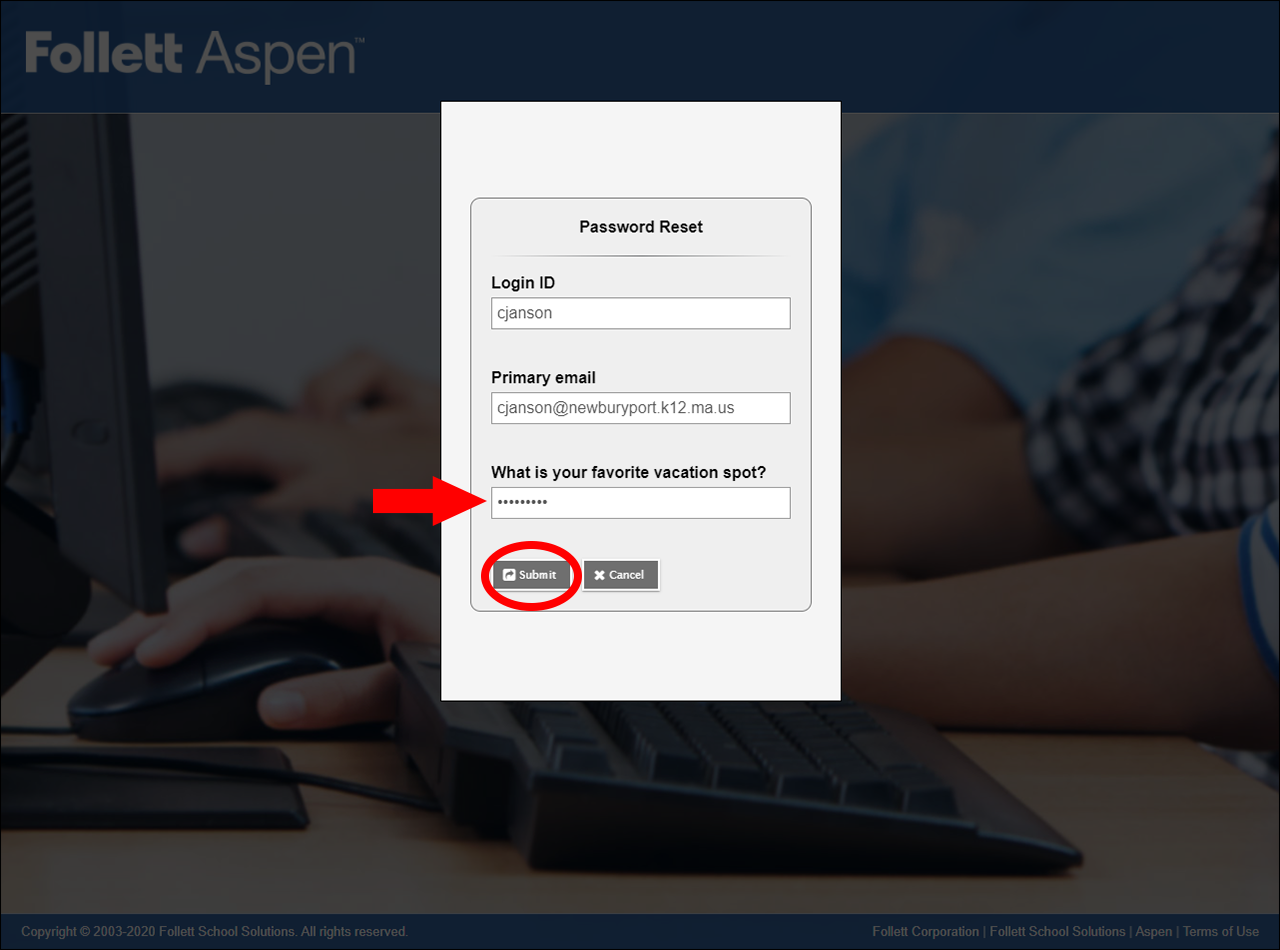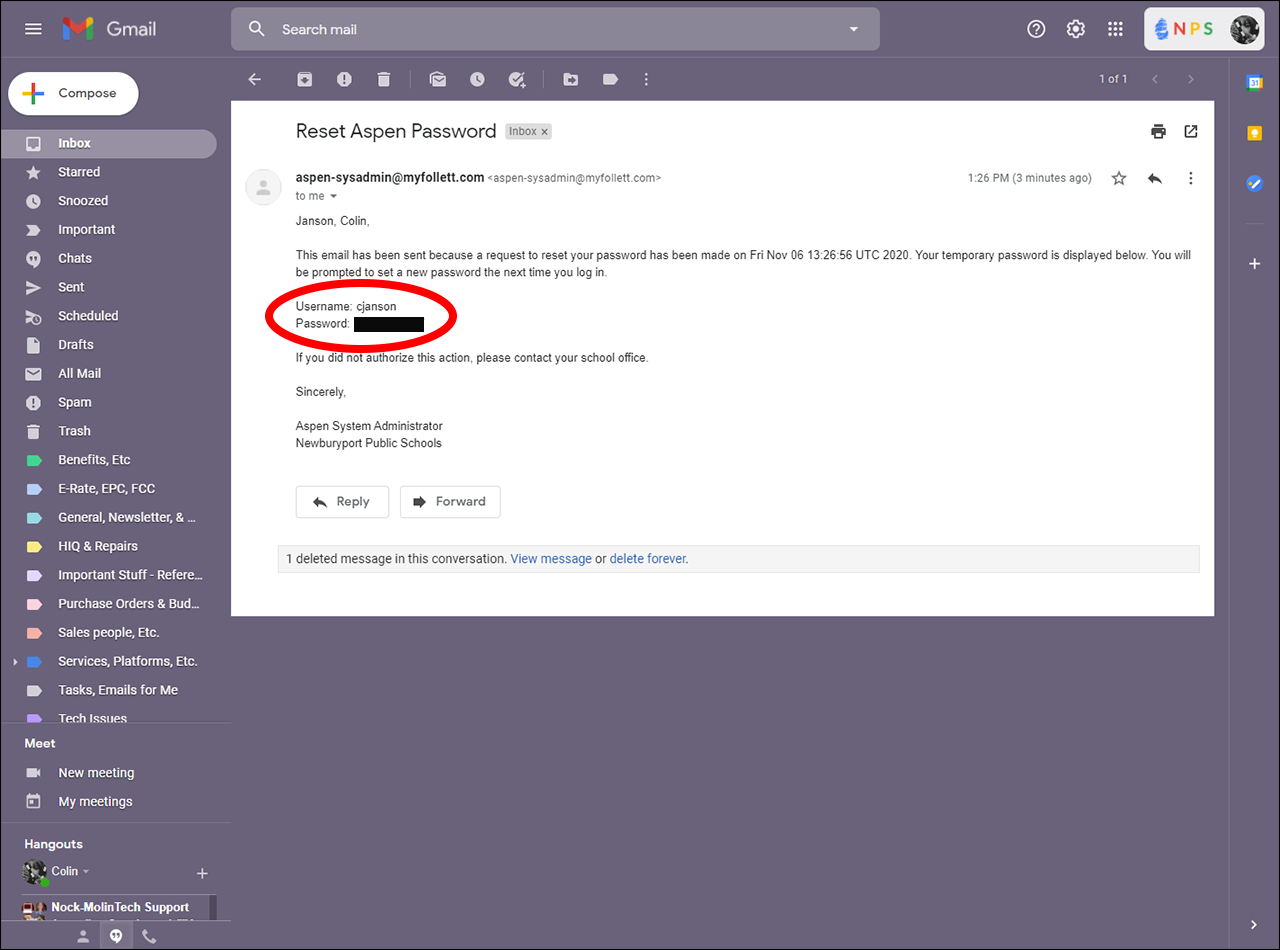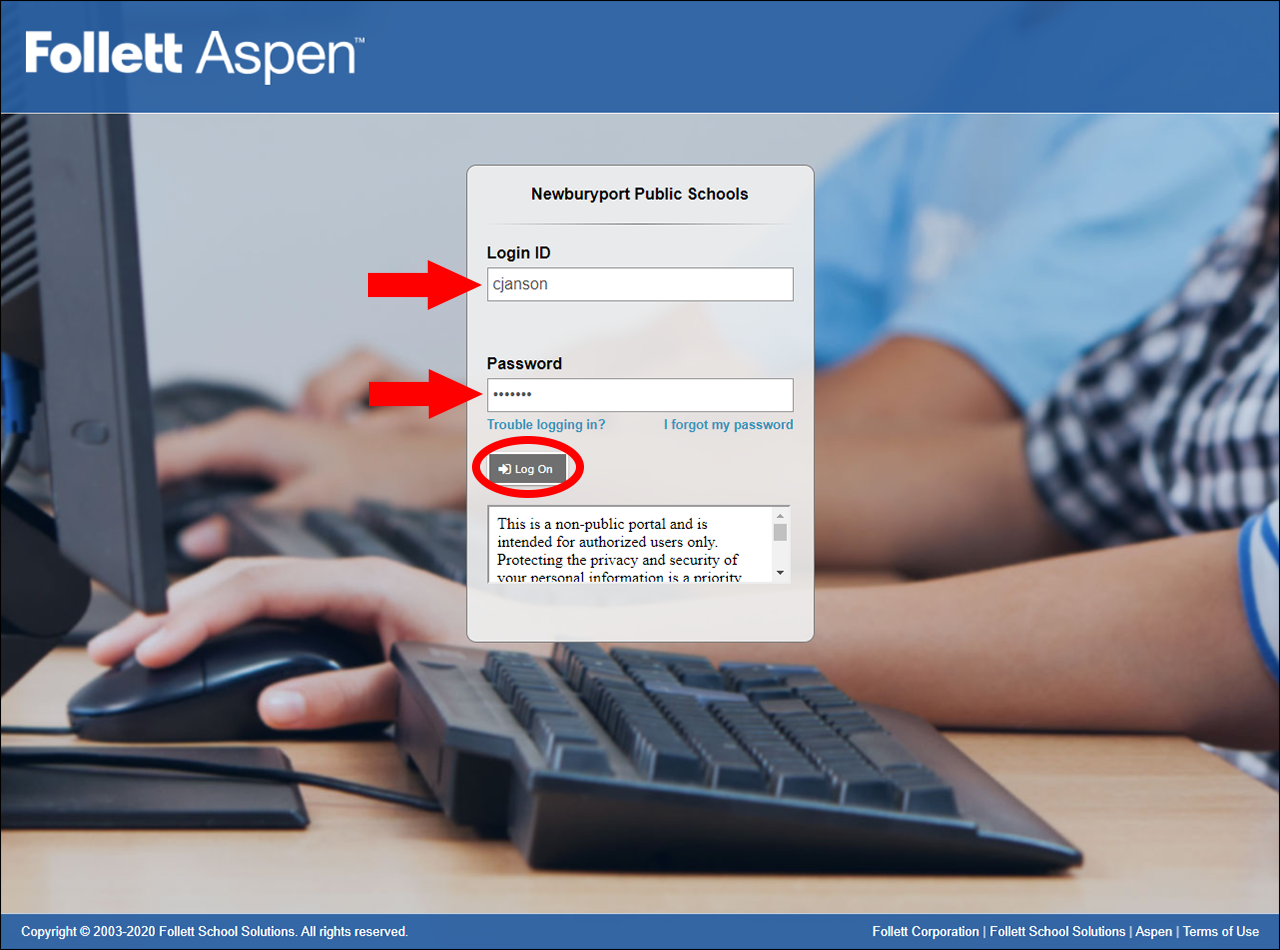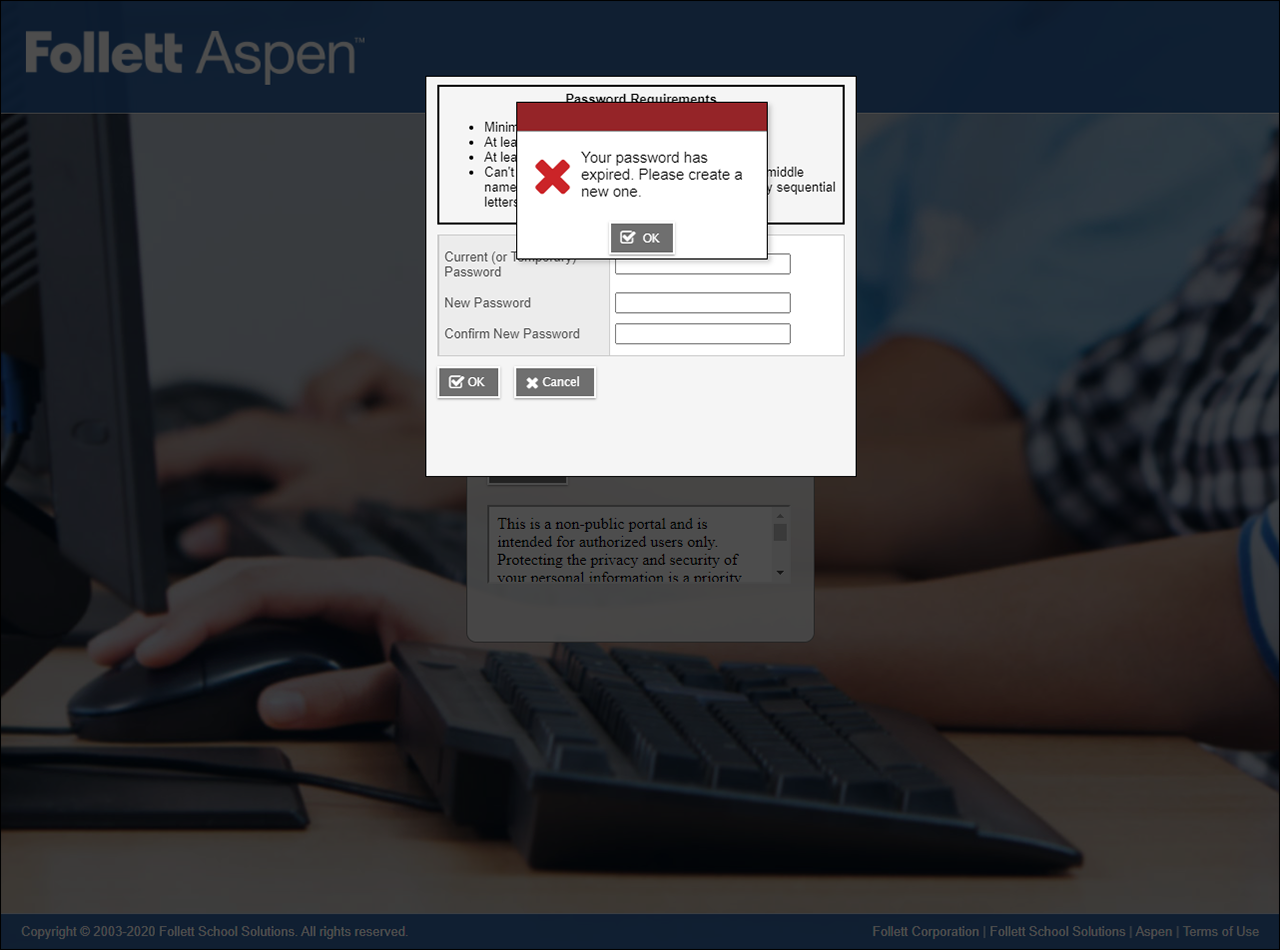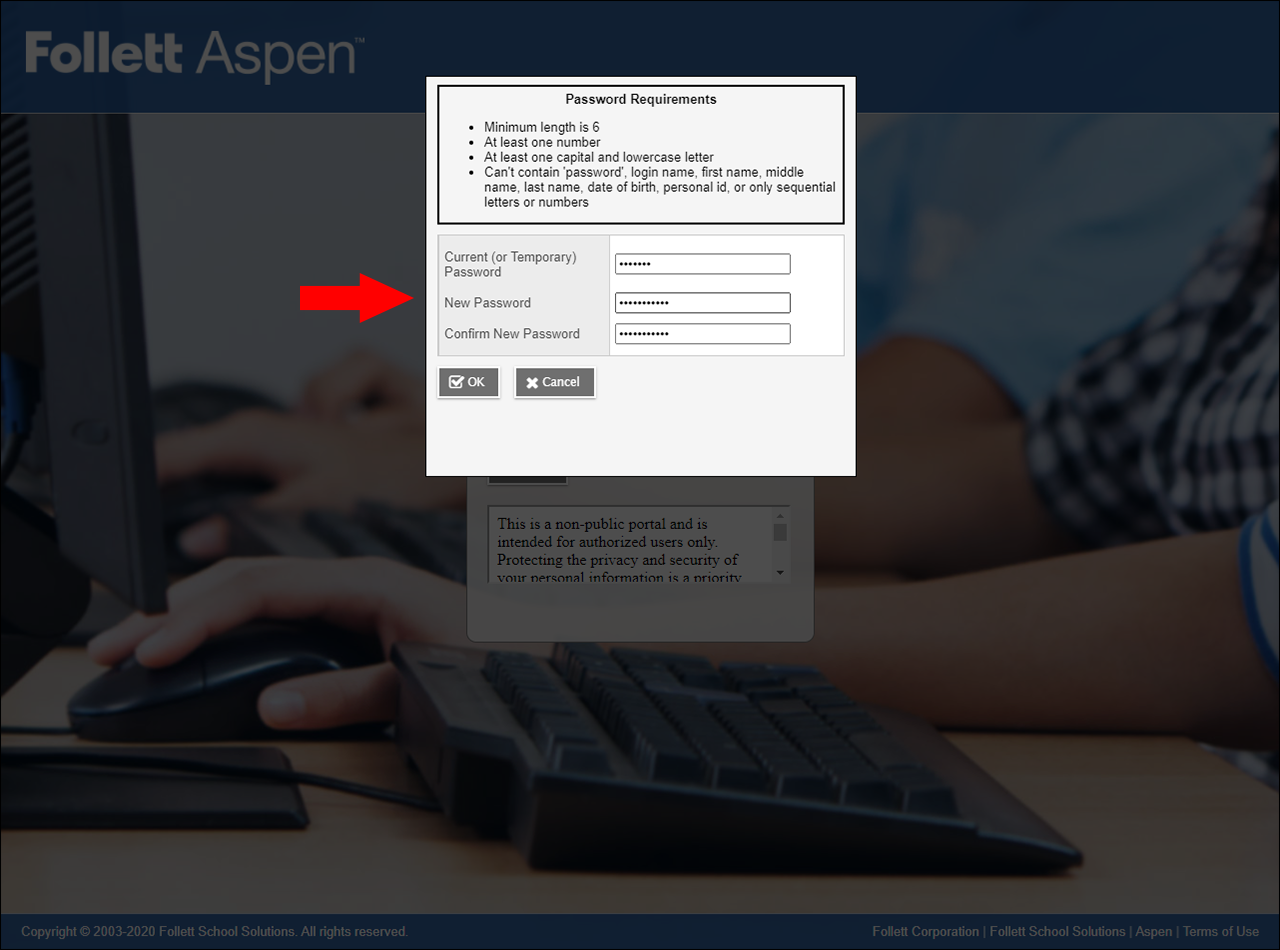Aspen - How to reset your Aspen password
If you've been locked out of your Aspen account, or have forgotten your password, you can reset your password yourself
Go to: ma-newburyport.myfollett.com
After clicking the link above, you will be brought to the Aspen login page for Newburyport.
Click on 'I forgot my password'.
Aspen will prompt you to enter your Login ID and Primary email address. After you do so, click 'Continue'.
Next, your security question will appear. Enter the answer to your security question, and then click 'Submit'.
If you don't know the answer to your security question, never set one up, or don't know your primary email address, you will need to contact the technology office and have us reset your Aspen password manually. Please a submit a ticket to our helpdesk: newburyport.freshdesk.com
A message will pop-up telling you to check you, "An email containing your temporary password has been sent".
Go to your inbox for your primary email. The message from Aspen will have the subject line, "Reset Aspen Password".
Open the message to see your temporary password. It will a random string of letters and numbers. The temporary password is case sensitve, so I would suggest copy and pasting it into the password field, for the next step.
Go back to the Aspen login page.
Enter your username for the Login ID and the temporary password you were just sent for the Password.
Next, you'll see a pop-up.
Enter your temporary password again, and the your new. Note the password requirements. Click 'OK'
If you enter everytthing correctly, it will log you into Aspen and you will be all set.