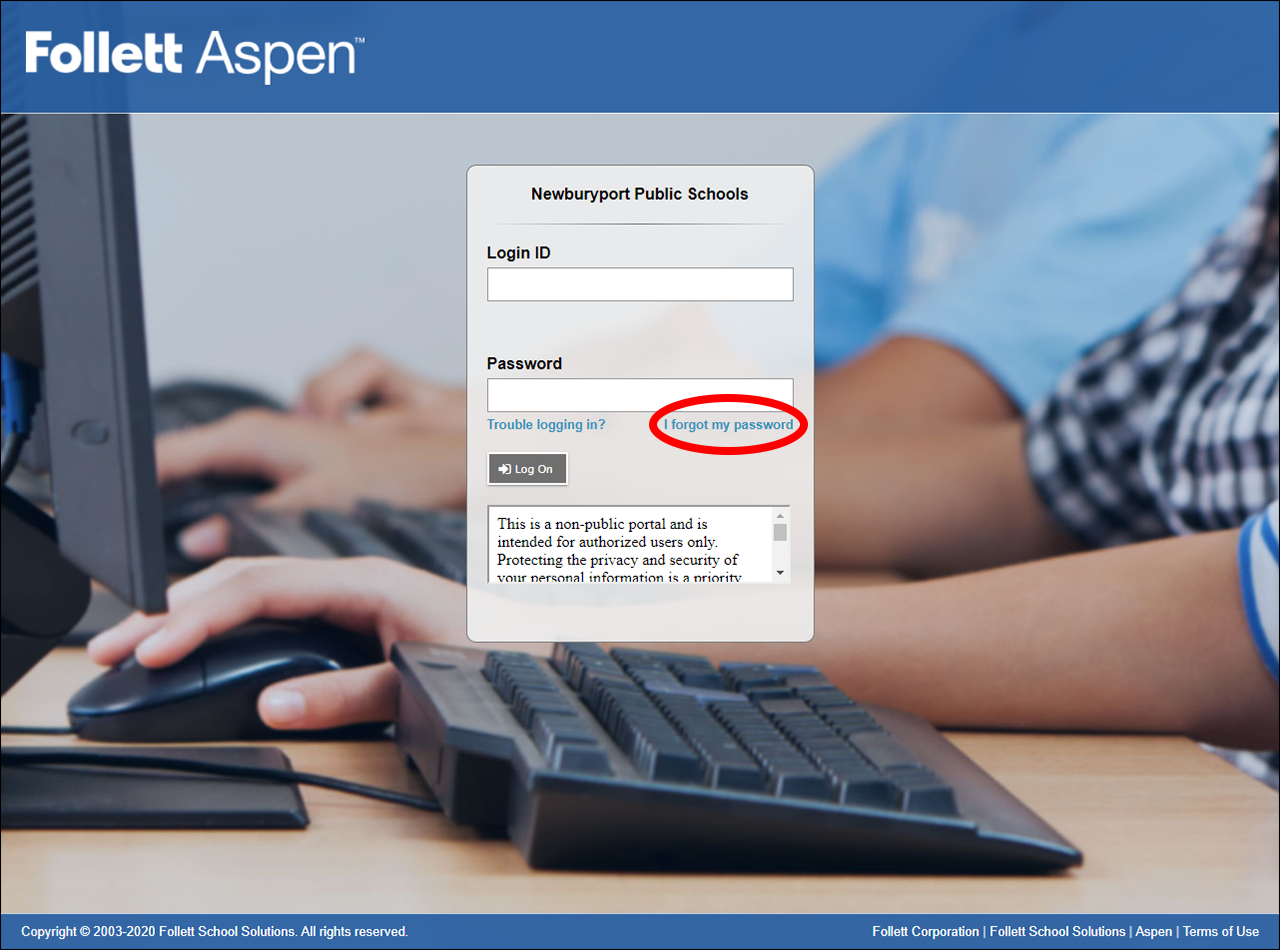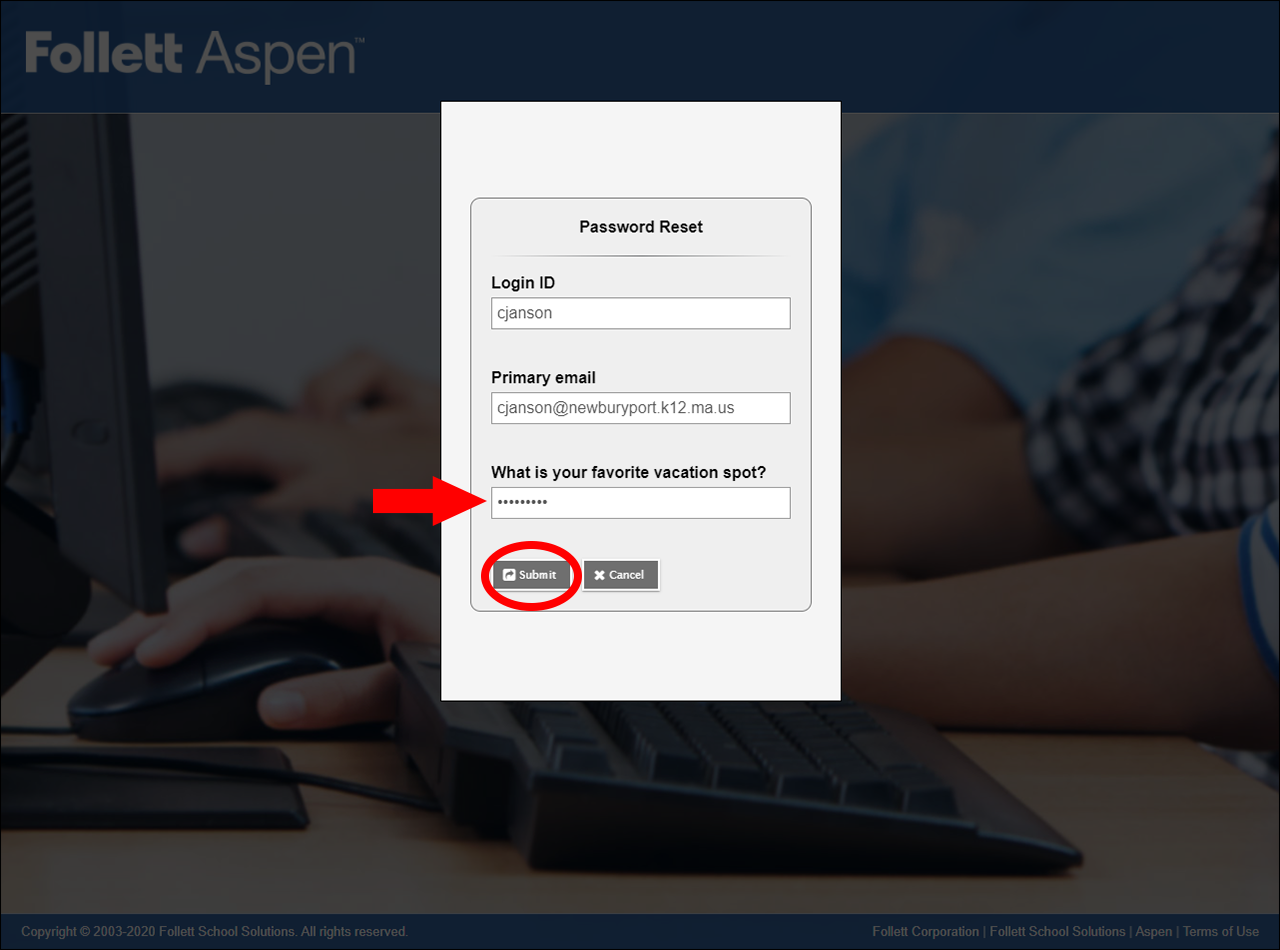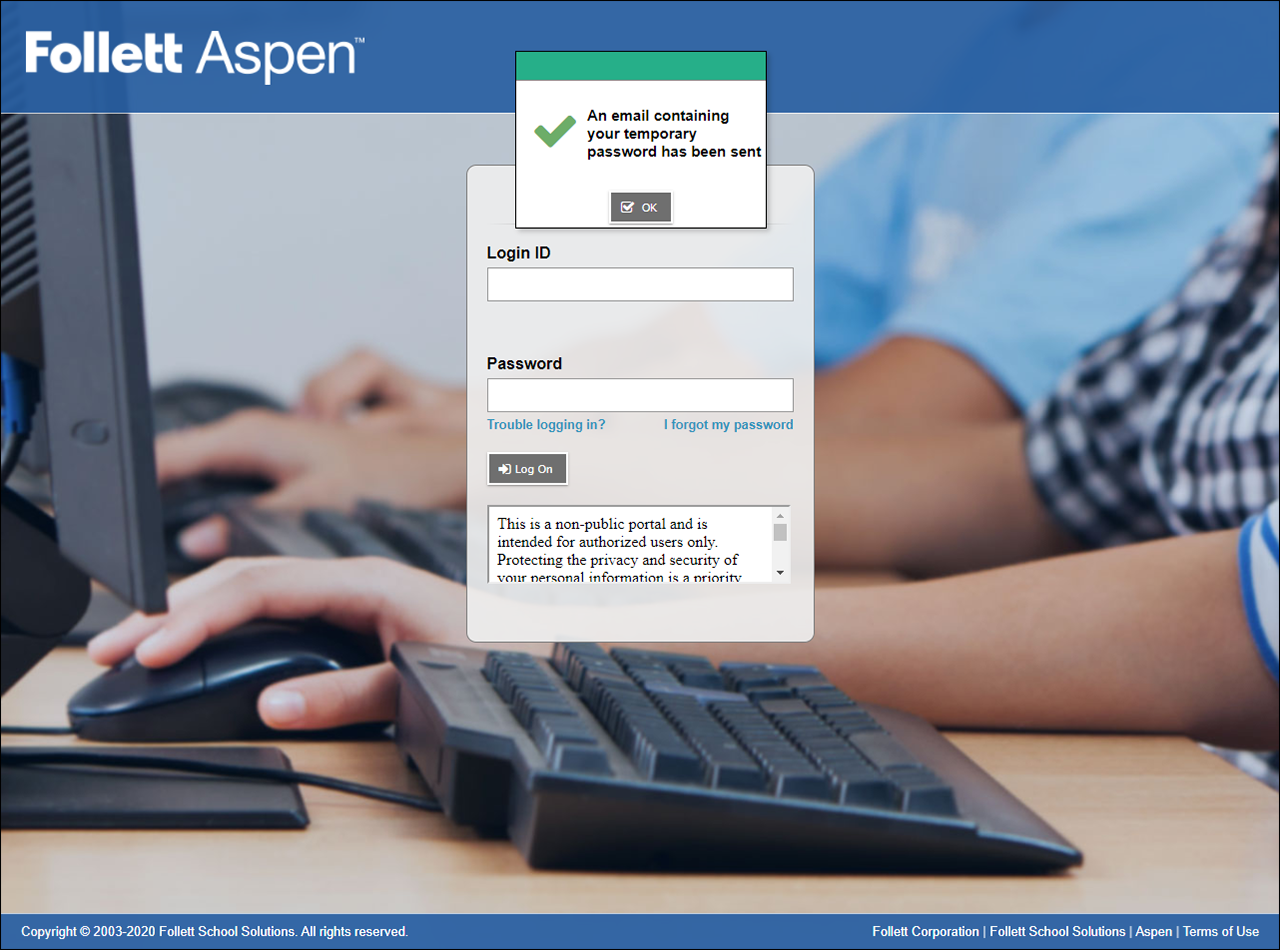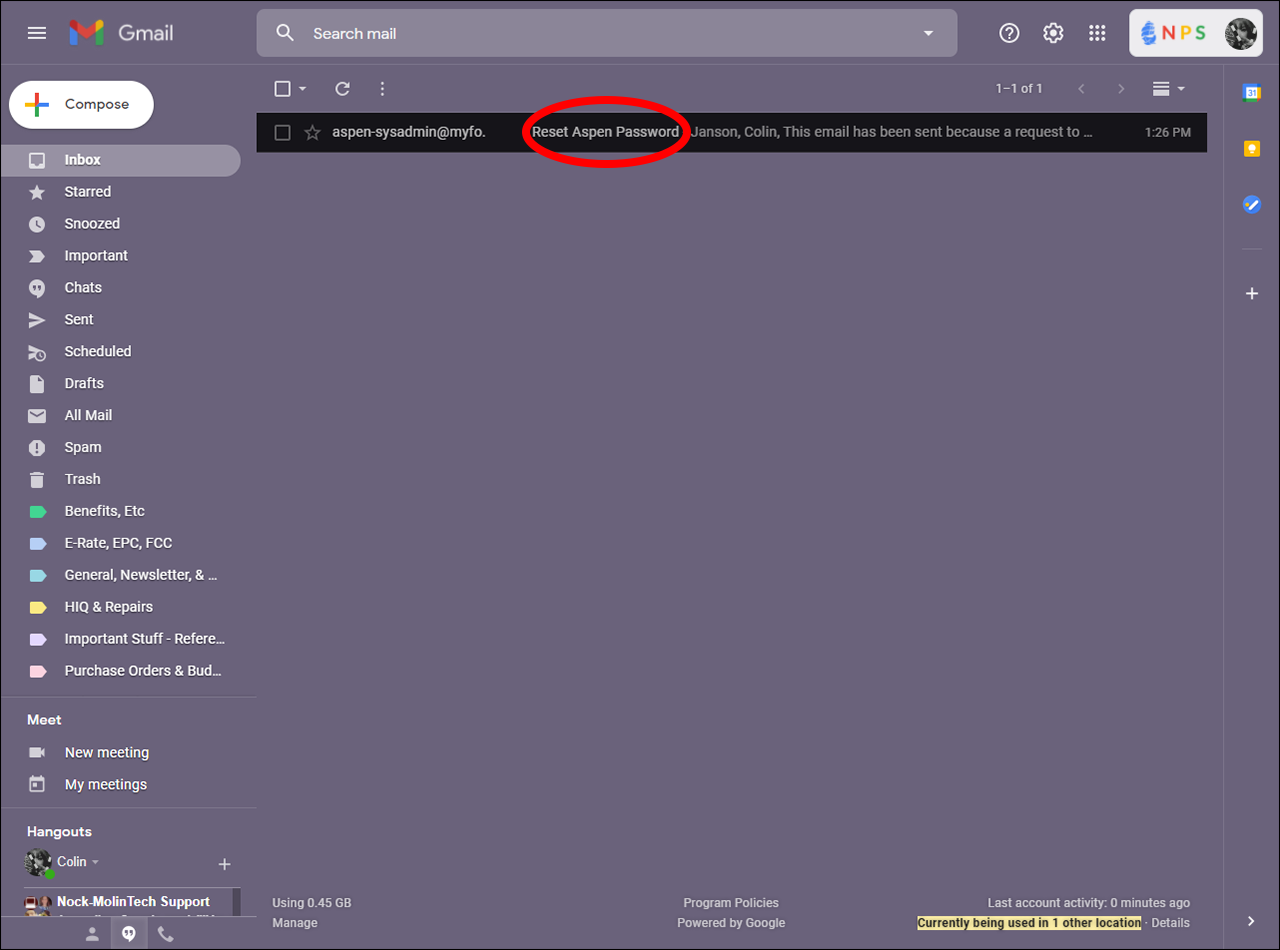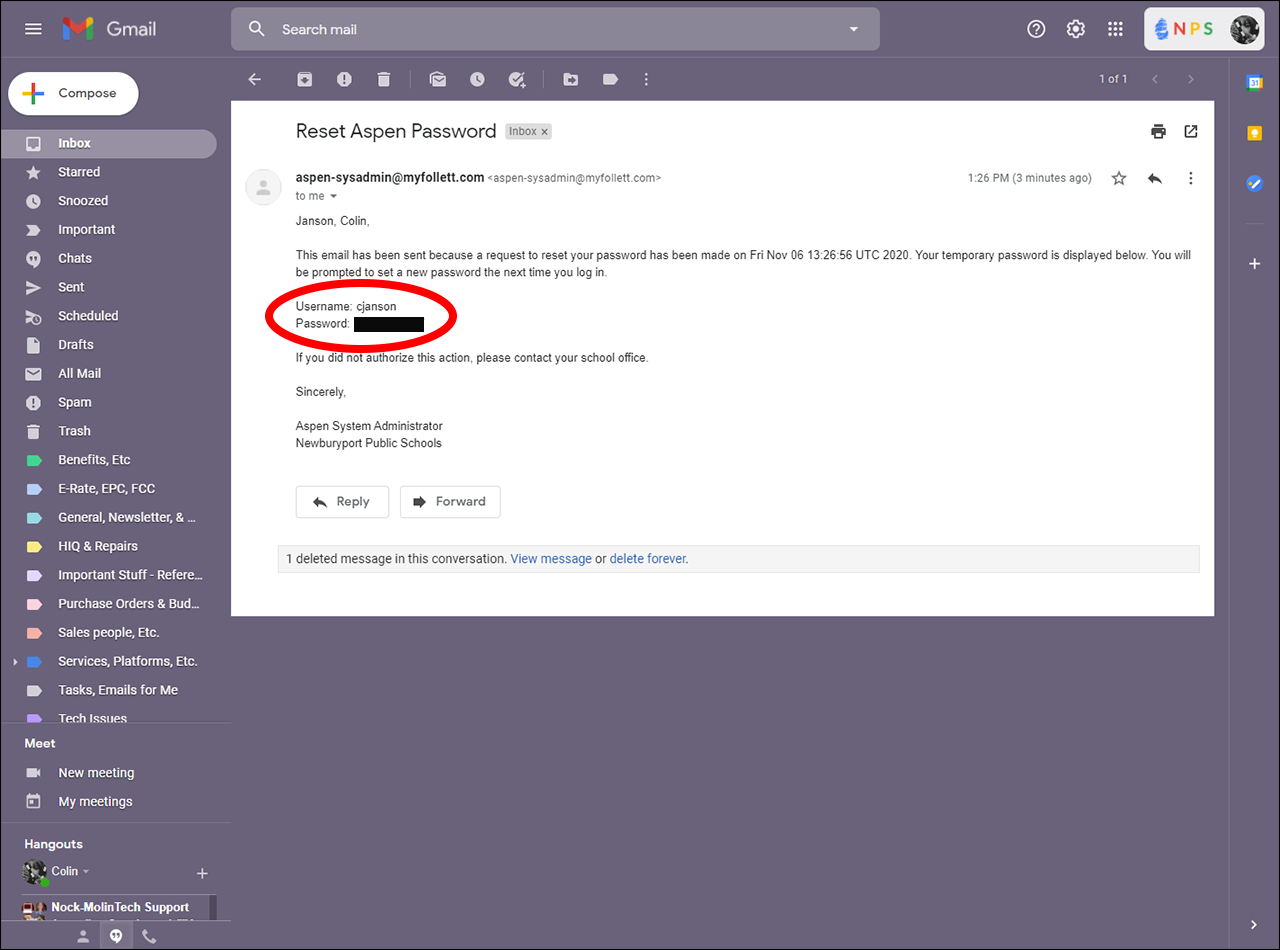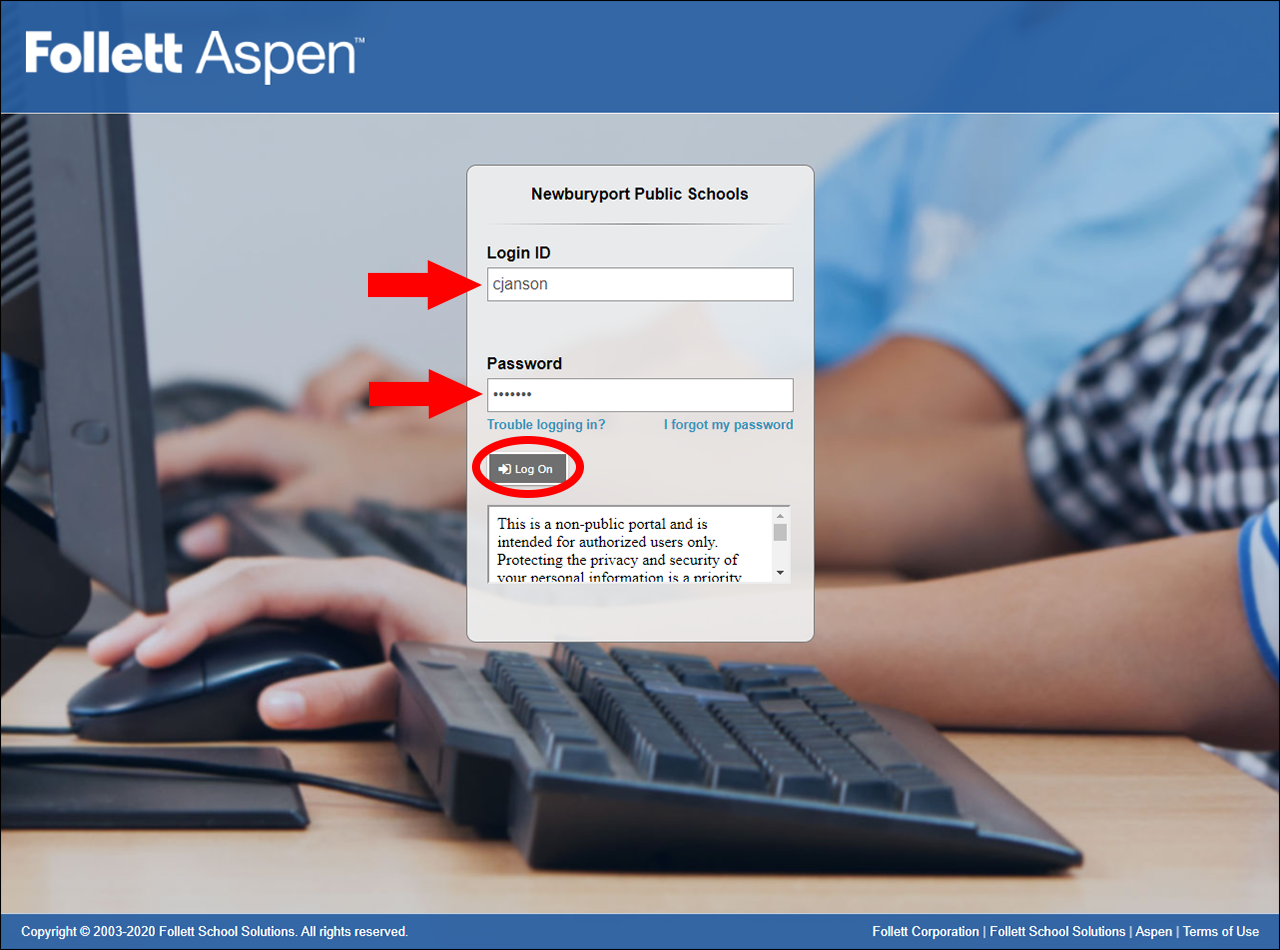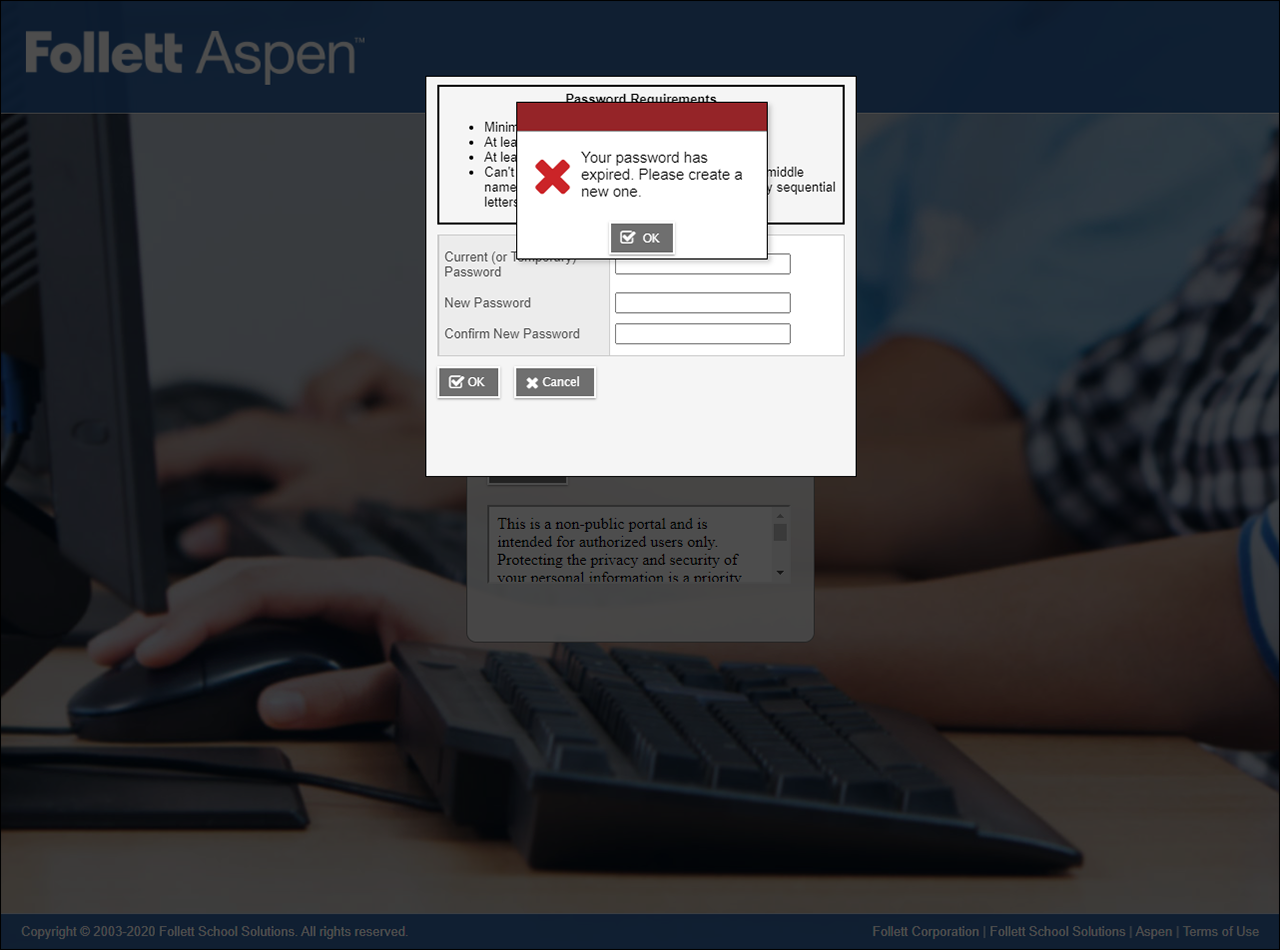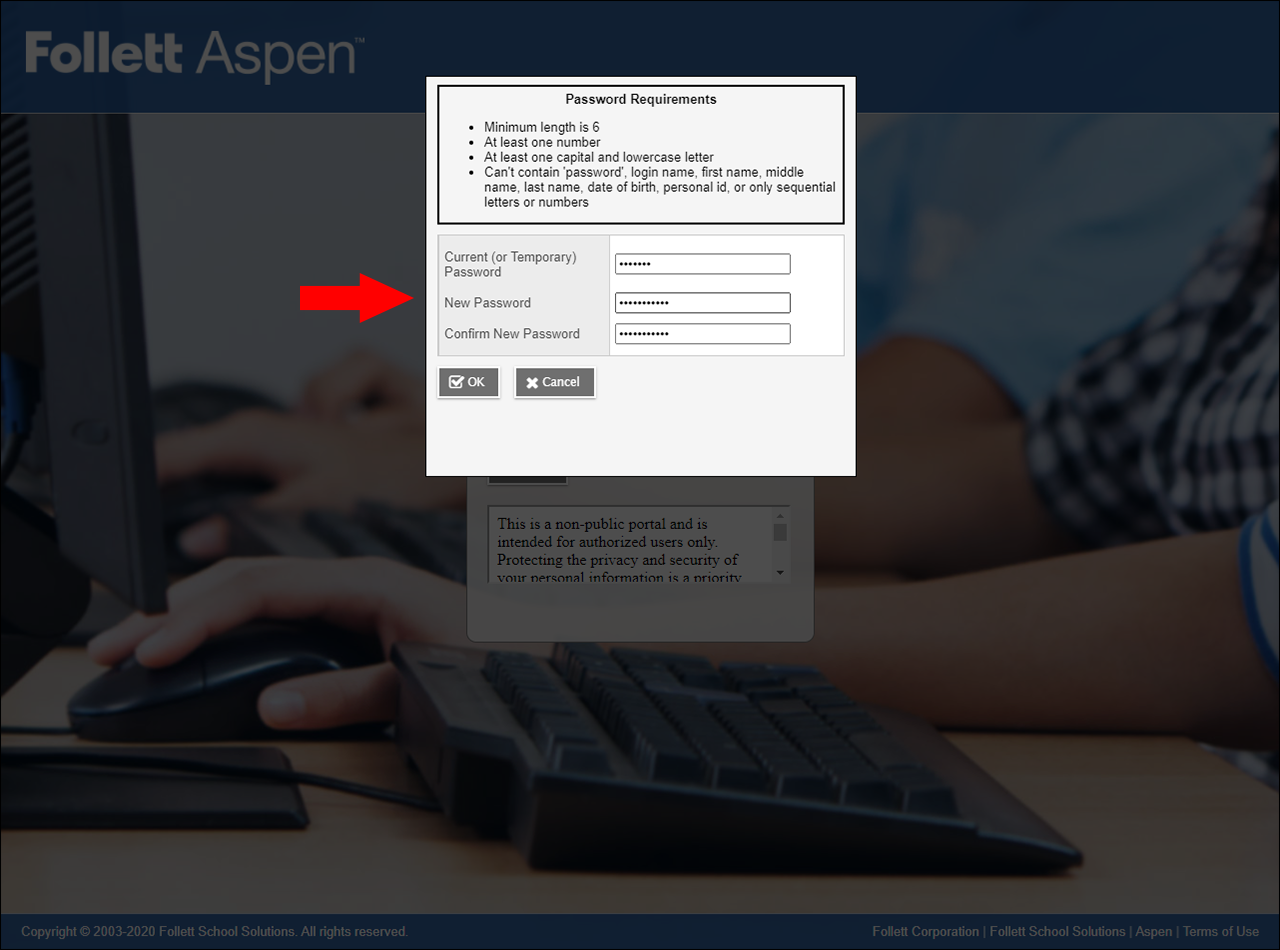How To Reset Your Aspen Password
If you've been locked out of your Aspen account, or have forgotten your password, you can reset your password yourself.
Go to: ma-newburyport.myfollett.com
After clicking the link above, you will be brought to the Aspen login page for Newburyport.
Beneath the 'Password" field, click on 'I forgot my password'.
Aspen will prompt you to enter your Login ID and Primary email address. After you do so, click 'Continue'.
Next, your security question will appear. Enter the answer to your security question, and then click 'Submit'.
If you don't remember the answer to your security question, or don't know your primary email address, you will need to contact the technology office and have us reset your Aspen password manually. If this is the case, please a submit a ticket through our helpdesk: newburyport.freshdesk.com
If you enter everything correctly, you will see the message, "An email containing your temporary password has been sent".
Go to your inbox for the primary email you entered earlier.entered. The email from Aspen will have the subject line, "Reset Aspen Password".
Open the email to see your temporary password. It will be a random string of mixed-case letters and numbers (e.g. DOFF222iaaf). The temporary password is case sensitive, so I'd suggest copying and pasting it from the body of the email.
Go back to the Aspen login page for Newburyport.
Enter your username in the Login ID field, and the temporary password you were just sent in the Password field. Click 'Log On' to continue.
You will see a message that states, "Your password has expired. Please create a new one". Click 'Ok' to continue.
Enter your temporary password in the 'Current (or Temporary) Password' field. Next, create a new password and enter it into both the 'New Password' and 'Confirm New Password' fields.
Your new password must meet all of the Password Requirements listed at the top.
Minimum length is 6.
At least one number.
At least one capital and lowercase letter.
Can't contain 'password', login name, first name, middle name, last name, date of birth, personal id, or only sequential letters or numbers.
Click 'OK'.
If you entered everything correctly, it will log you into Aspen and you will be all set!
If you see an error message, please make sure you are entering the temporary password correctly, and that your new password meets all of Password Requirements.