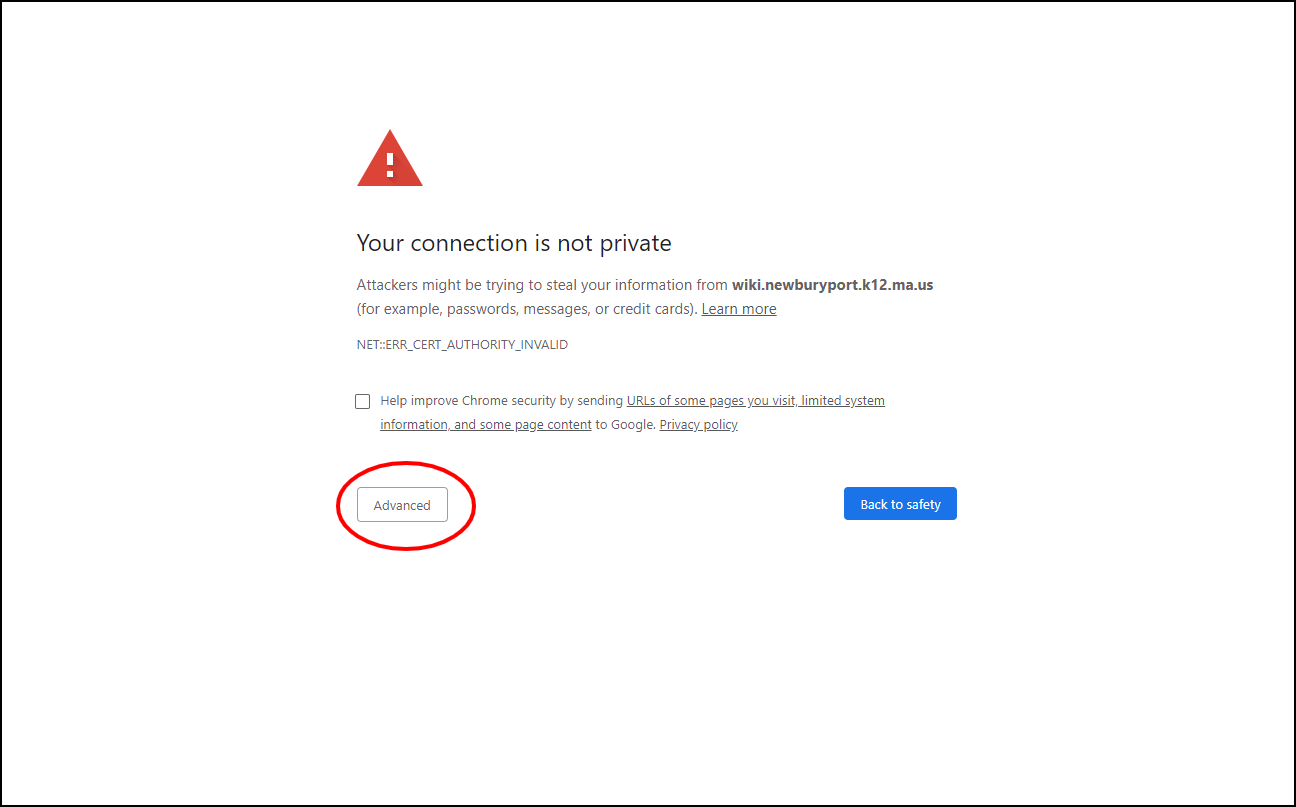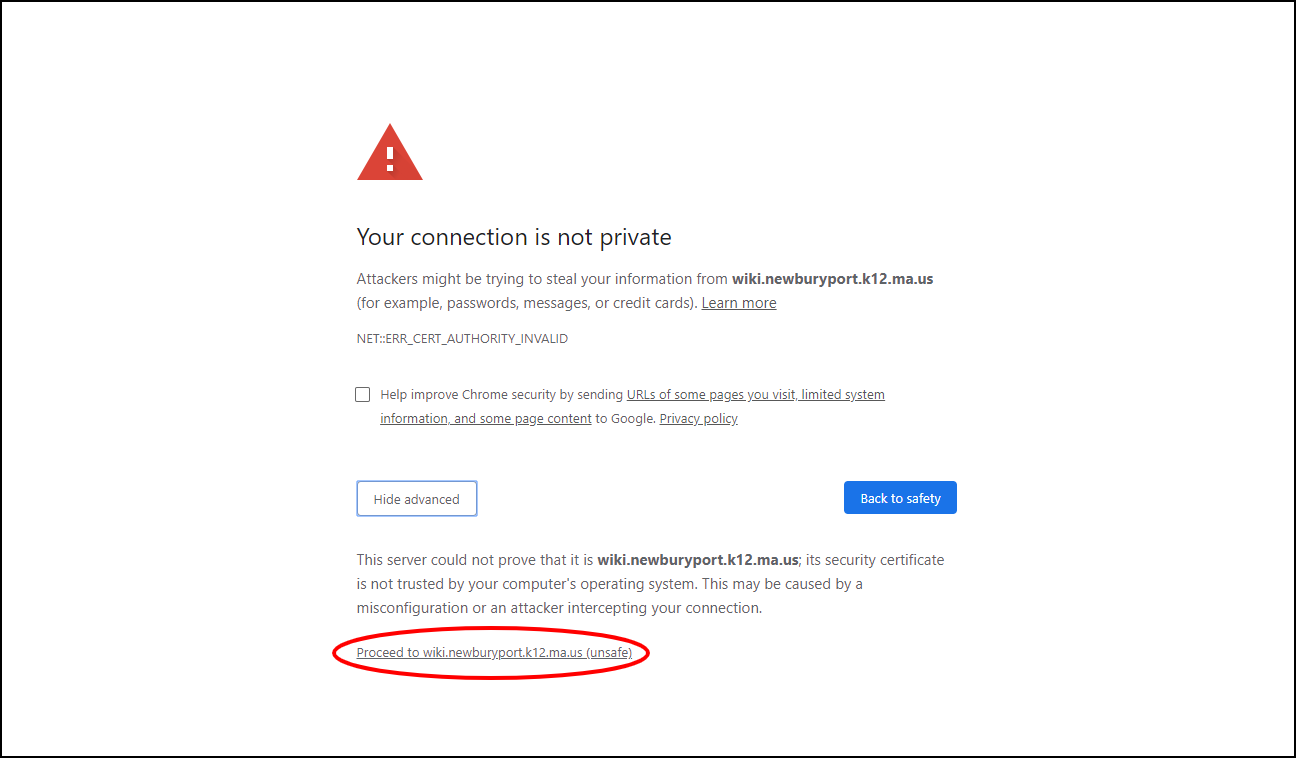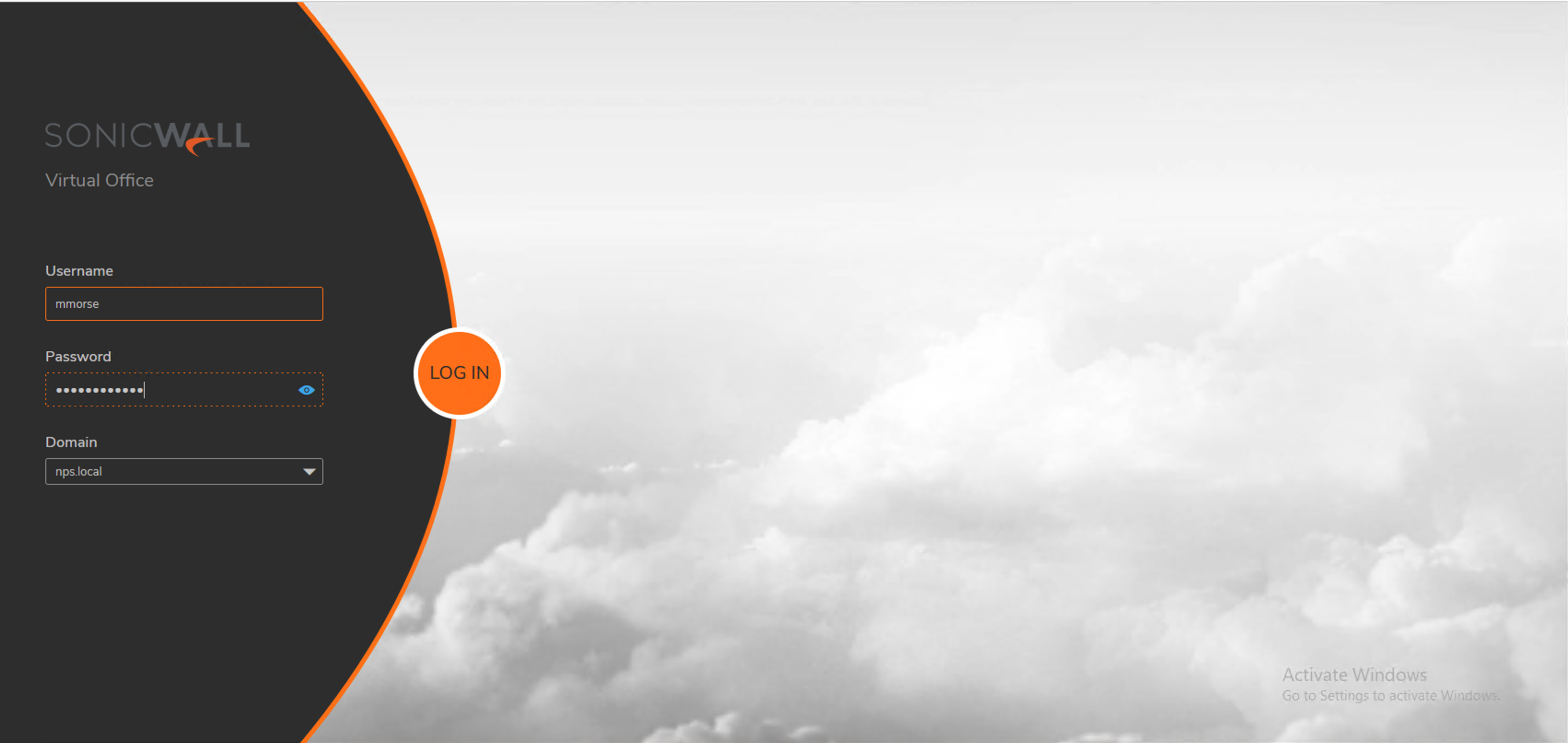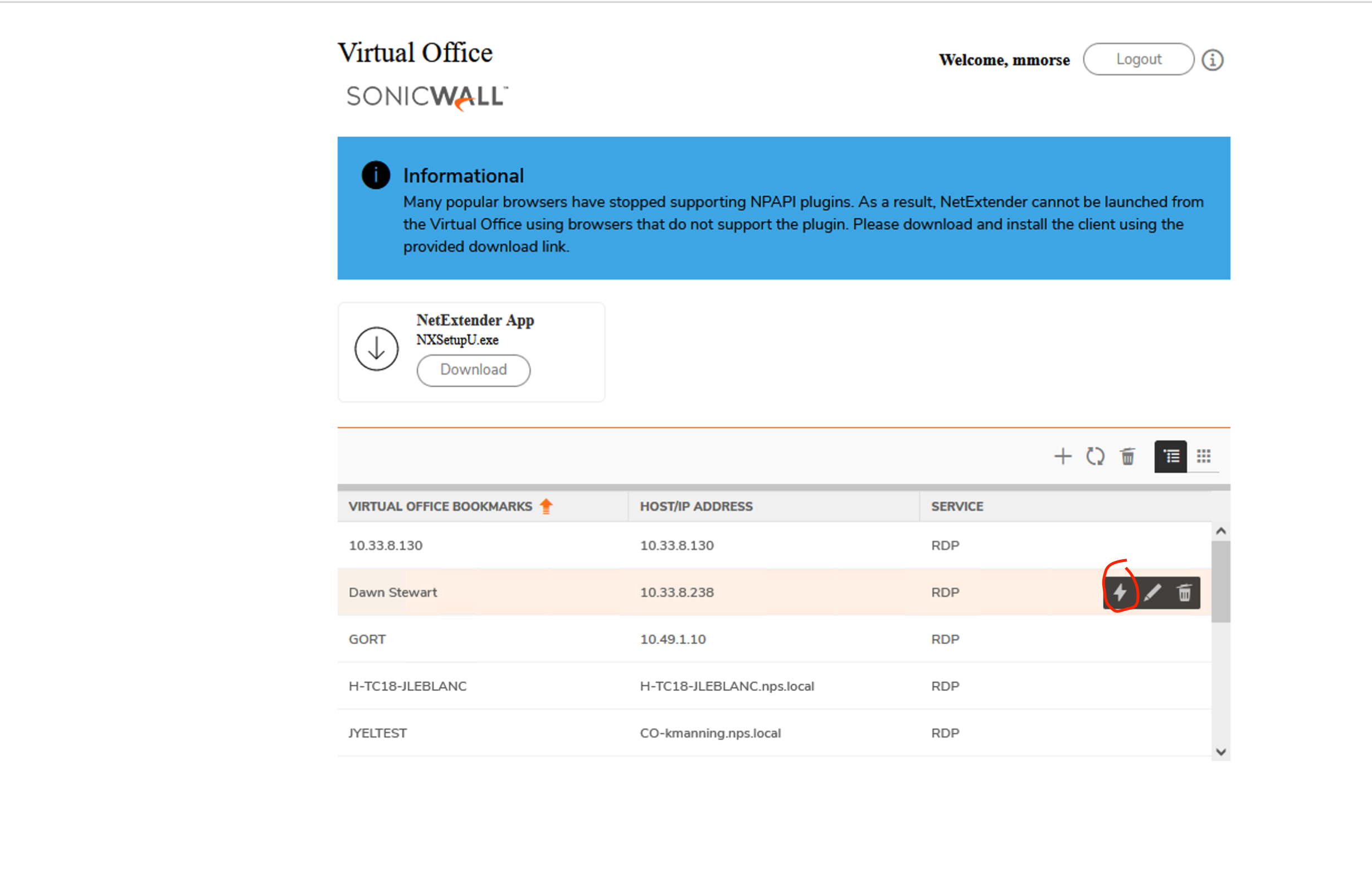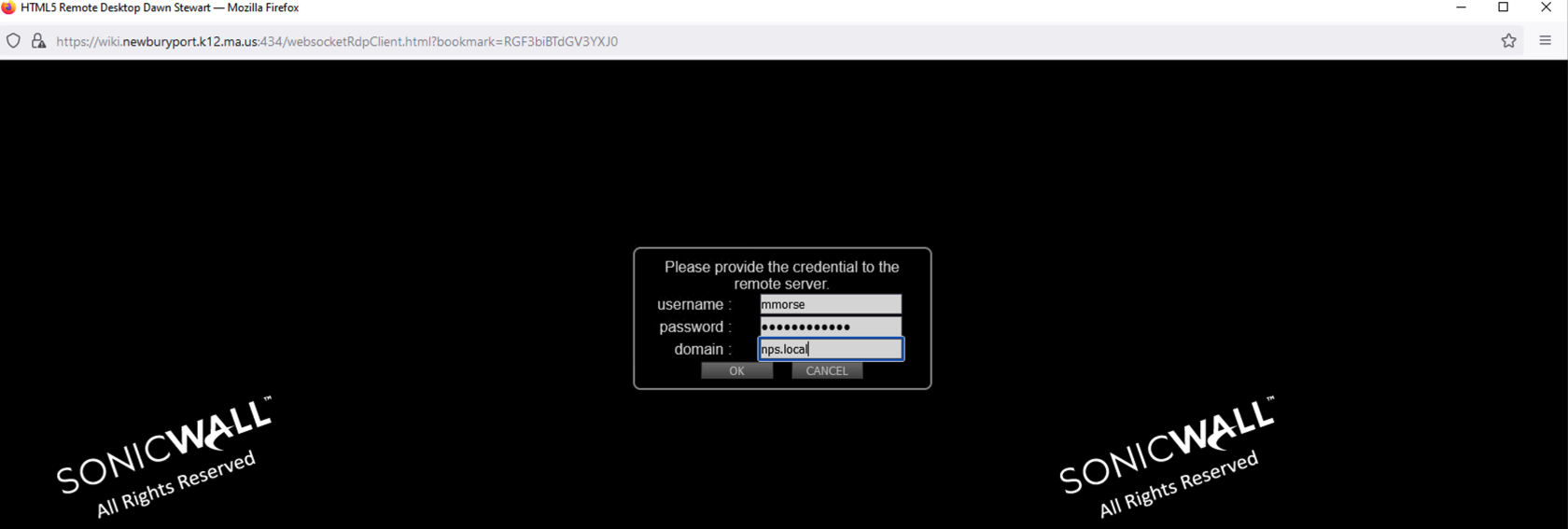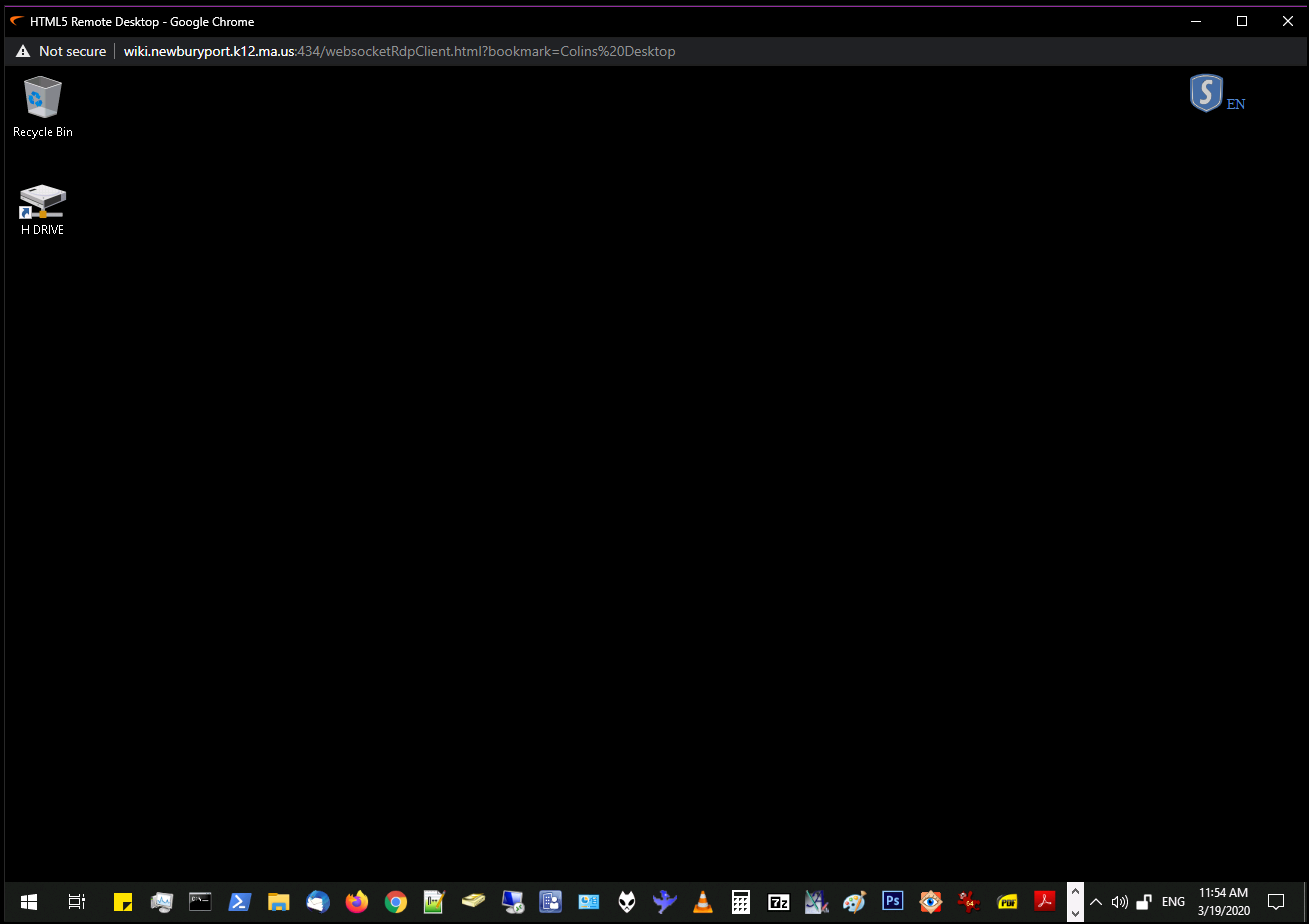How to Use Virtual Office to Access Your Work PC from Home
Please make sure you are using Google Chrome or Safari as your web browser.
Go to: https://wiki.newburyport.k12.ma.us:434/
If you see a warning screen, click 'Advanced' in the lower left corner.
Ignore the warnings and click 'Proceed to wiki.newburyport.k12.ma.us (unsafe)'.
You will now be at the login screen for SonicWall Virtual Office.
Enter the username and password you normally use to log into your work PC.
After logging in, you will see a list called 'Virtual Office Bookmarks' towards the bottom. Find the bookmark for your computer, when you put the mouse over that listing you will see a lightning bolt icon,icon, click that to connect.
This will launch a new window. It may take a few moments to connect and you will be prompted for your login info enter your username and password as well as the domain of nps.local and hit OK.
You are now able to access your work PC remotely.
(Please note: The desktop background may display as black. This is normal and is used for faster load times.)