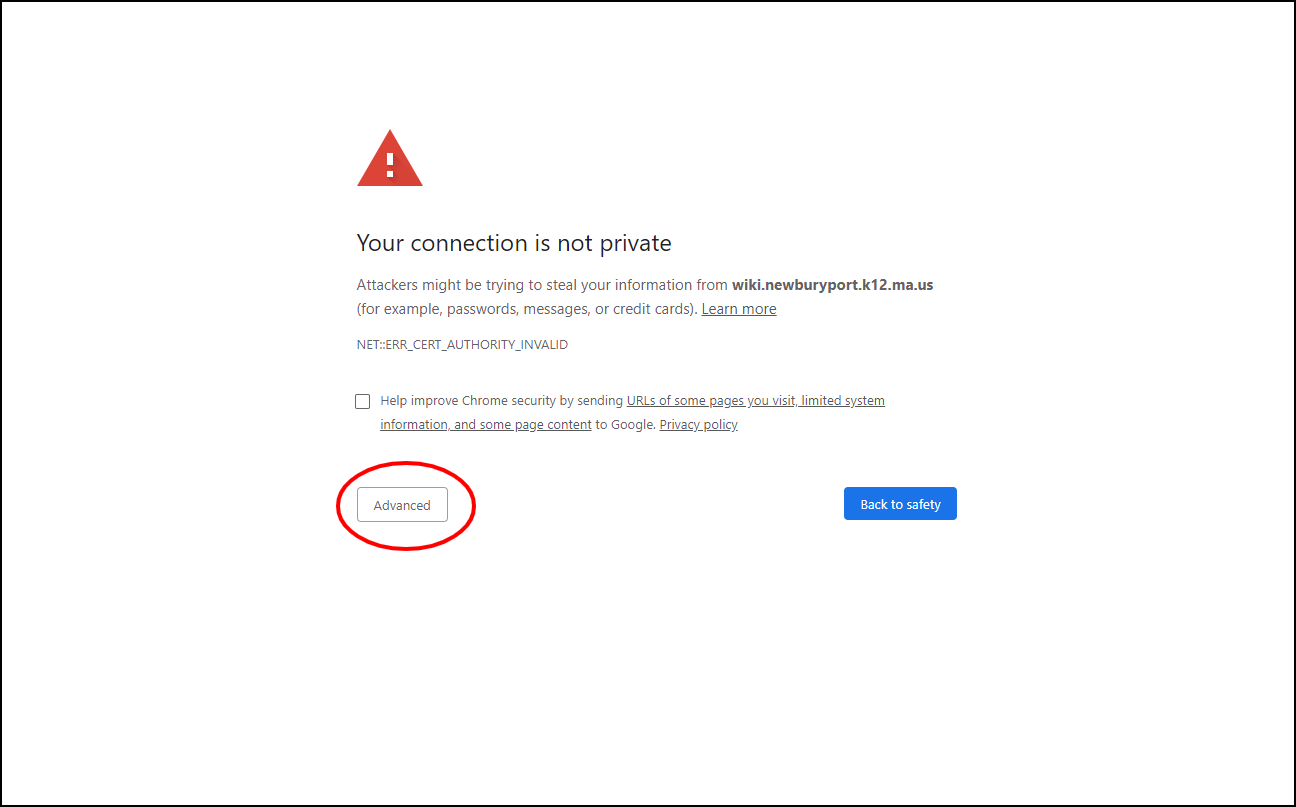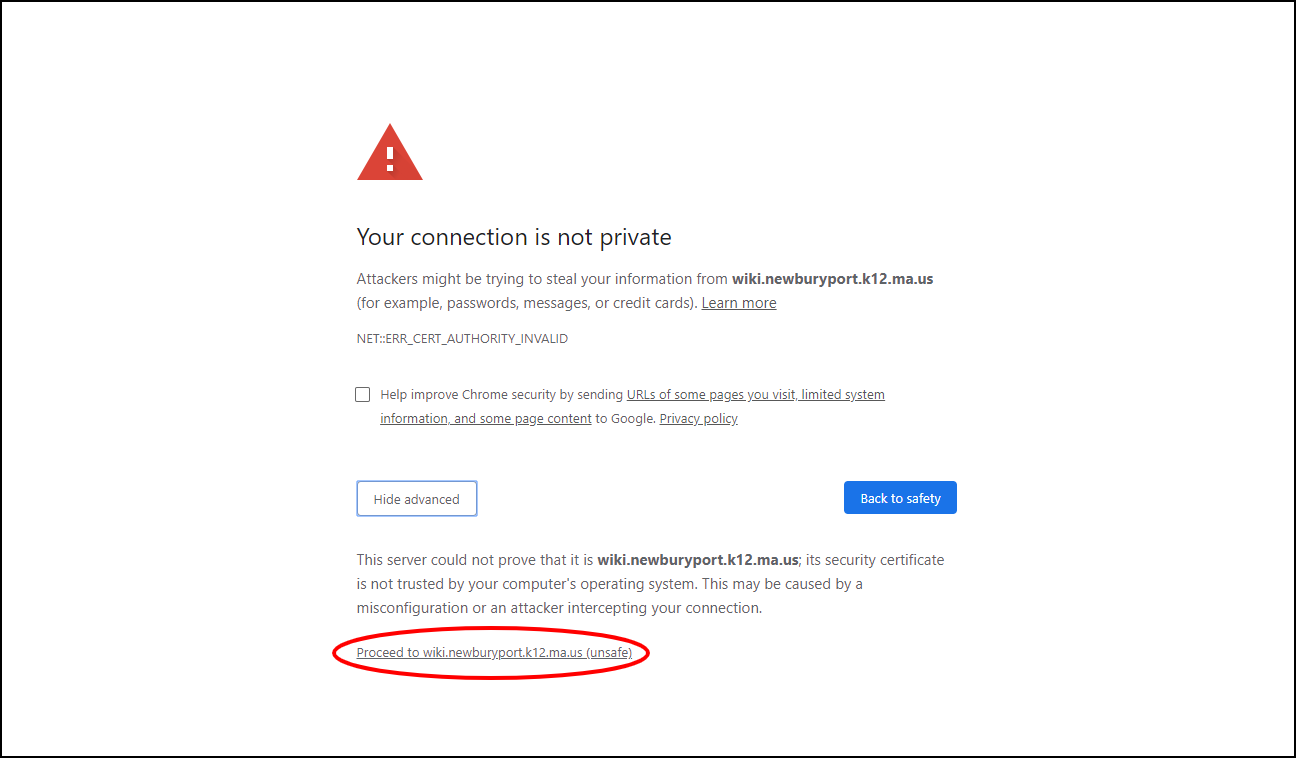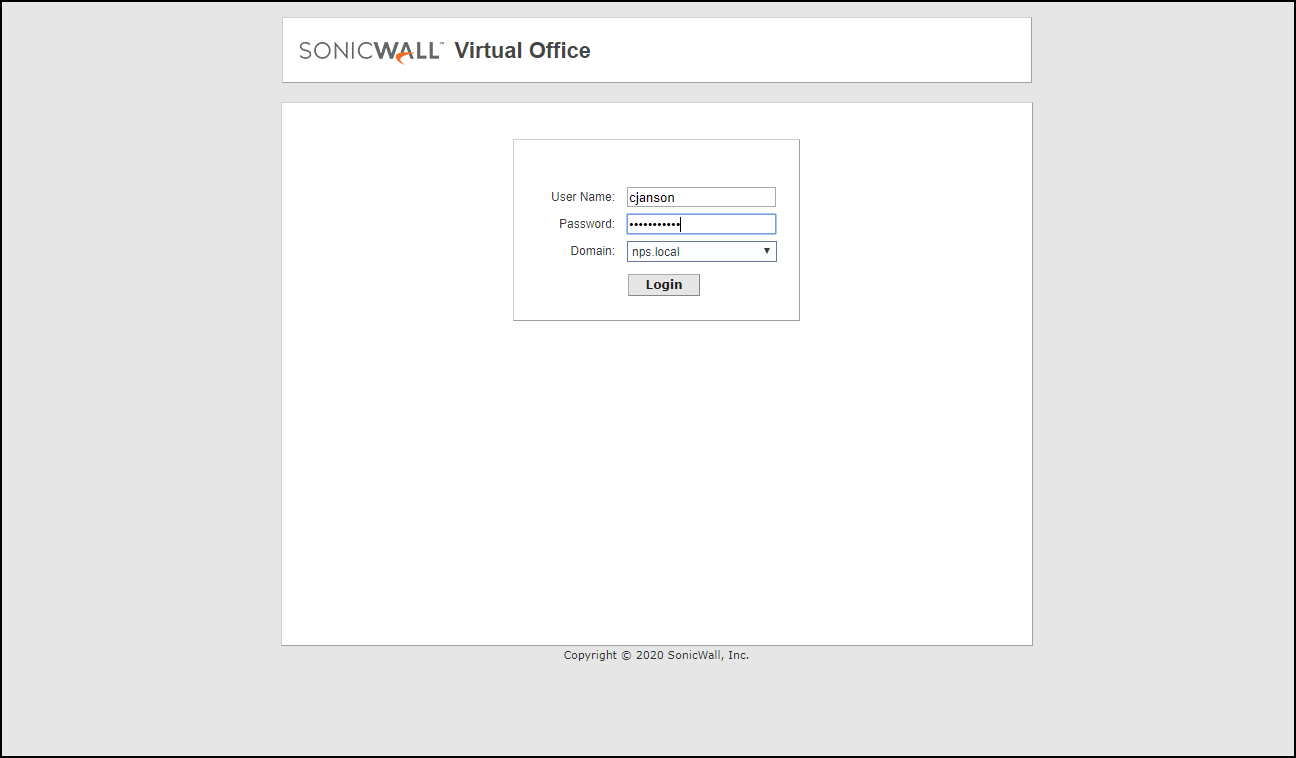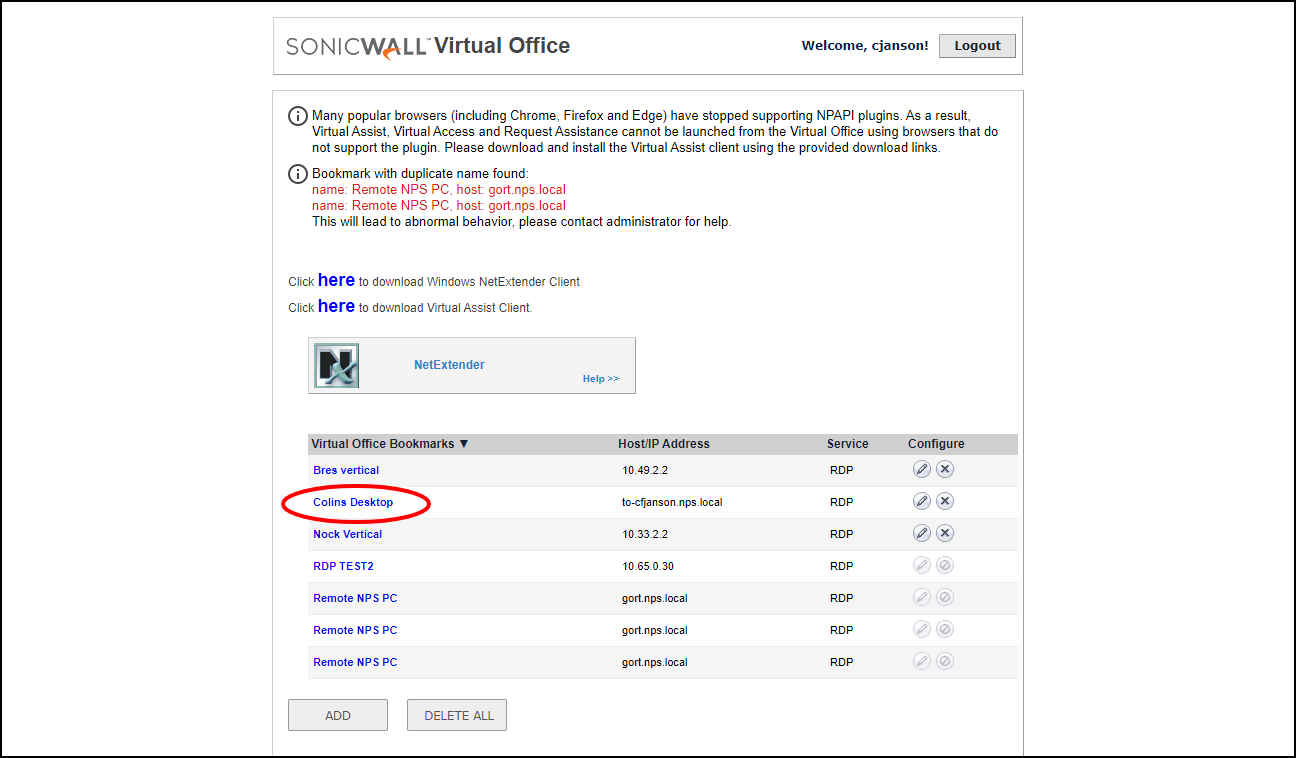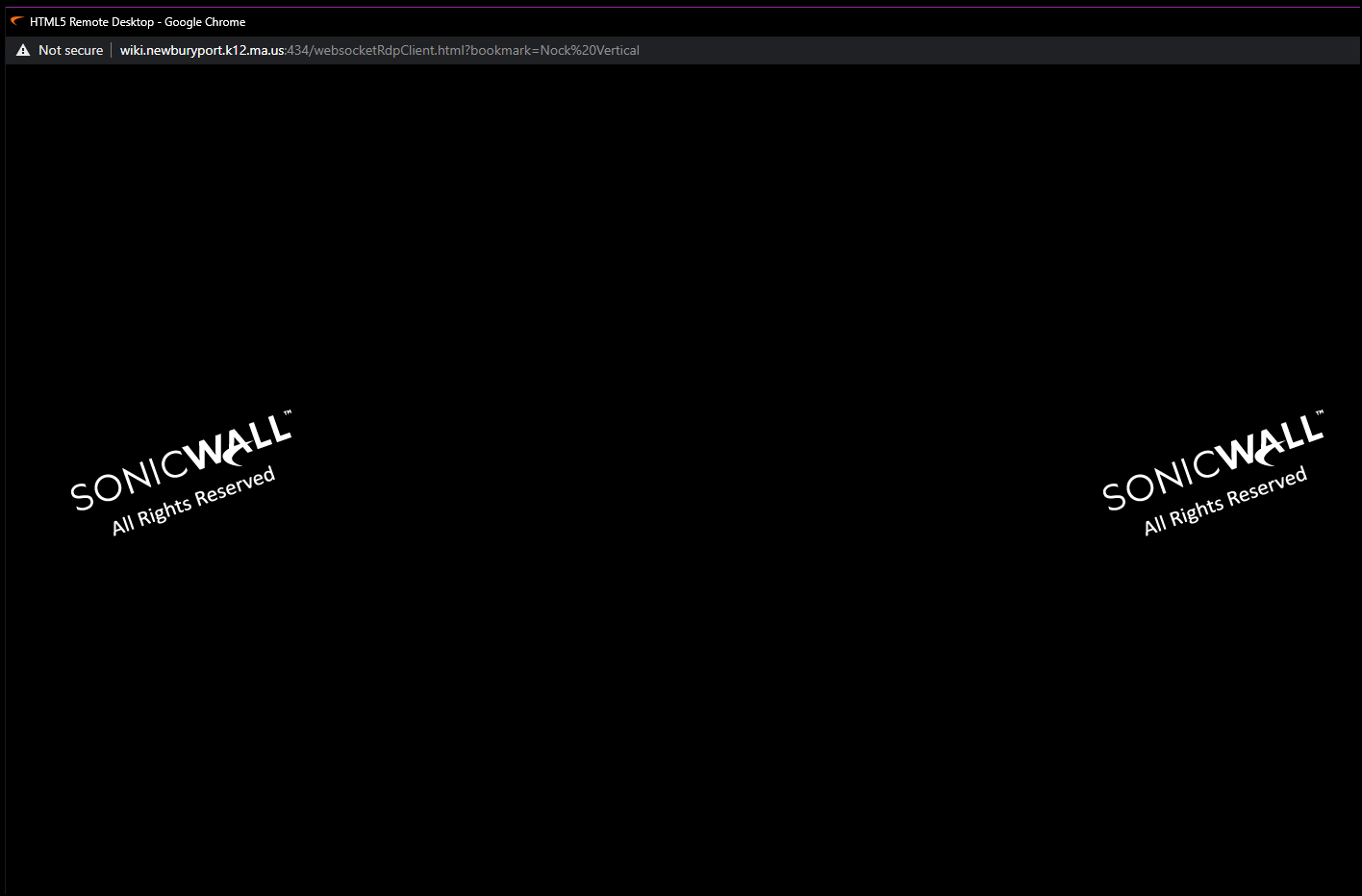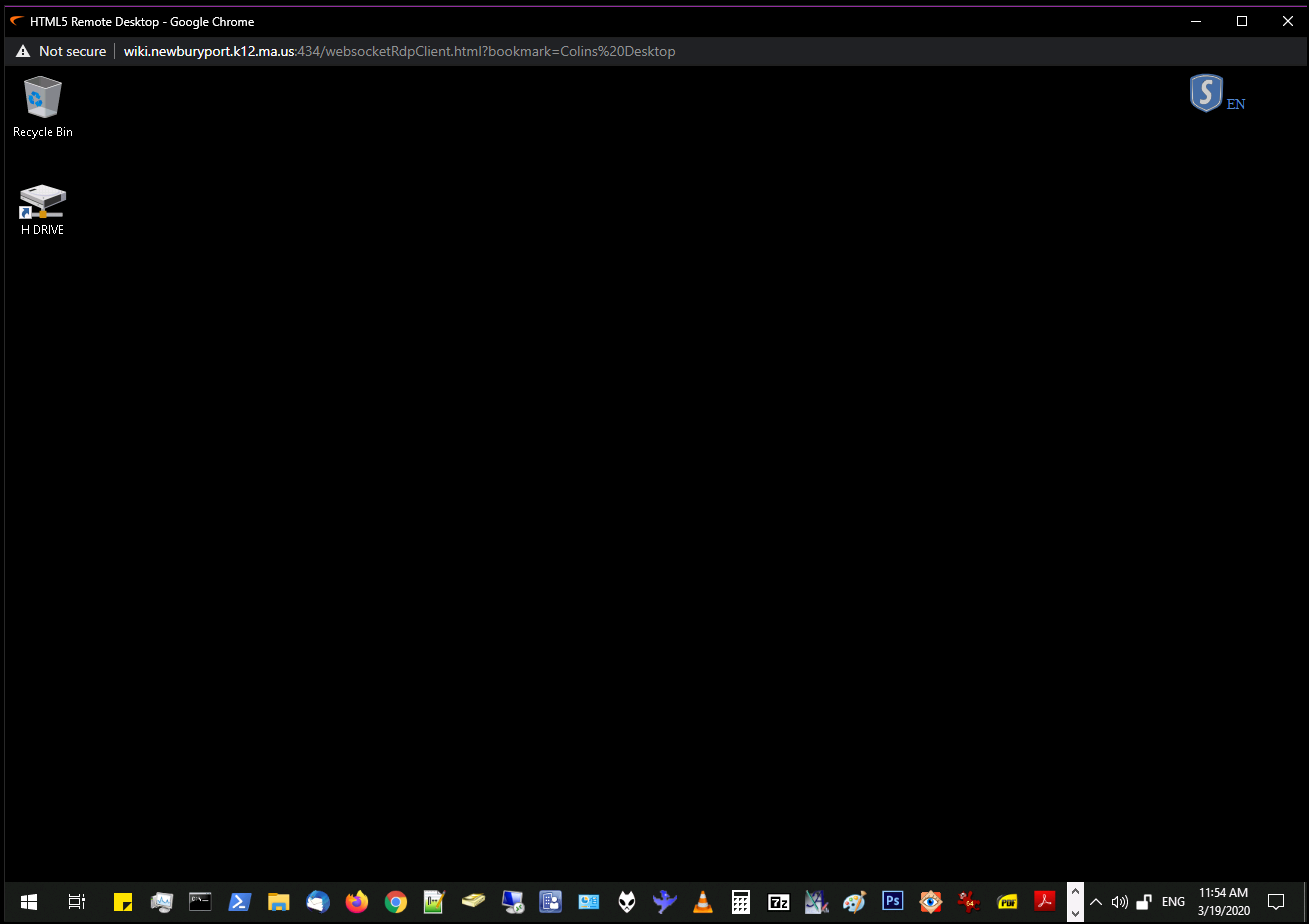How to Use Virtual Office to Access Your Work PC From Home
Please make sure you are using Google Chrome or Safari as your web browser.
Go to: https://wiki.newburyport.k12.ma.us:434/
If you see a warning screen, click 'Advanced' in the lower left corner.
Ignore the warnings and click 'Proceed to wiki.newburyport.k12.ma.us (unsafe)'.
You will now be at the login screen for SonicWall Virtual Office.
Enter the username and password you normally use to log into your work PC.
After logging in, you will see a list called 'Virtual Office Bookmarks' towards the bottom. Find the blue bookmark for your work PC and click on it.
This will launch a new window. It may take a few moments to connect.
You are now able to access your work PC remotely.