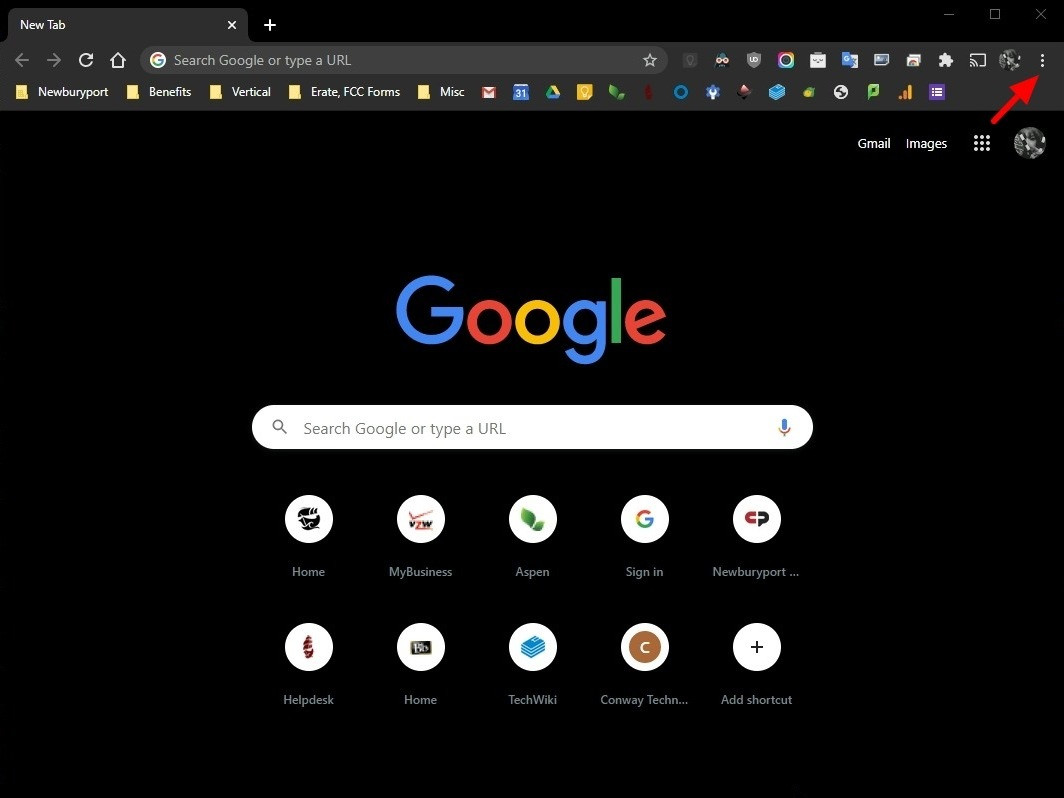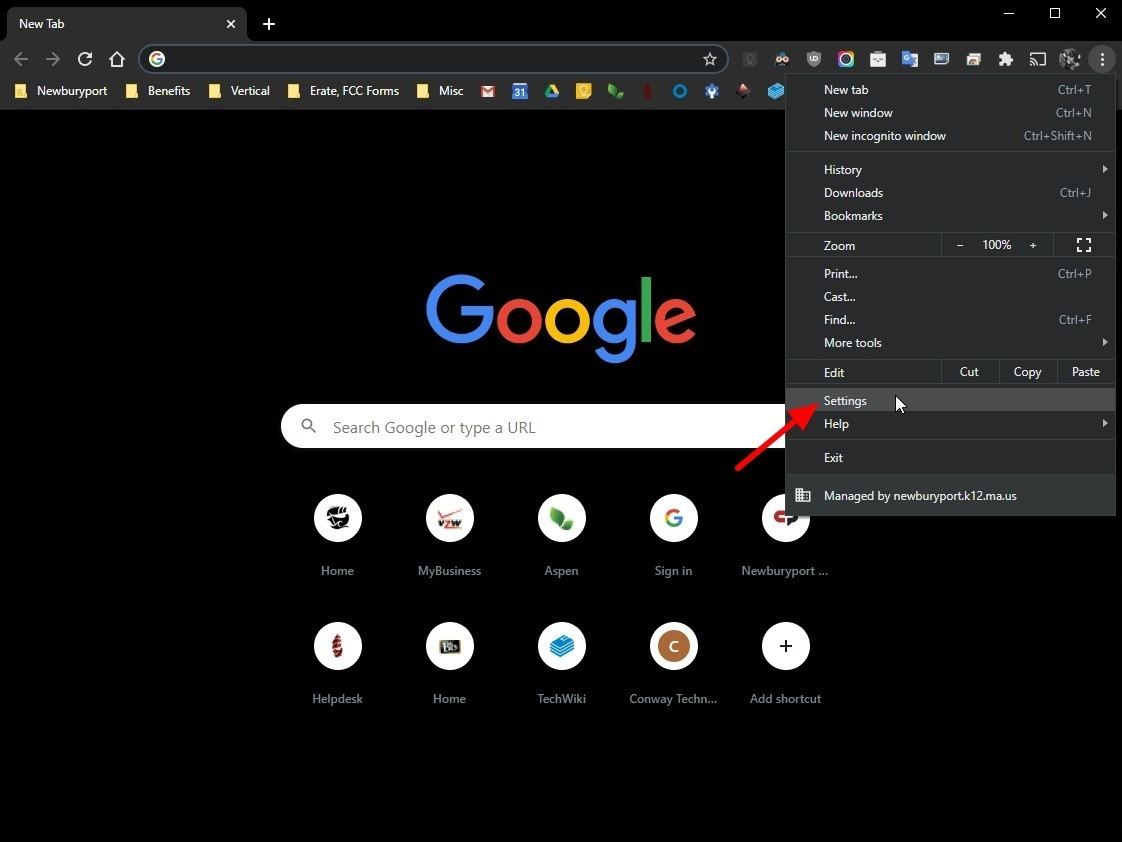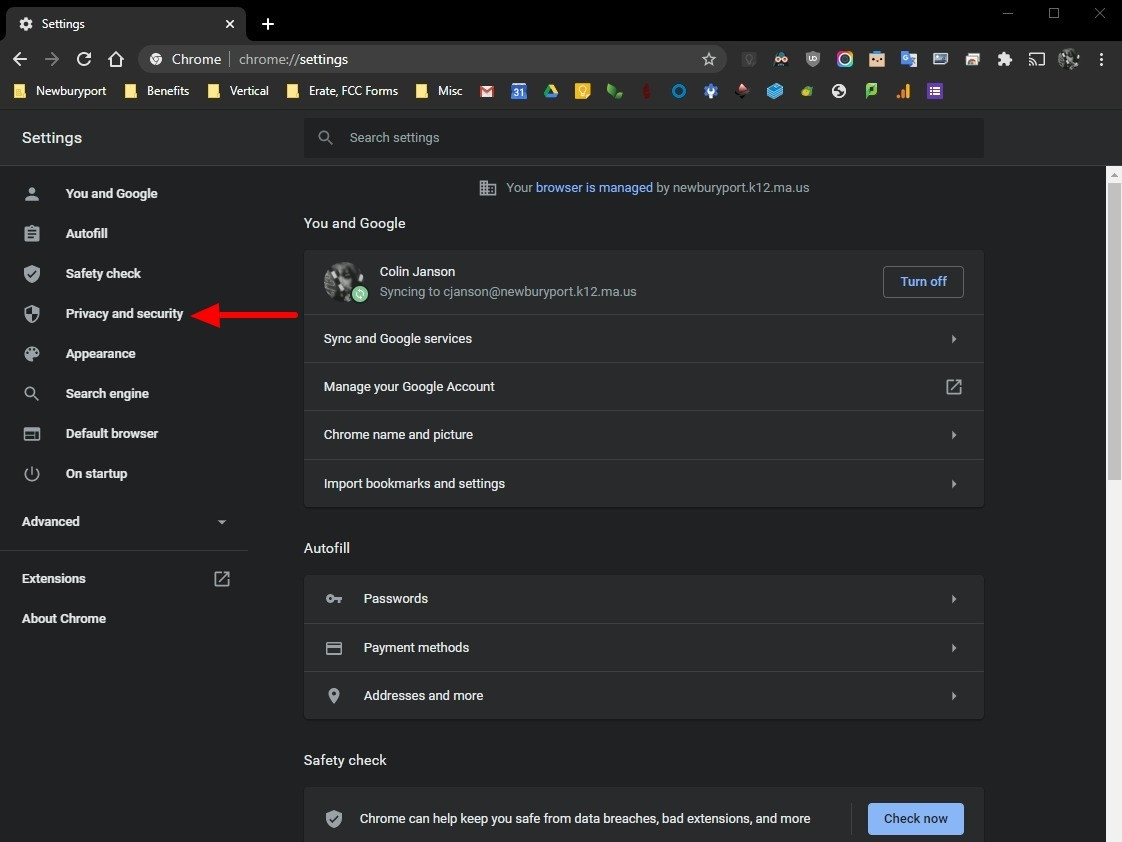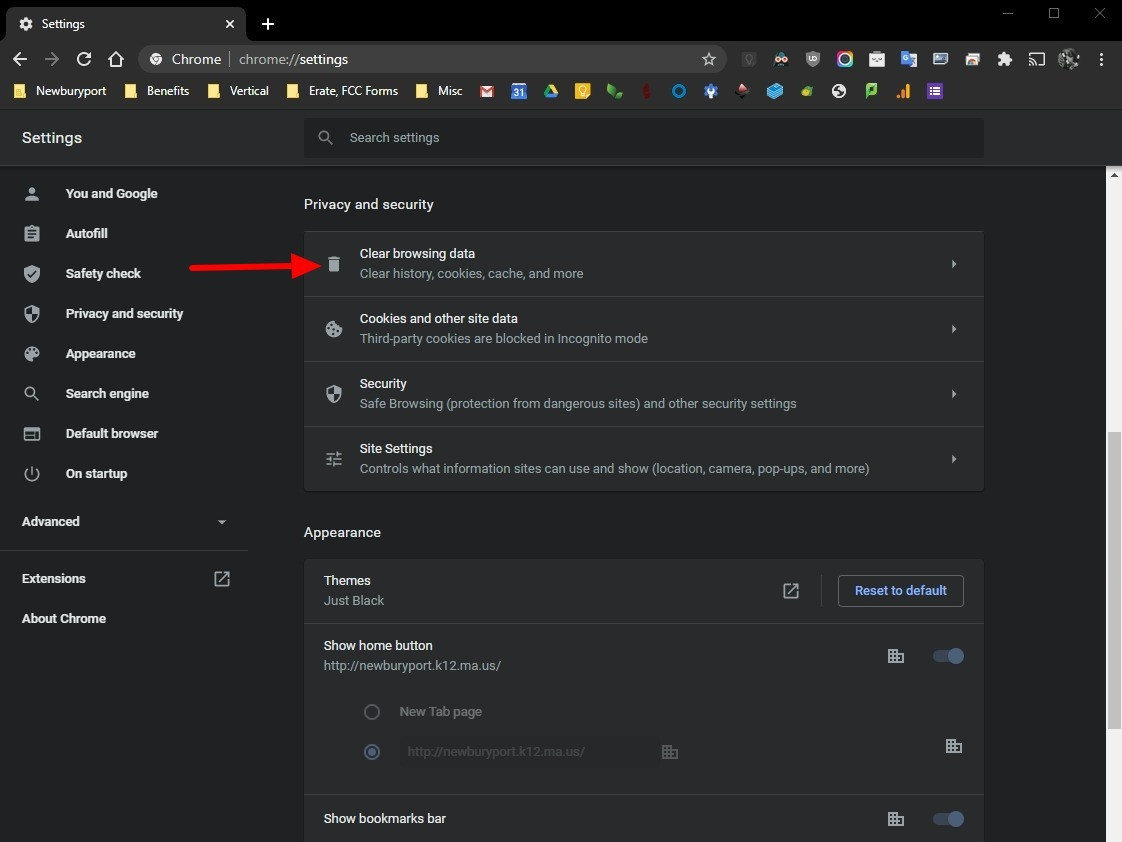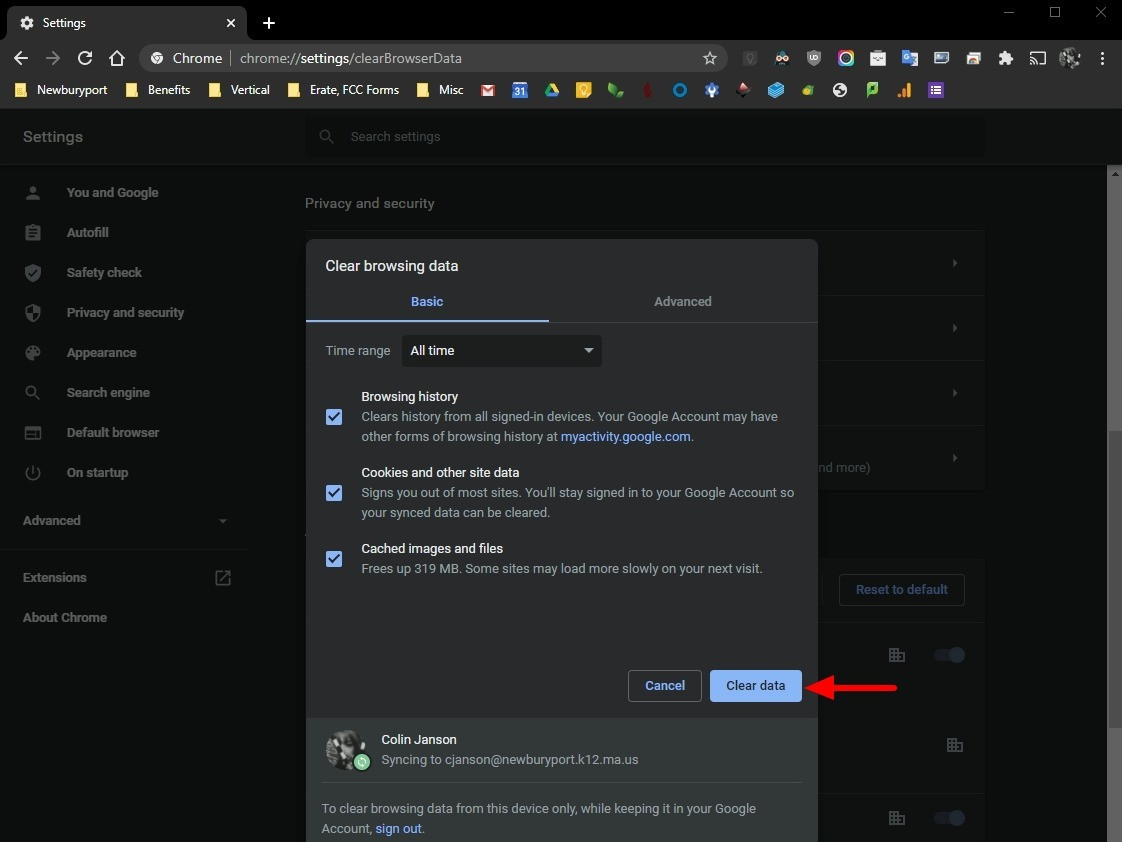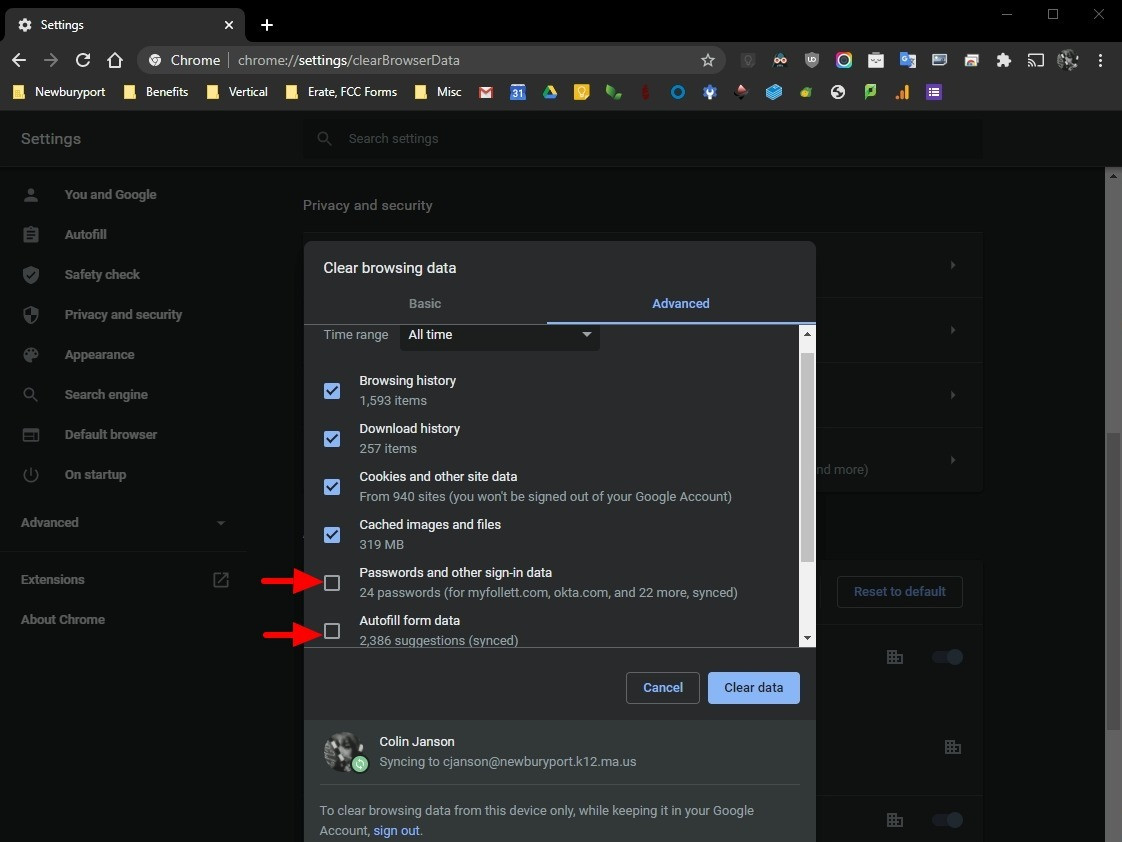Clearing Your Cache and Browsing Data in Chrome
Your browser cache works by saving files and settings for websites you visit. This increases the speed at which web pages load and makes your experience better, especially on websites you frequent.
But, as your cache accumulates, outdated files and information can lead to issues.
Clearing your cache gives you a clean slate and is a good first step when troubleshooting browser issues.
Steps on clearing your browser cache,cache orand other browsing data,data in Google Chrome,Chrome, can be found below:
Open the Google Chrome web browser. In the top right, click on the three-dot menu icon.icon.
A drop-down menu will appear. Click on the option near the bottom labeled "Settings"Settings.
You are now at the privacy and security section of the settings page. Look for the top option, labeled "Clear browsing data"data. Click on it to proceed.
A window will appear with options for clearing browser data.
By default, "'Time range"range' will be set to "'All time"time' and all the three options, "Browsing history", "Coolies and other site data, and "Cached images and files"options will all be checked. You can uncheck browsing history,history if you'd like to keep it,like, but leave both cookies and cache checked.checked if you've been experiencing issues.
NowNote: Clearing your cookies will sign you want out of all websites. You will need to sign in again the next time you visit.
ThereNow, areclick the Clear data button on the bottom right. This should only take a fewcouple differentseconds, options,but includingmay take longer if you have a large cache. Once Chrome has finished, it will let you know.
Your cache is now cleared!
If you need to clear out other browsing data, or want to be more granular oneswith underwhat you're clearing, there are more options on the "Advanced"Advanced tab,tab.
The forAdvanced mosttab issues will let you clear out passwords and sign-in data saved by the browser. This can be helpful if you're having trouble with Chrome auto-filling old passwords. You can also clear other auto-fill data, such as addresses and contact information.
Done.