How To Print From The Chromebooks
Hit print.
.png)
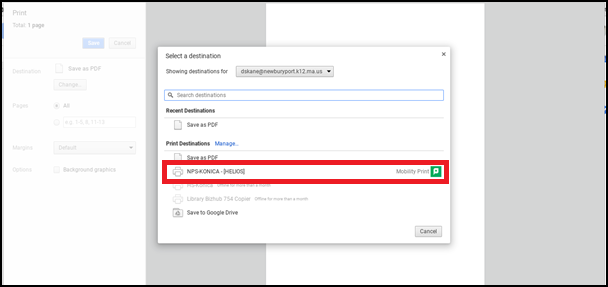
If not selected, hit change. Then choose the following:
.png)

If asked enter your network login. Username (not email address) and password.
You will need to go to a Konica copier and enter your code or use your fob to release your jobs.