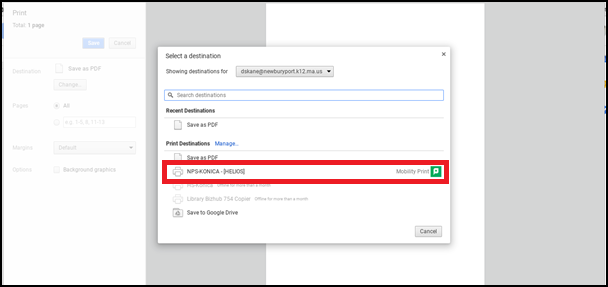How to Print From PaperCut Mobility Print
If you are logged in on a Chromebook with your district account, hit print and select NPS-Konica as your destination.
If you are on a personal device, make sure the Chrome web browser is installed and running, and then install the PaperCut Mobility Print extension from the Chrome web store.
https://chrome.google.com/webstore/detail/mobility-print/alhngdkjgnedakdlnamimgfihgkmenbh?hl=en
Visit this page in Google Chrome and click "add to chrome".
After the extension is installed, if you hit print and do not see "NPS-KONICA" as a destination, click "see more" and you should see it in the extended list.
Then choose the following:
If asked, please enter your network login. Username (not email address) and password (same as your email password)
You will need to go to a Konica copier and enter your code, or use your fob, to release your jobs.