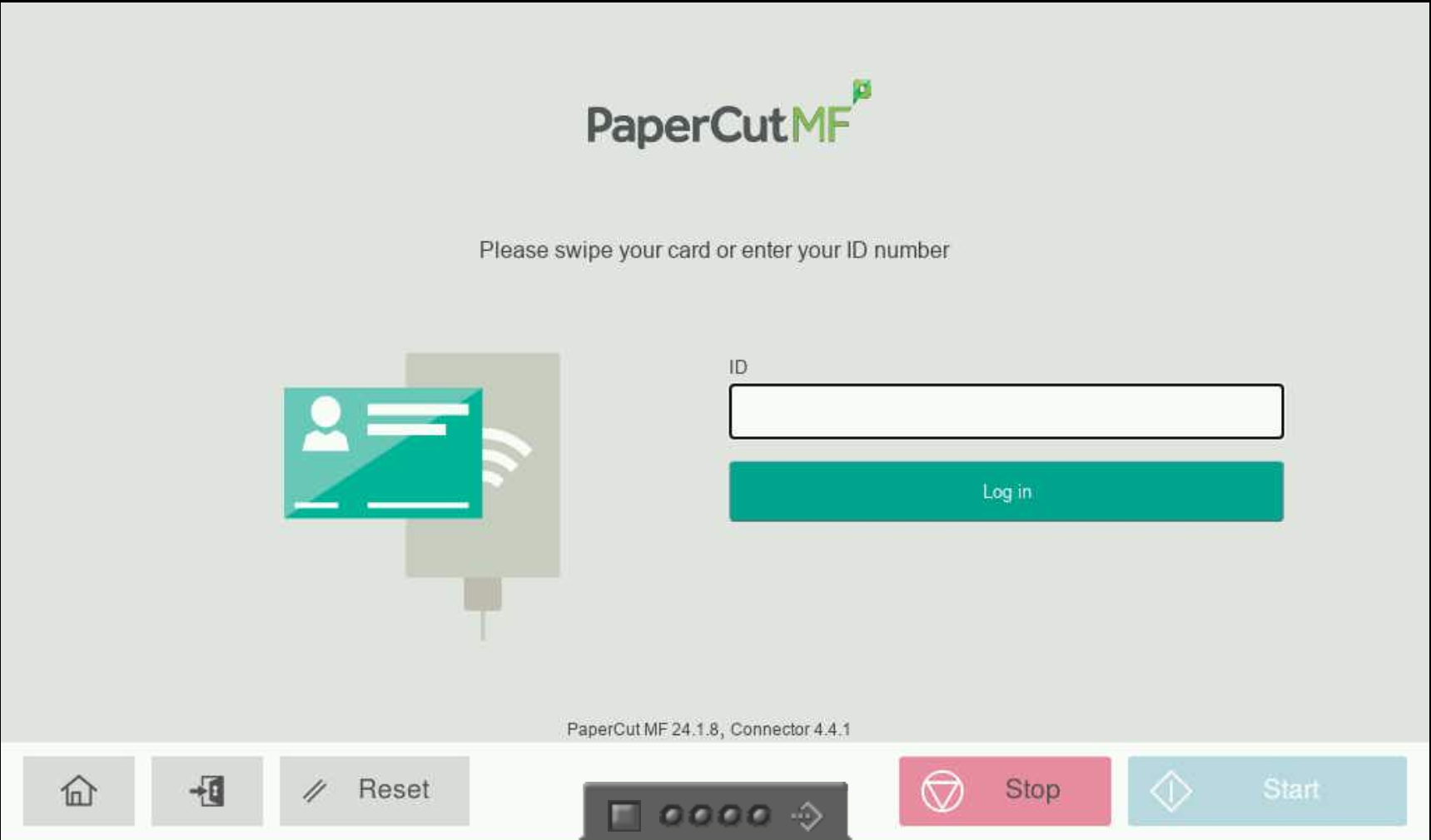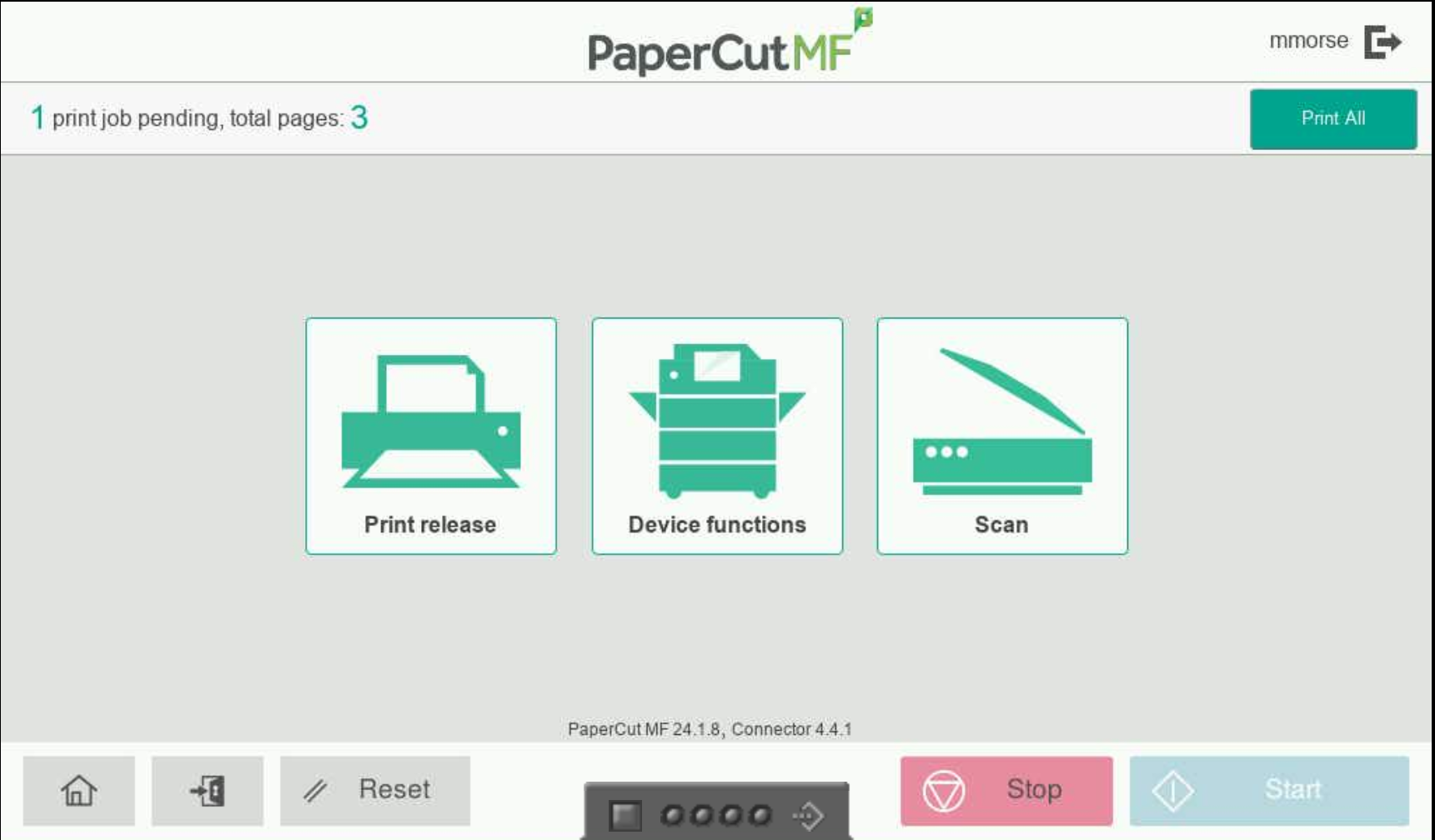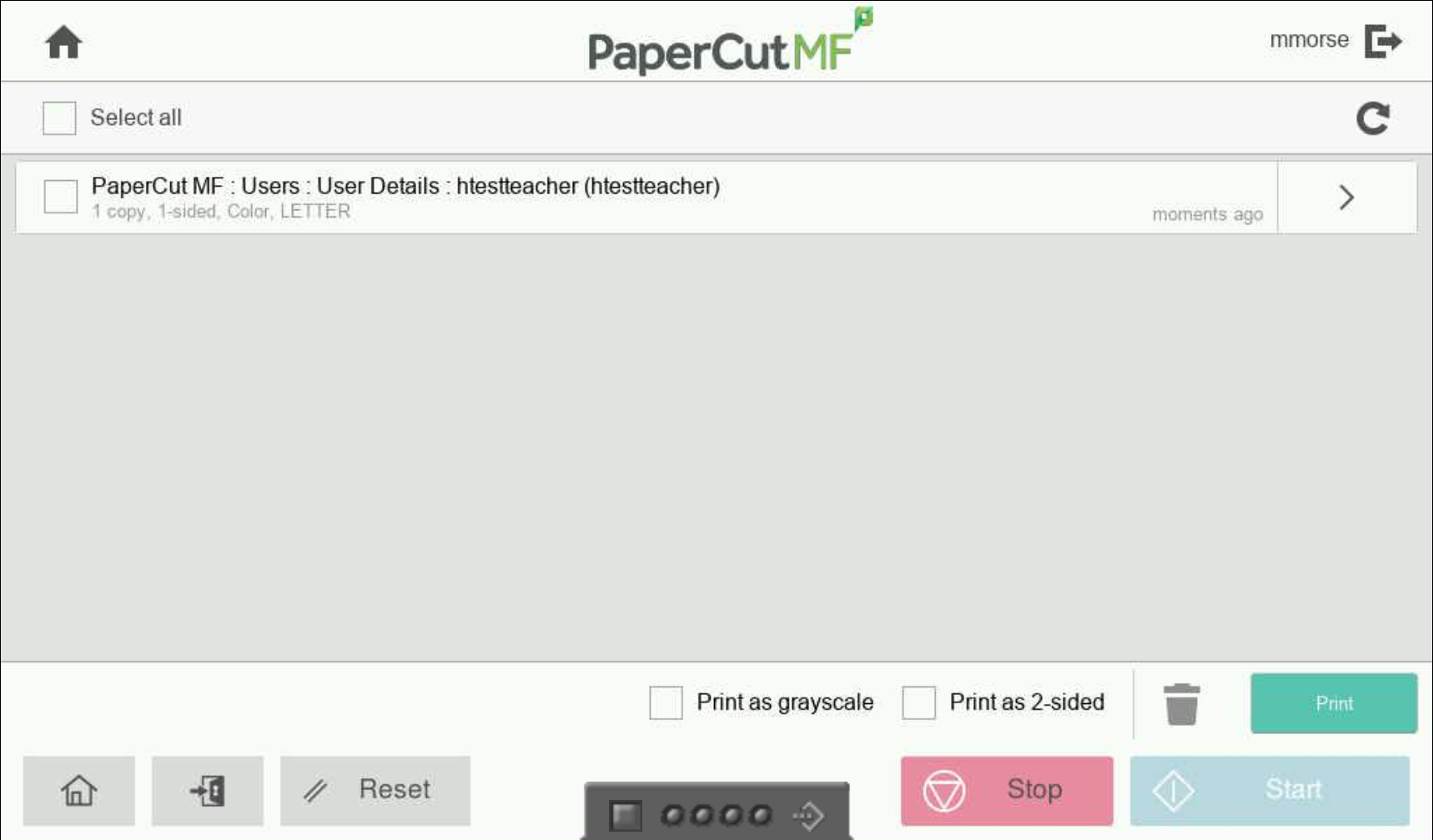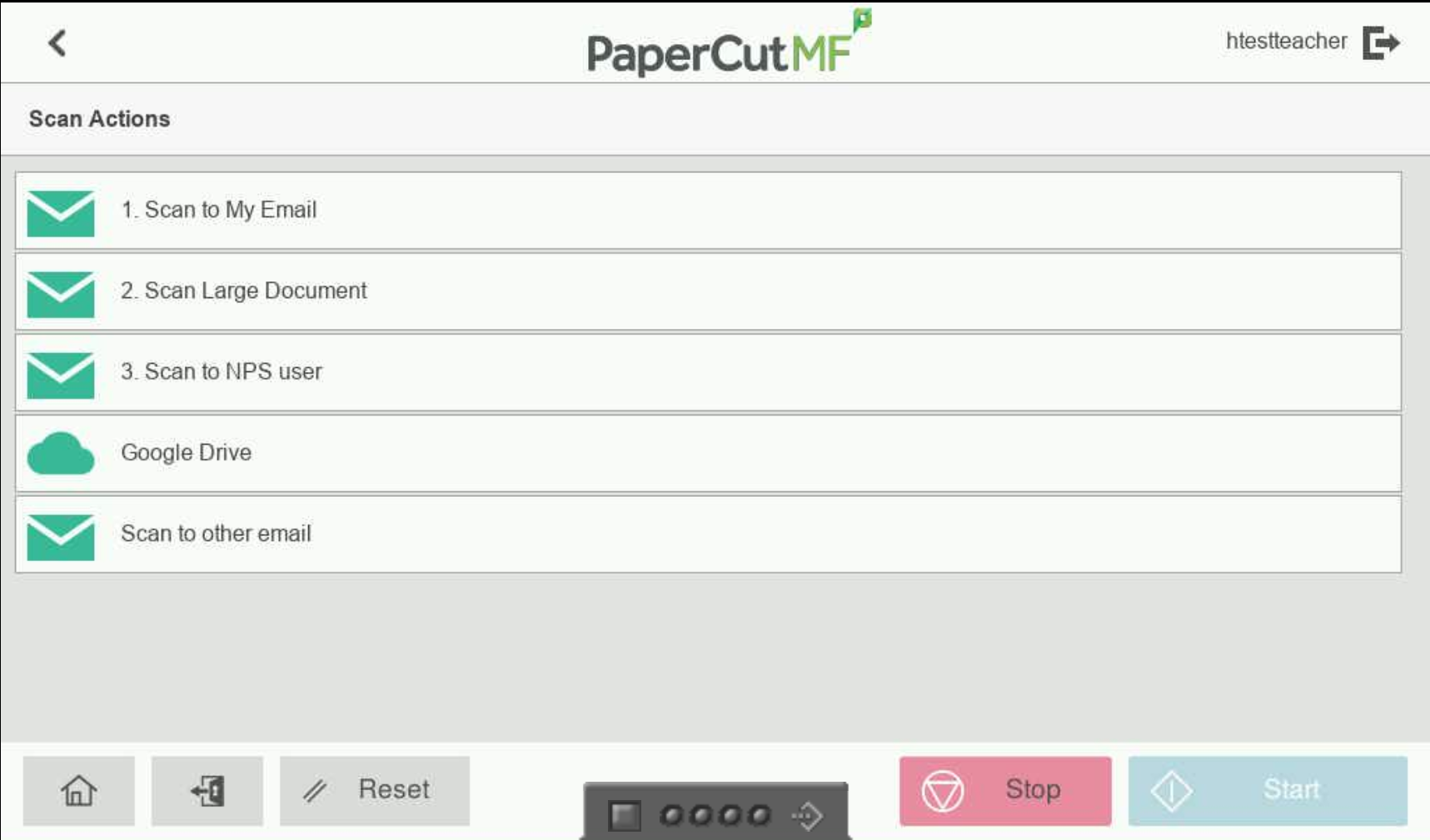Printing and Scanning
Print Destination
When you print from any district managed device you will see NPS-KONICA listed as a print destination. If not, you maydo need tonot, click "See more..." in the print destination menu.
When you print to any NPS-KONICA print destination (there are several for redundancy), your print job will be sent to the copier queue. This allows you to release and print your job at any copier in the district. To release and print your job, go to any copier and login.
Copier Login
When you approach a copier, you will see thisthe following dialog on the screen. Either enter your 4 digit copier ID to login, or swipe your security fob across the rectangular black and black-and-blue card reader on the copier to login. If you've never used your fob to log in to the copiers, you may be asked to enter your username and password. This is the same username and password you use for your computer, email, etc.
Copier Options
If you wish to quickly release and print any pending jobs in your queue, you can press Print All from this main page. Or you can select from the following options:
- Print Release: Your print job queue and detailed print options for unreleased documents. Here you can specify
doubledouble-sided and other finishing options. - Device Functions: Copying and other various copier functions are listed here.
- Scan: A list of options for scanning a document.
Print Release
OnceAfter inyou press print release, you will see your print queue and can access detailed print settingssettings. Here you can specify greyscale,grayscale, 2 sided2-sided, and other print options,options. then checkCheck the box fornext to your desired documents and hit printPrint to release them.
Scan
- Scan to
myMyemailEmail: Sends ahighhigh-qualitydetailcolorcolor,PDFtextwith OCR to your email address. - Scan Large Document: Sends a low-quality monochrome PDF to your email
addressaddress. Scan Large Document:Sends a compressed low quality monochrome scan, thisThis is ideal for 50+ pagescansdocuments that must fit in an email attachment (25mborfilemore)size maximum).- Scan to NPS
user:user: This function allows you totypeenterinaanstaff emaildestinationaddress to scan directly to another staffemail.member. - Google
Drive:Drive: Scan directly to yourgoogleGoogledrive,Drive.thisThis is the preferred option for most usecasescases, as it allows very large,highhigh-quality colorscans,PDFthescans with OCR. The first time you use thisfeaturefeature, you will receive an emailwillrequestingbe requestingyou to allowpapercutPapercut to send files to yourgoogleGoogledrive,Drive.afterwardsAfter you allow Papercut, scanscanwill go directly into yourgoogleGoogledrive.Drive.
After you press scan, you will see several scan options.