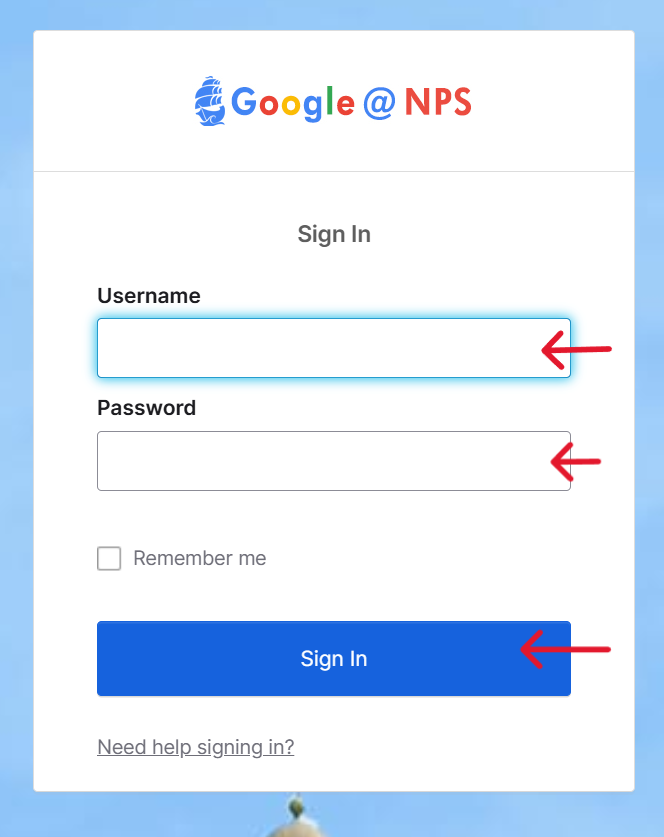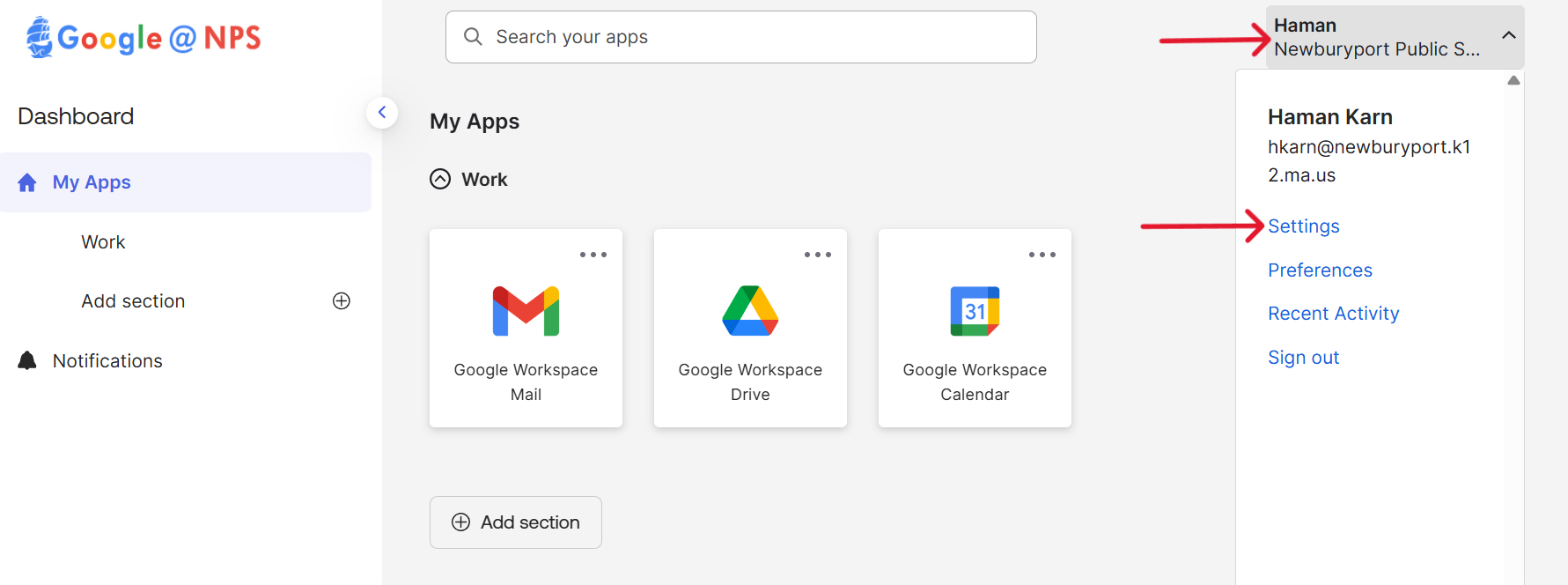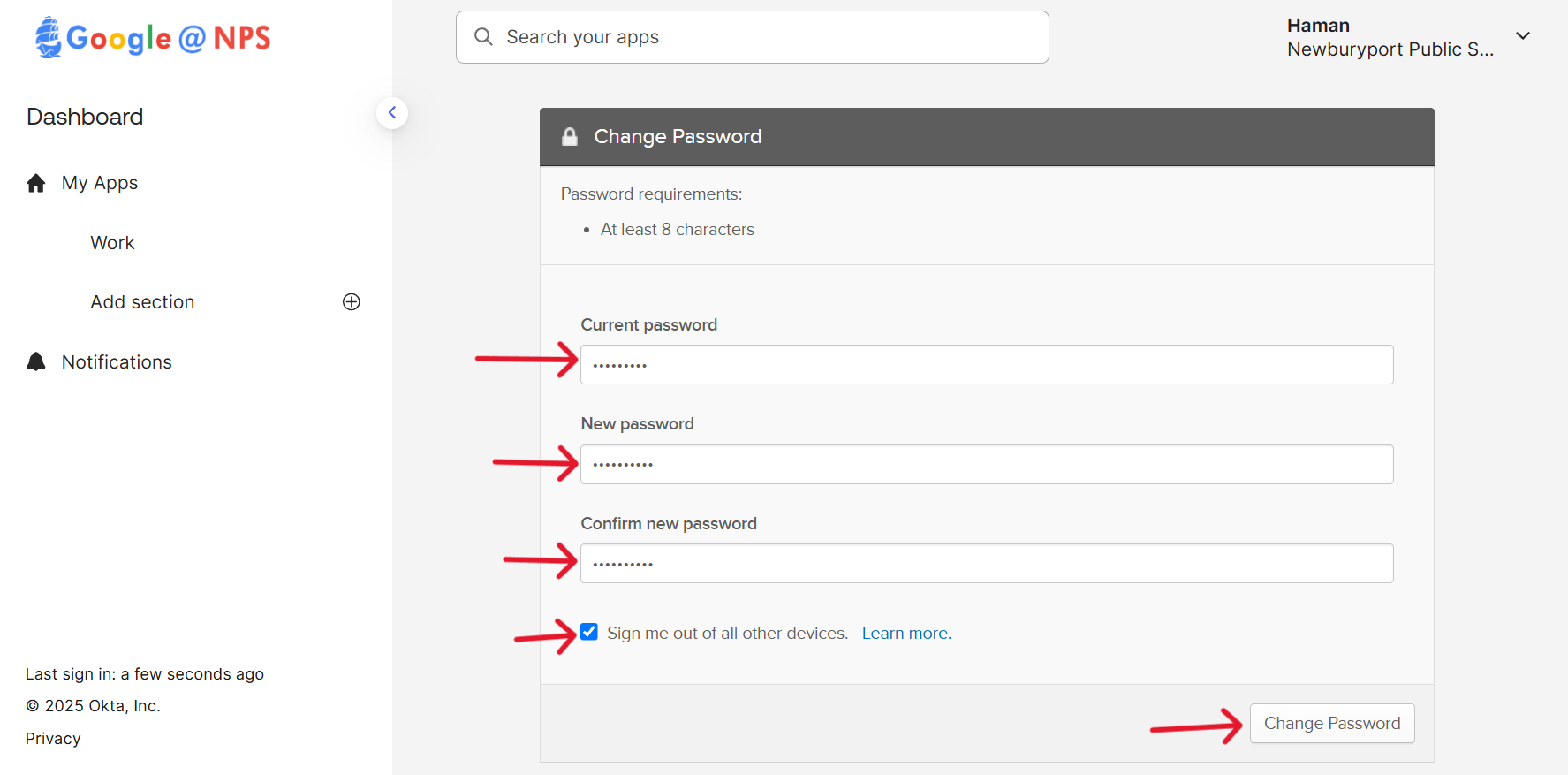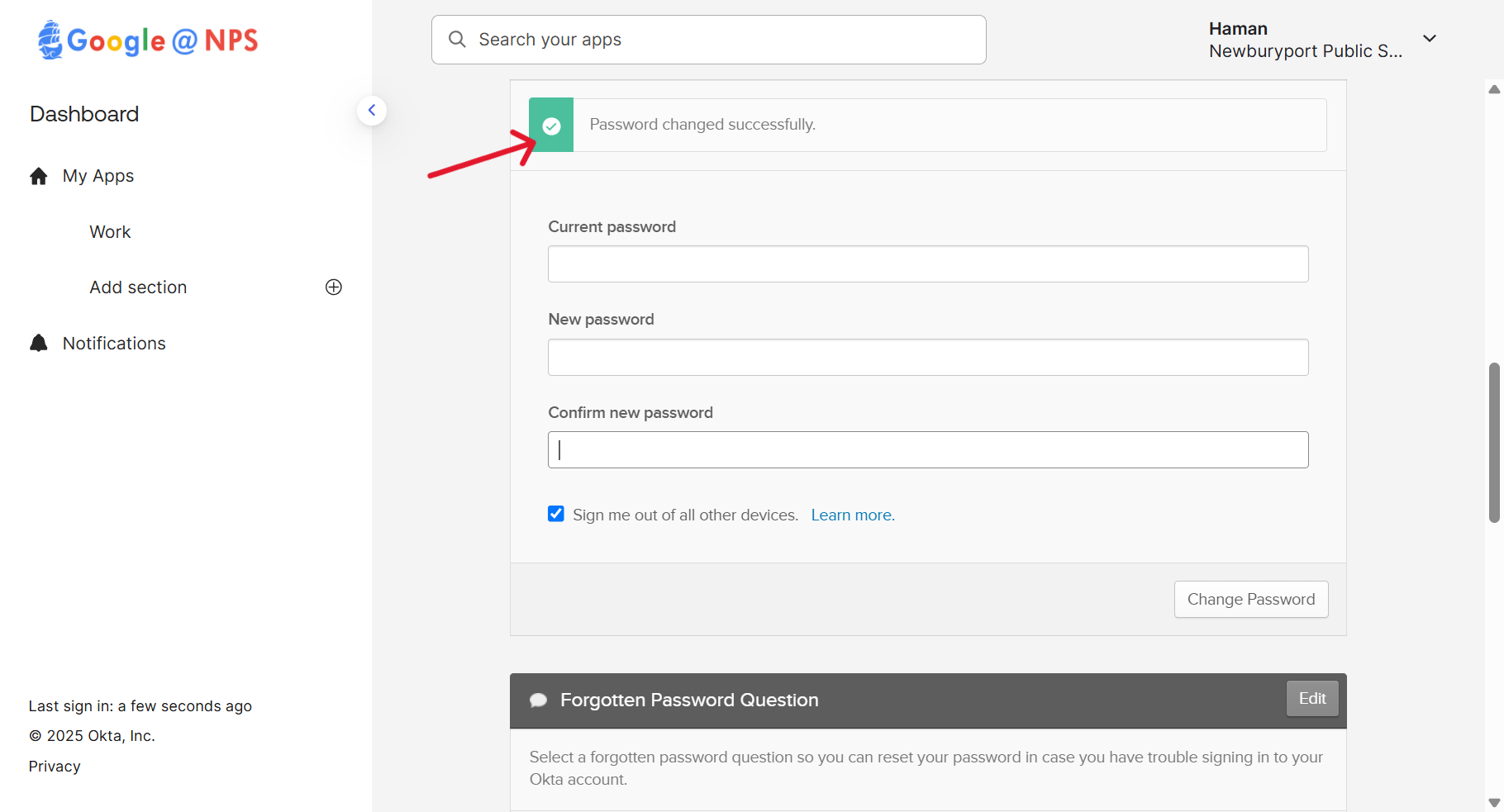How to Change Your Password
You can change your password from a web browser on any device by using our Single Sign-On (SSO) portal:
https://sso.newburyport.k12.ma.us/
After clicking the link above, you will be brought to our SSO login page.
Please sign in with your username (not your full email) and current password.
After signing in, you will see our SSO portal.
On the right side of the top navigation bar, you will see your name. Click on your name, and then click on the "Settings" option in the drop-down list.
Scroll down to the Change Password section to change your password.
Enter your current password first, then the new password you've chosen beneath it, and finally your new password again to confirm. Make sure to check the box next to "Sign me out of all other devices". Then click "Change Password".
If you entered your current password correctly, and the new password matches, you will see a temporary green check-mark that says 'Password changed successfully'.
There's one final step to complete your password change: sign out and then sign in with your new password.
Your new password will now be updated for Google, any Chromebook, and all district computers and devices.