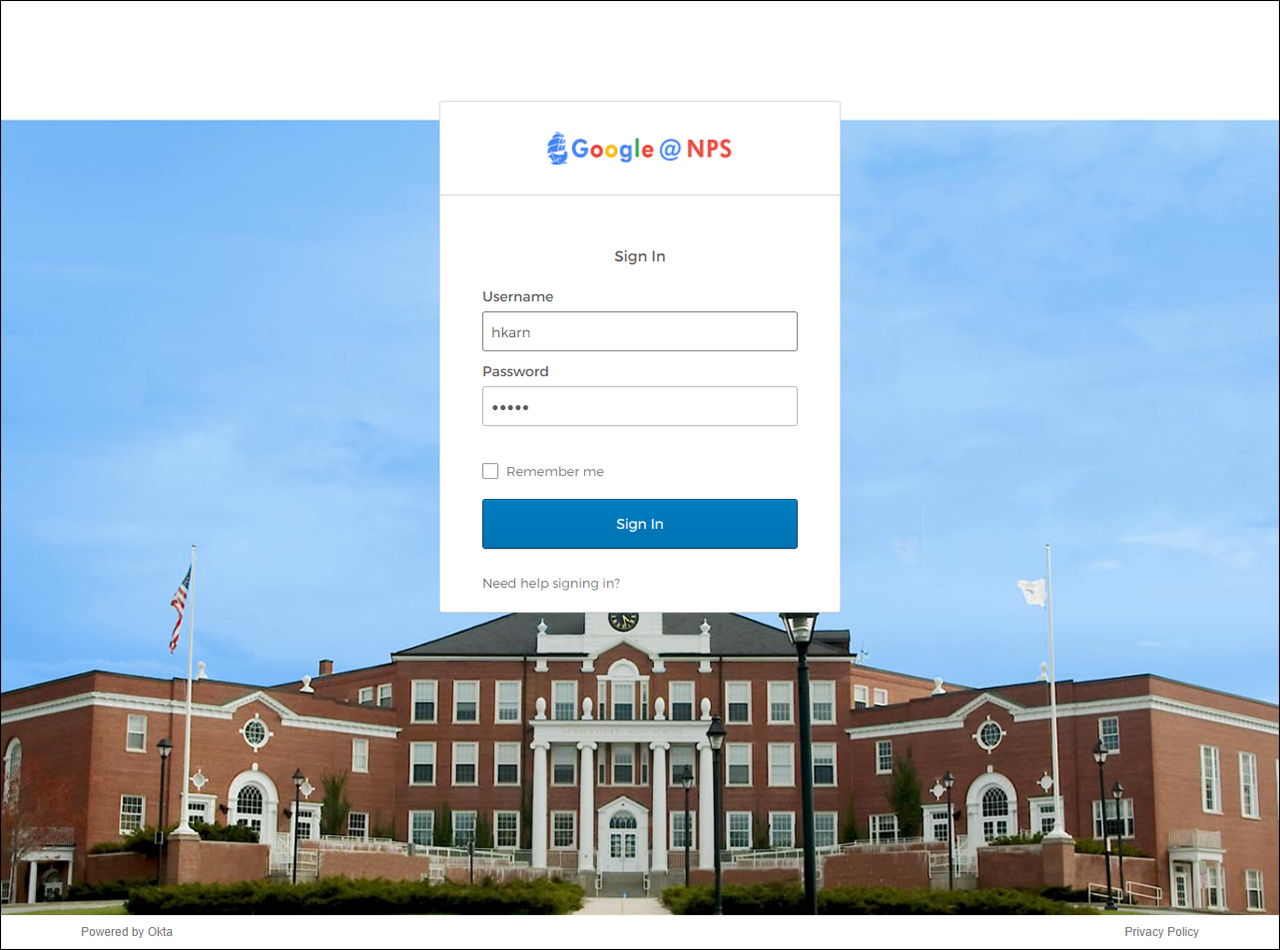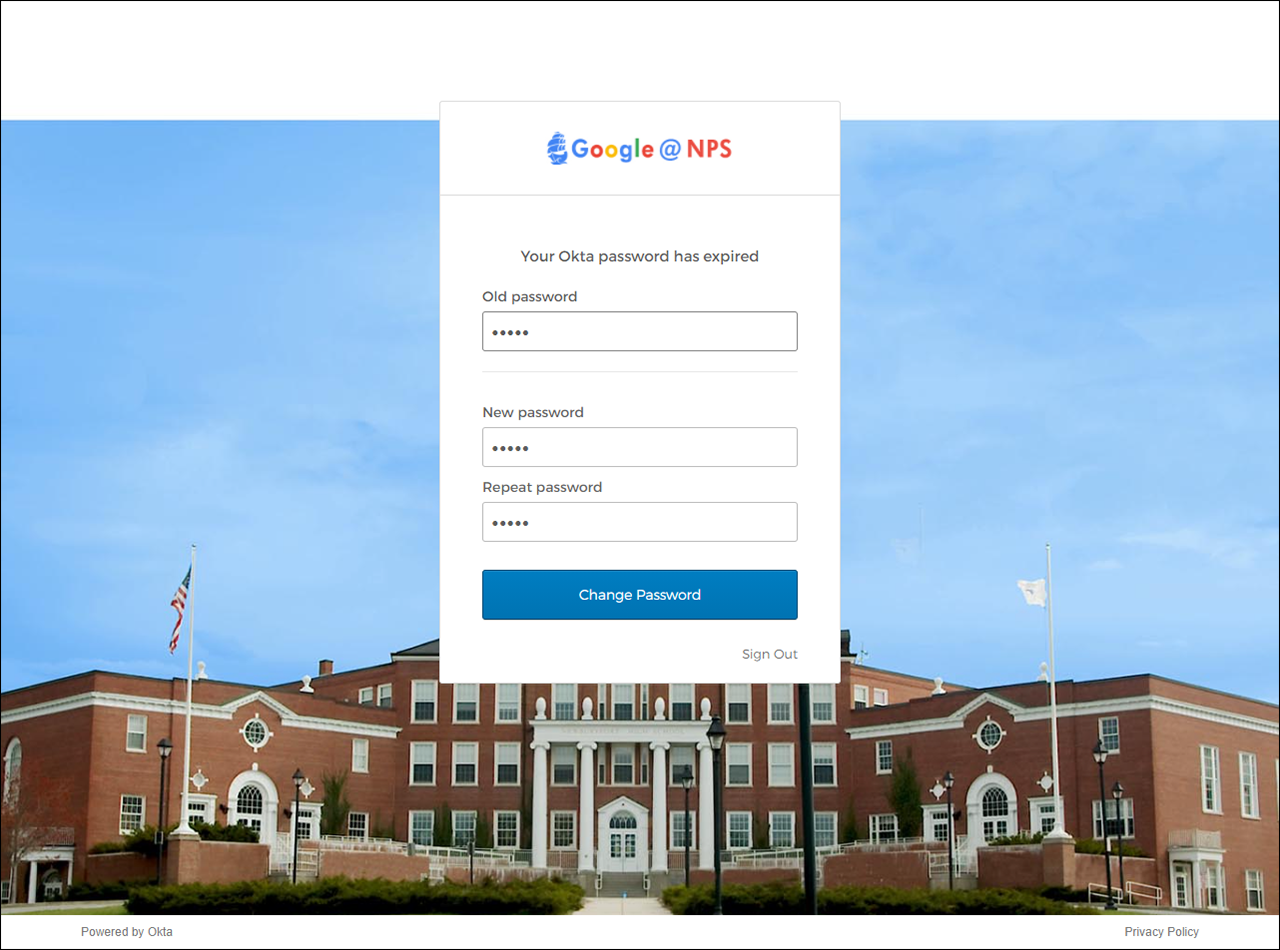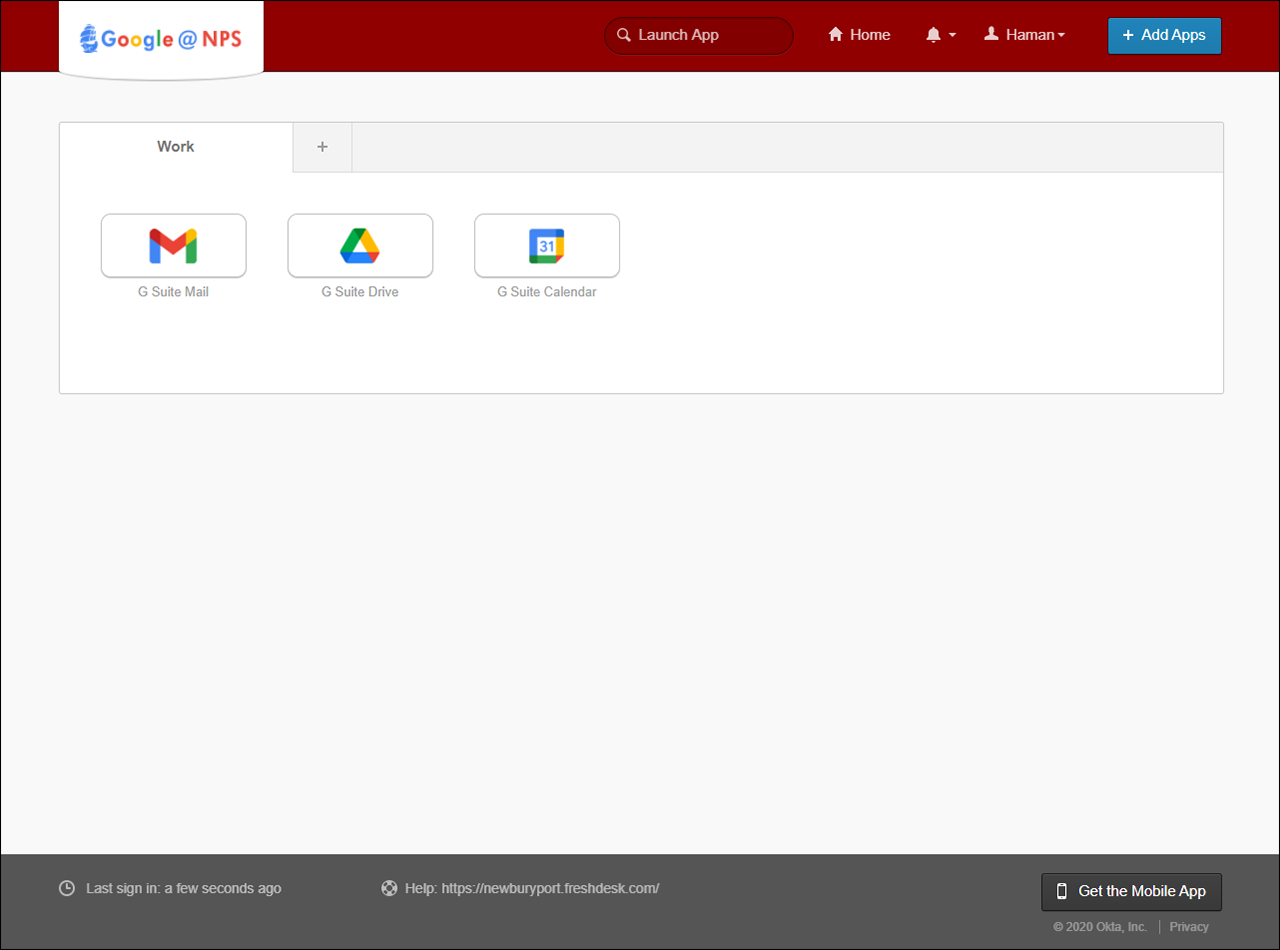How to Reset Your Password via the Helpdesk
If you don't remember the answer to your security question, or don't have access to your secondary email address, you will need to have the technology office reset your password manually. Please submit a ticket requesting a password reset through our helpdesk:
support.newburyport.k12.ma.us
If you don't have access to your account, you can also submit a ticket by emailing: support@newburyport.k12.ma.us
After you submit a ticket, a member of the technology office will reset your password and then respond to your ticket with both your username and a temporary password.
Next, go to our Single Sign-On (SSO) portal. You can also complete the remaining steps through the login screen on your school Chromebook:
https://sso.newburyport.k12.ma.us/
Enter your username in the 'Username' field, and the temporary password in the 'Password' field. Then click 'Sign in'.
You will see a message at the top that states "Your Okta password has expired".
Enter the temporary password again in the 'Old Password' field. Then, pick a new password and enter it in both 'New password' and 'Repeat password'. Click the 'Change Password' button.
If you entered everything correctly, it will log you into our SSO portal. Please remember what you chose as your new password.
If get an error message, make sure you're using the temporary password for 'Old password' and that the two entries for your new password match.