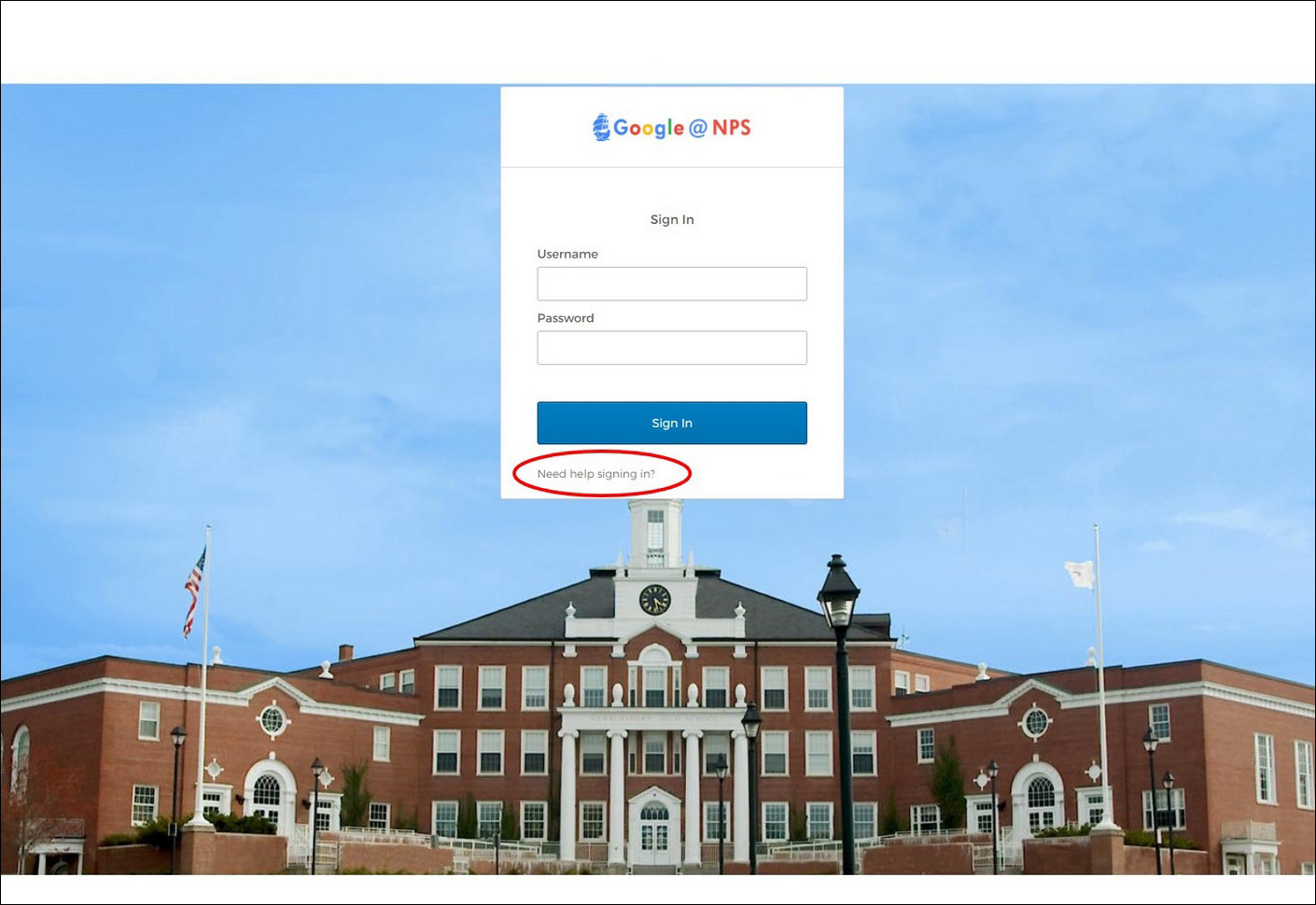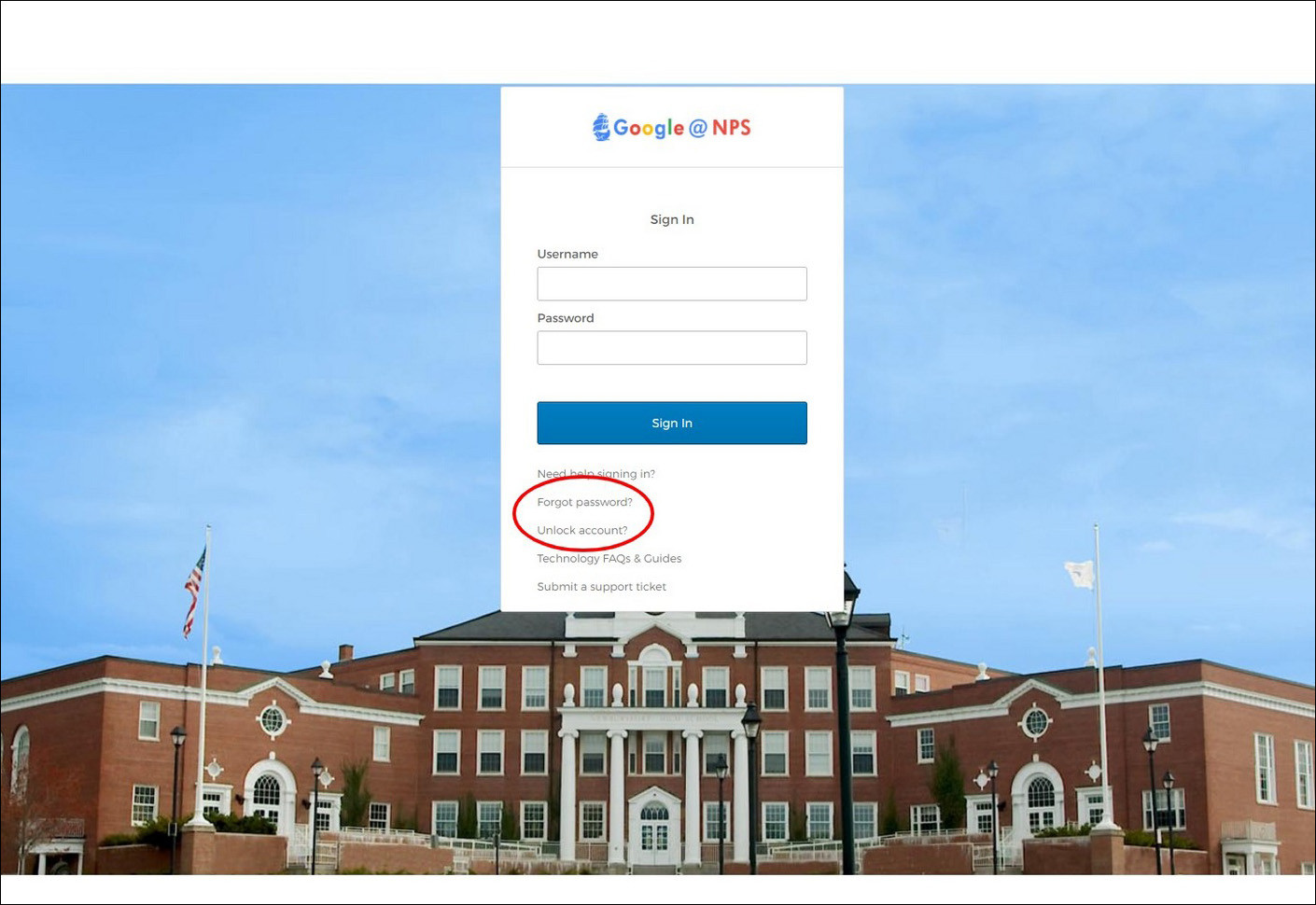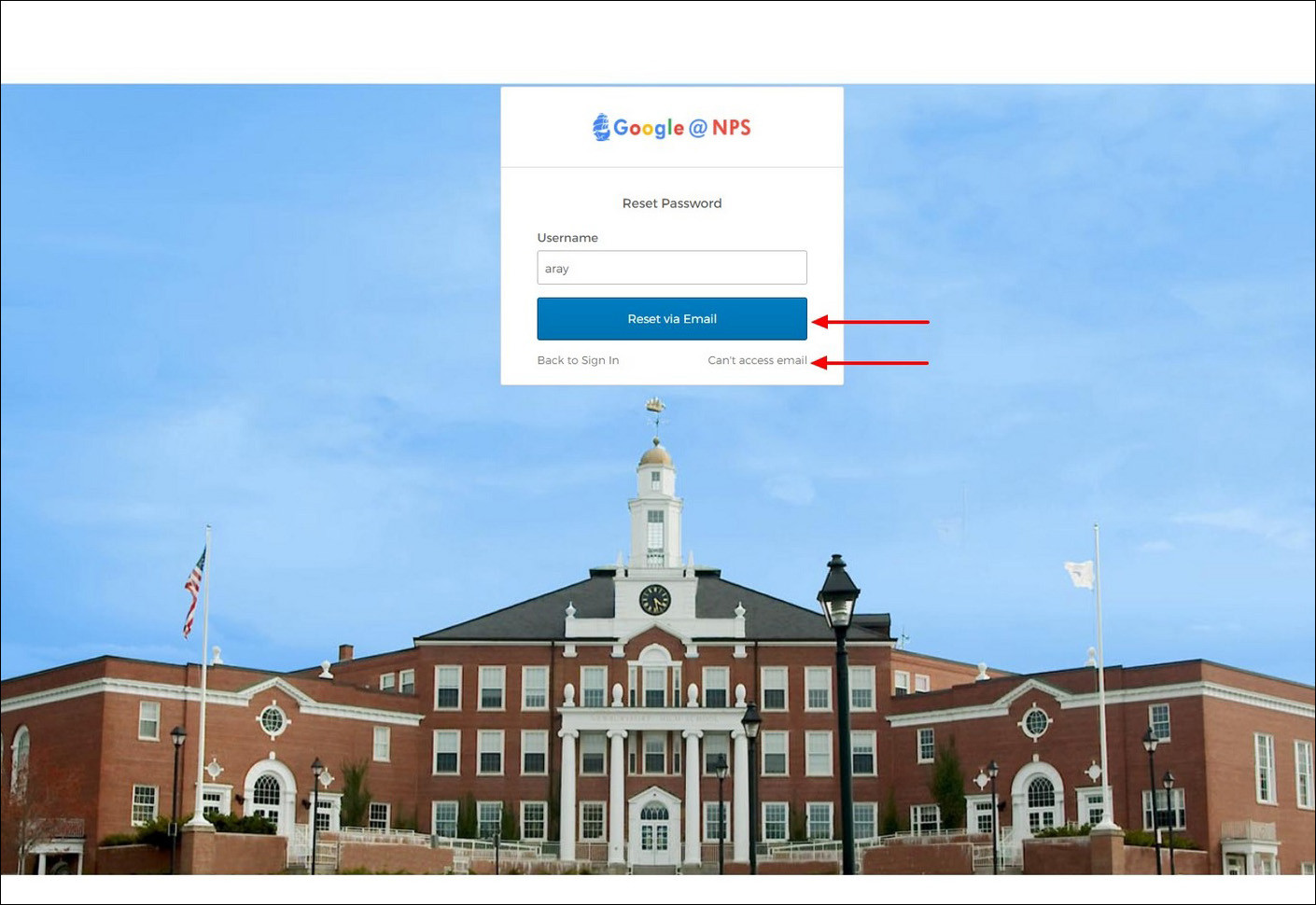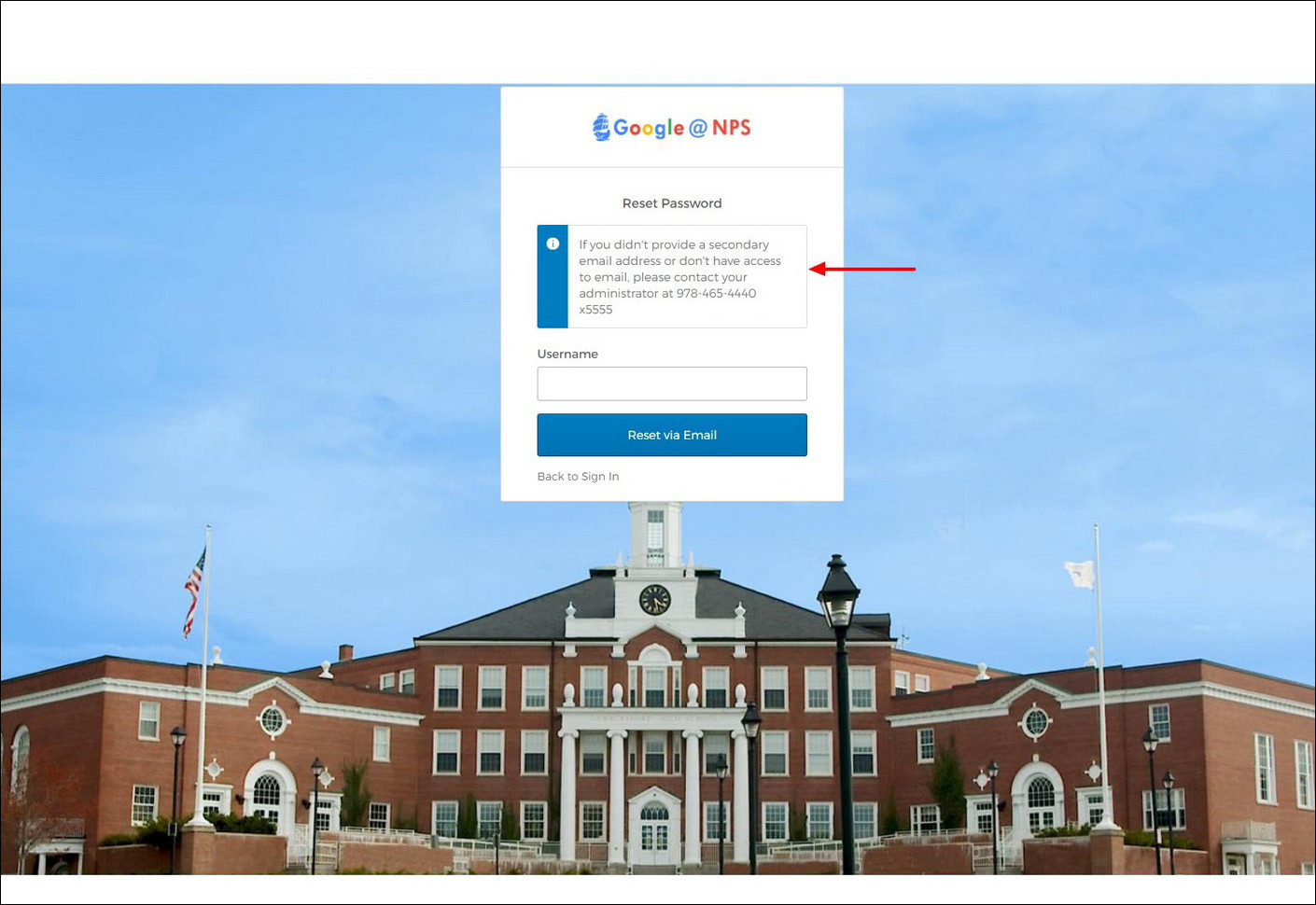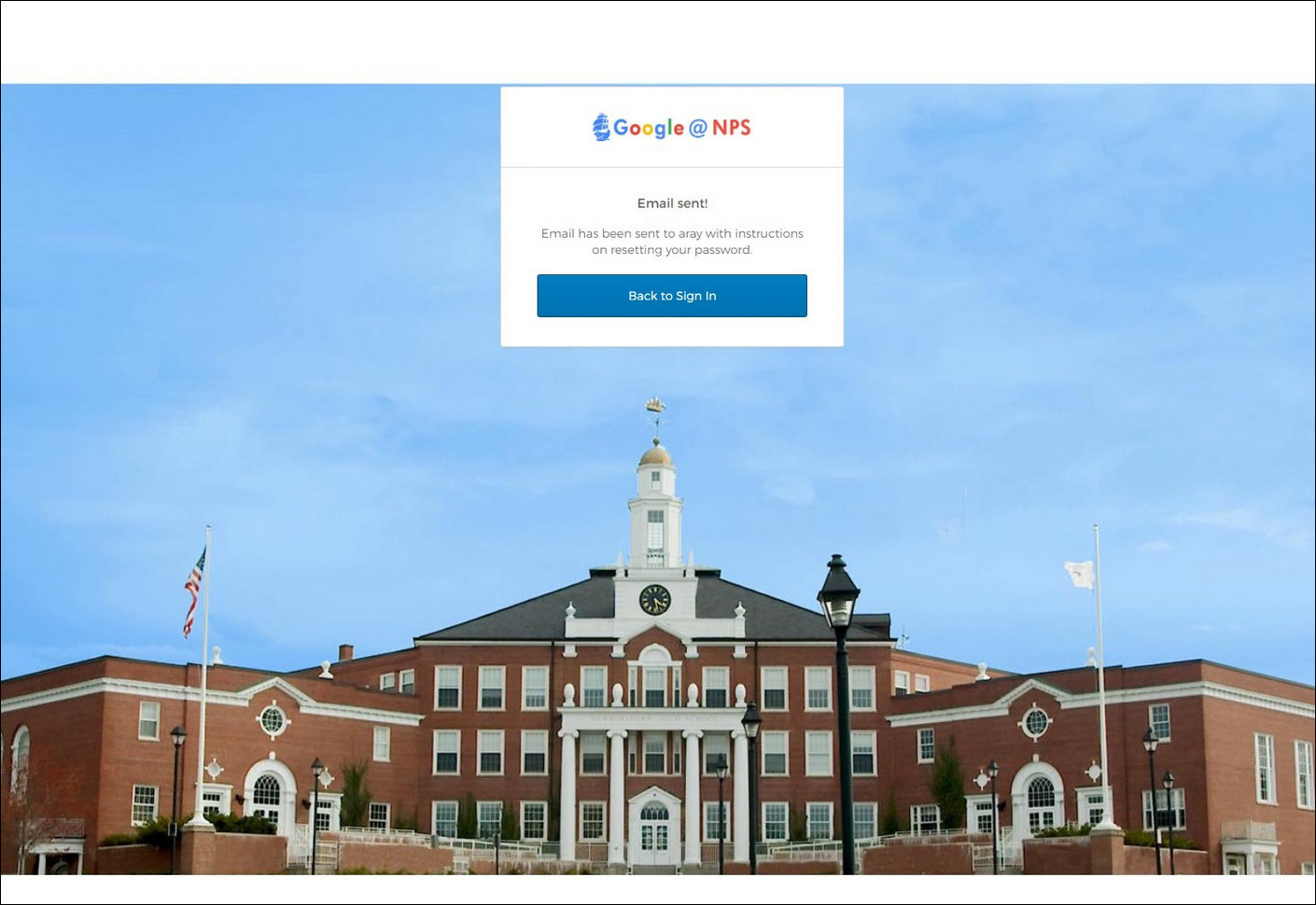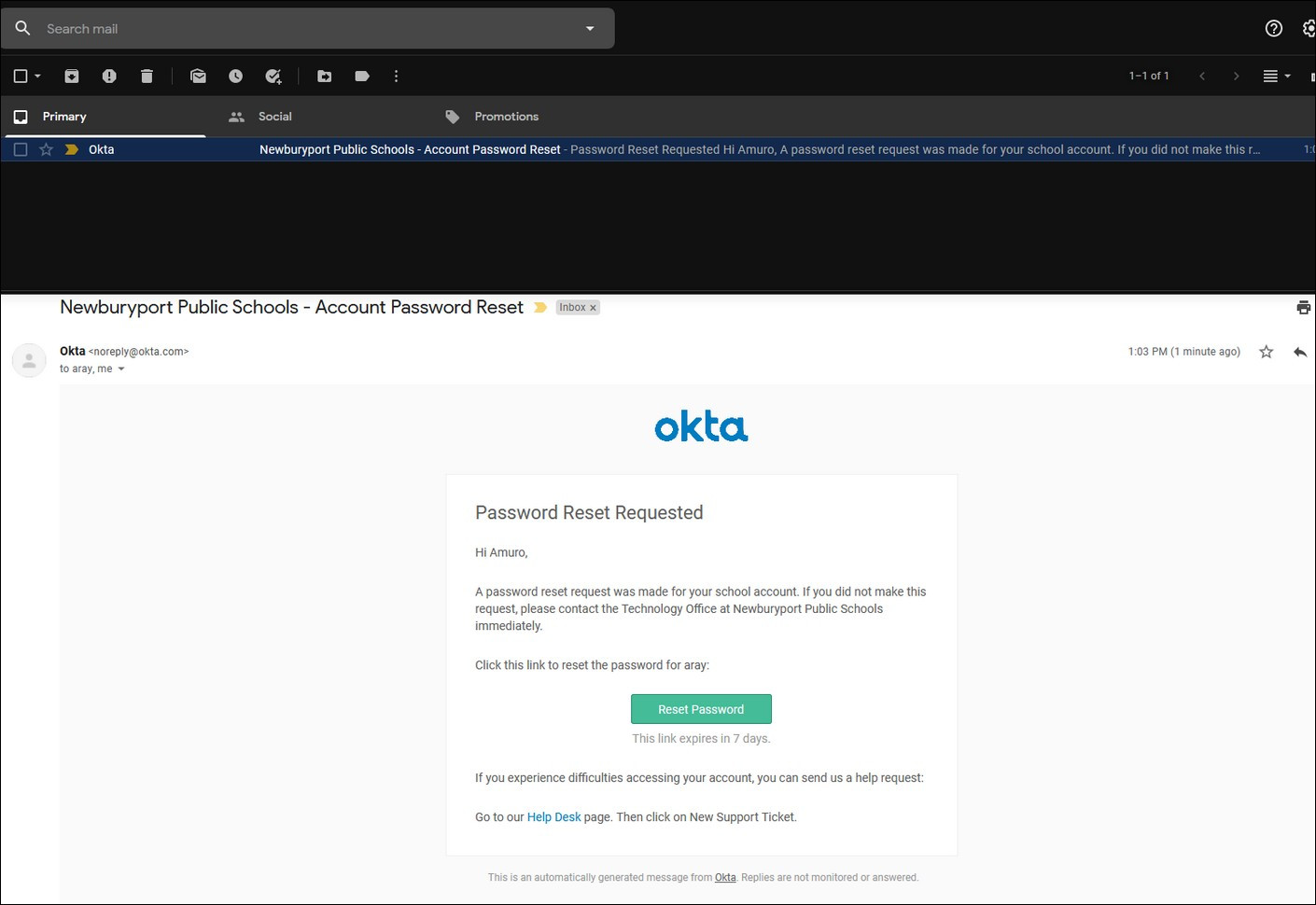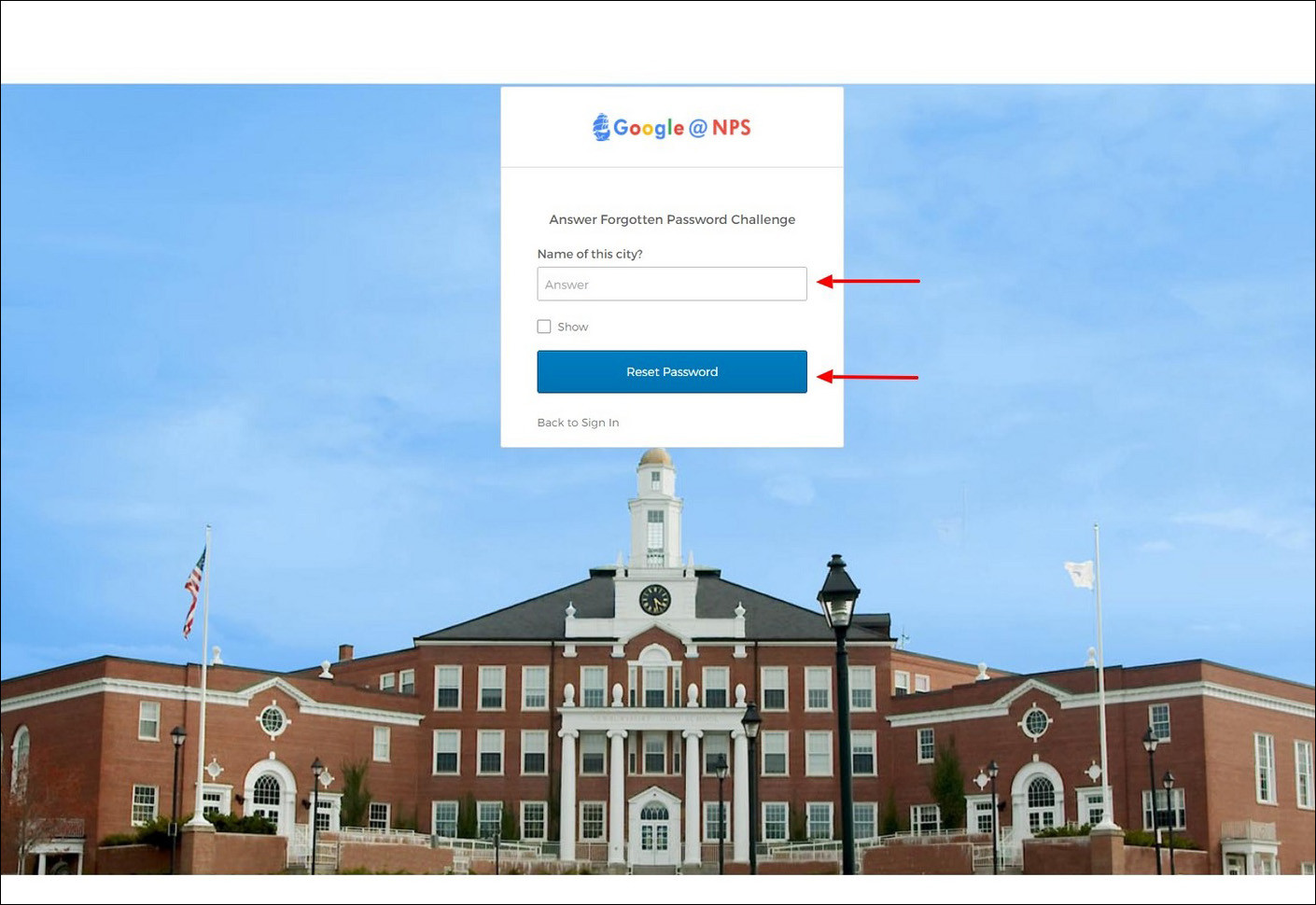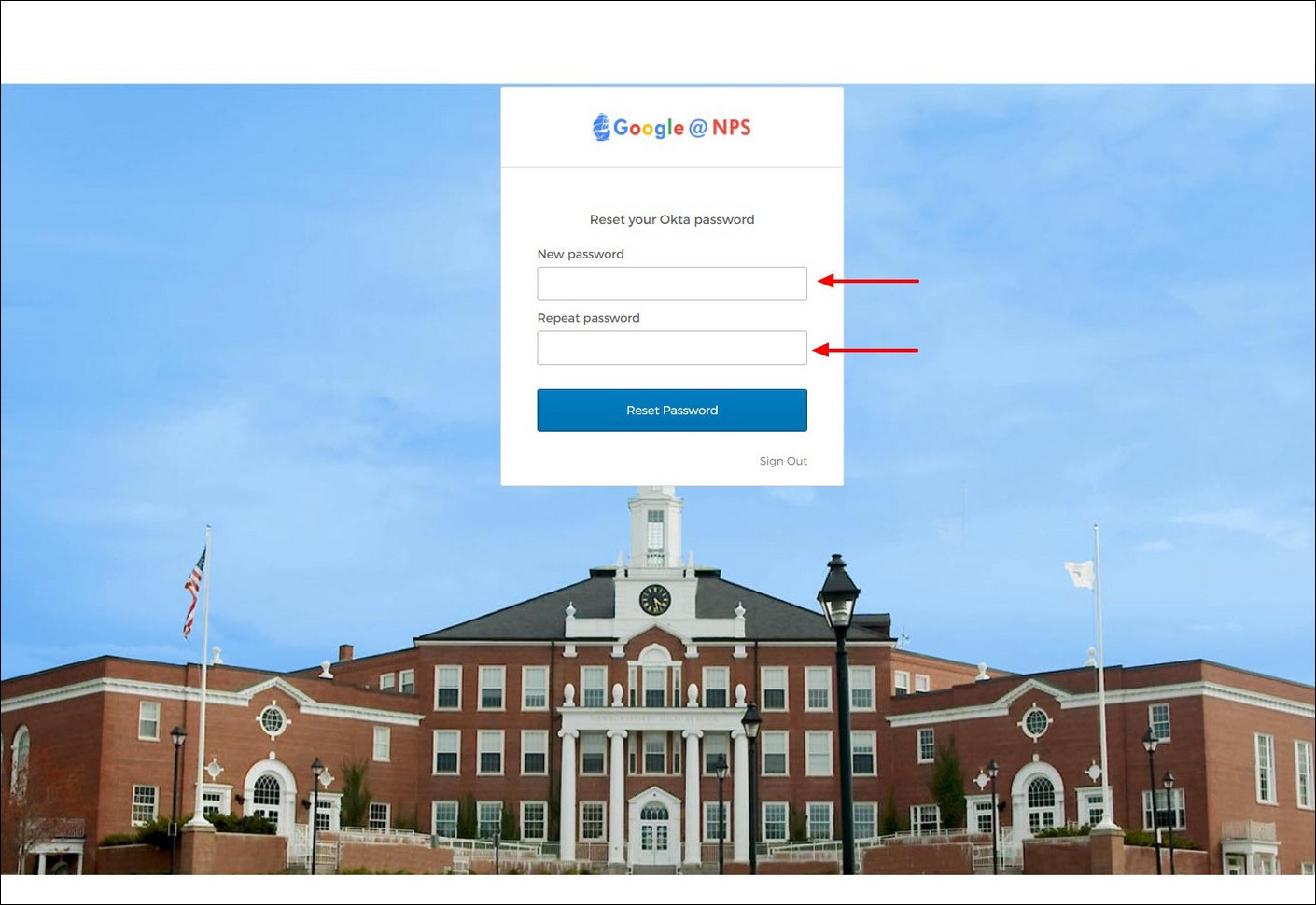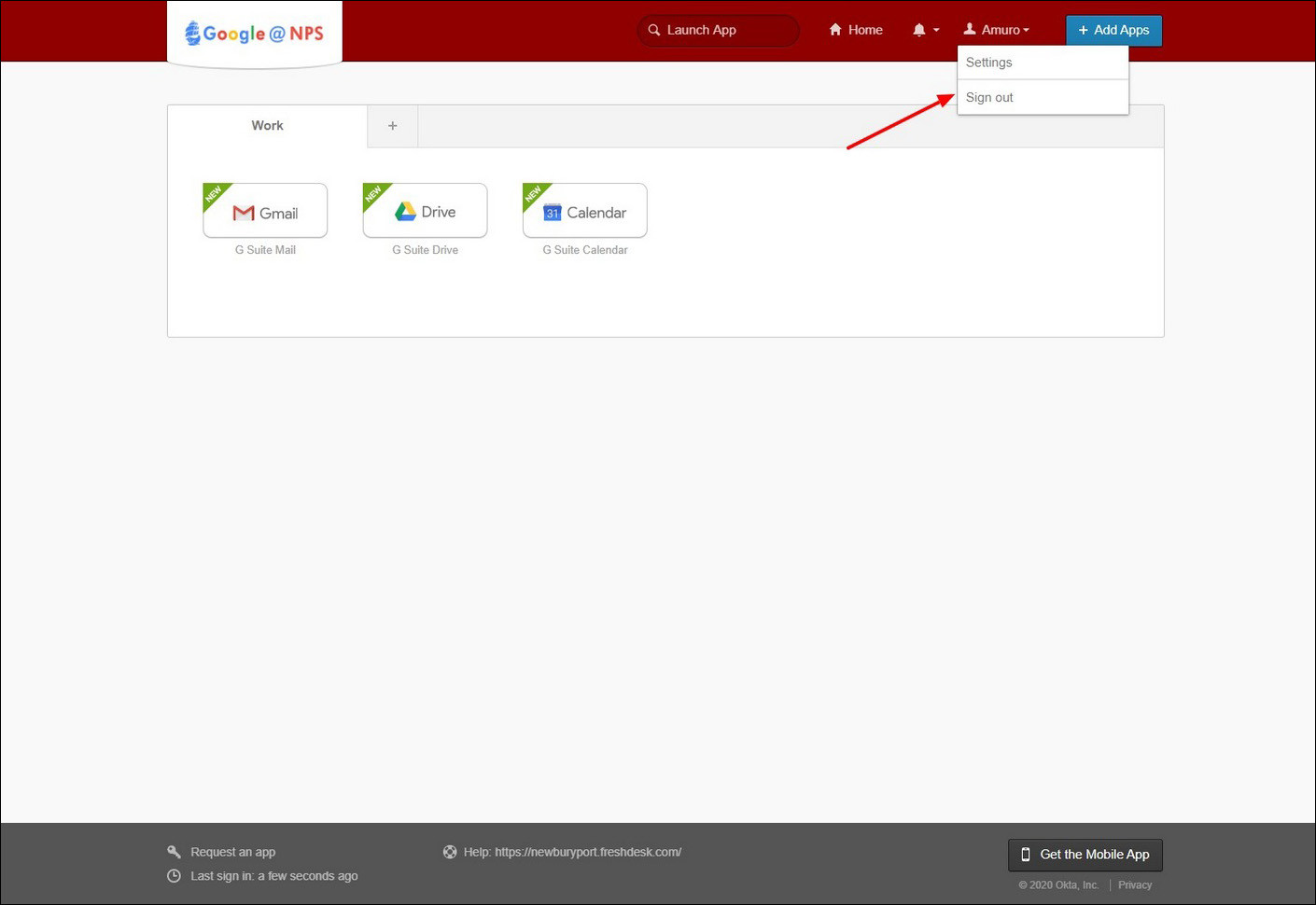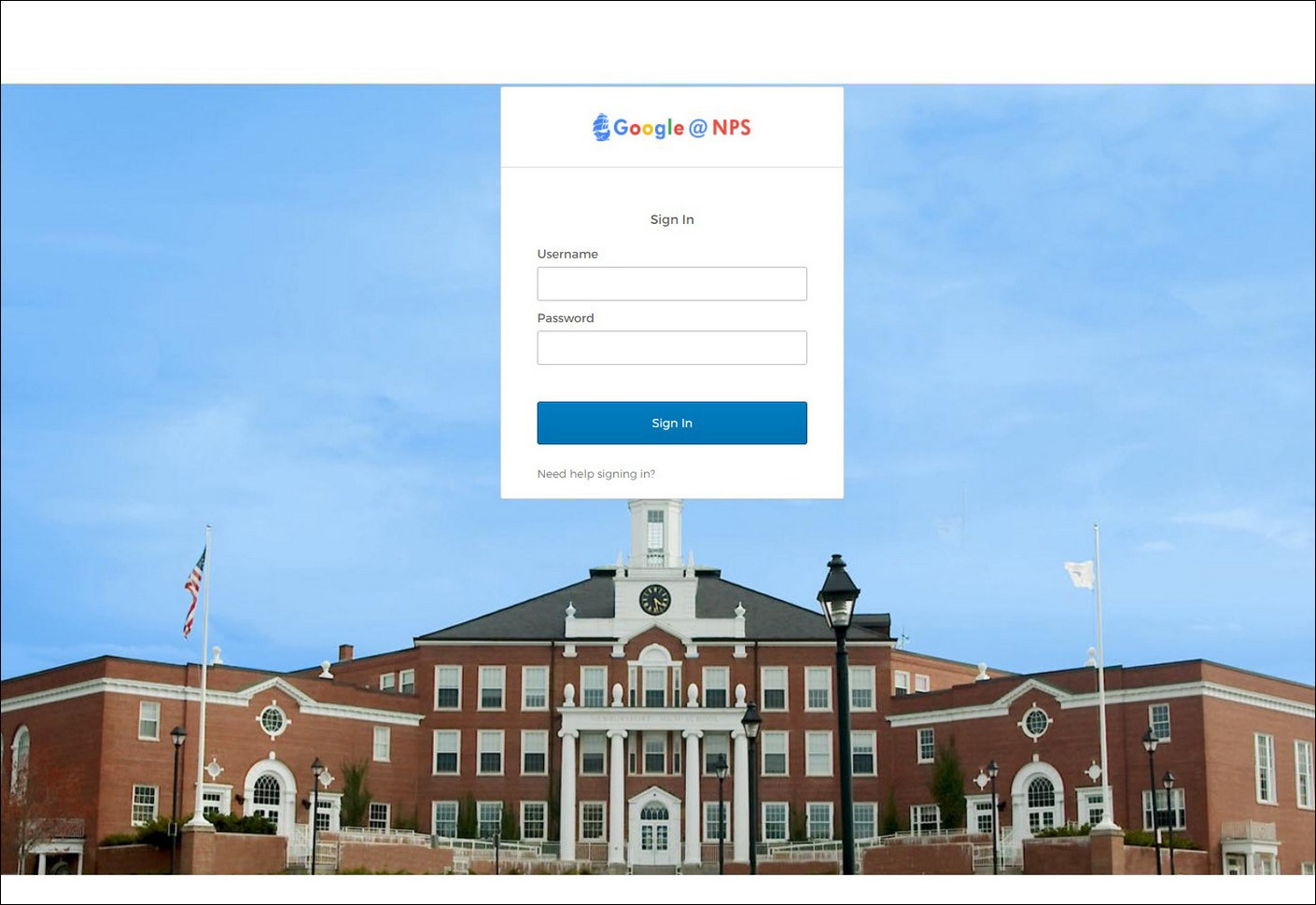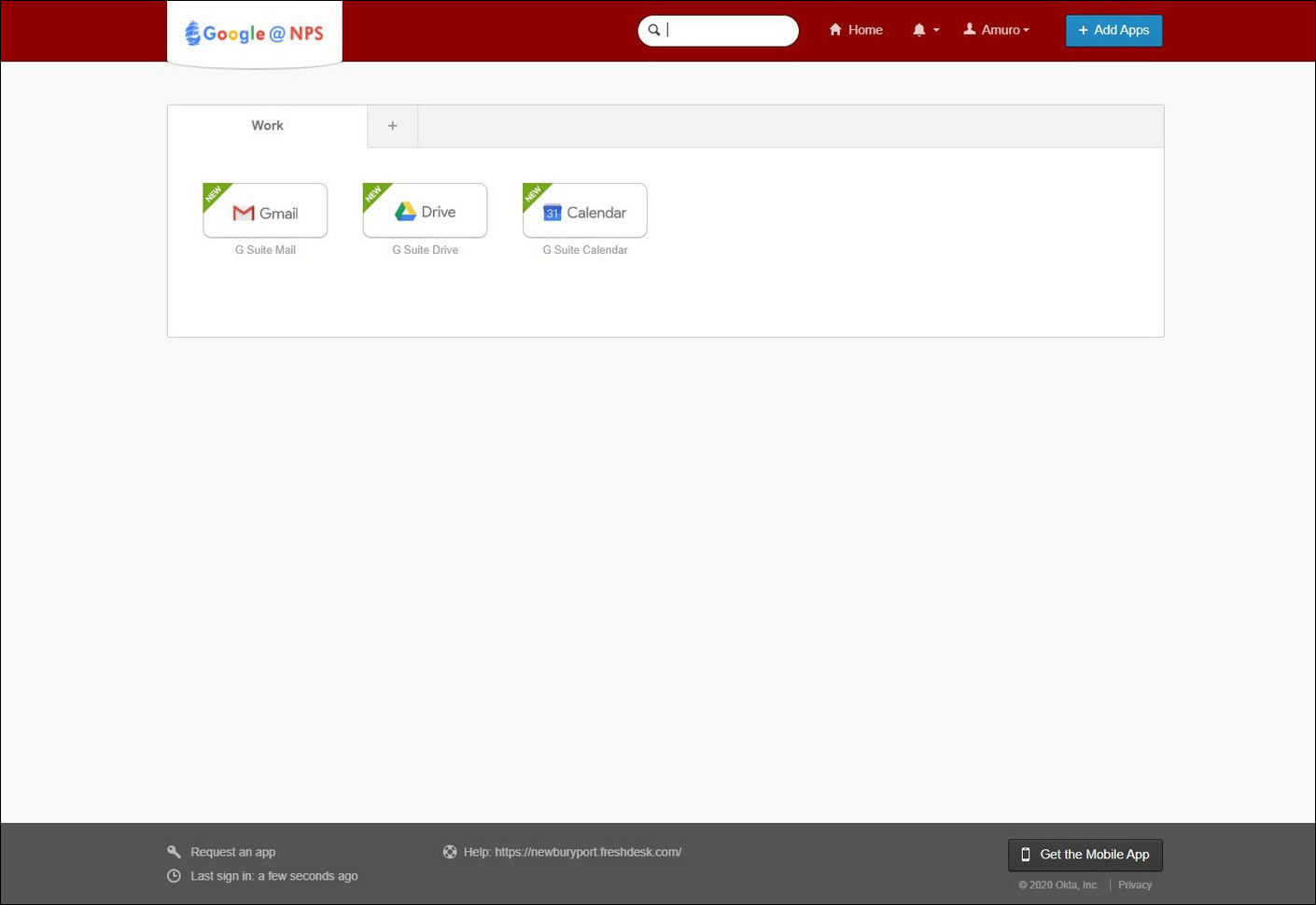How to Reset Your Password via the Helpdesk
If you don't know the answer to your security question, or don't have access to your secondary email address, you will have to submit a ticket to the NPS Technology Helpdesk in order to reset your password.
After clicking theThe link above, youabove will bebring broughtyou to the ticket submission page for our helpdesk. Fill out the requredrequired fields and let us know you need to have your school account password reset.
Someone from the technology office will reset your password and then respond to the ticektticket with your username and temporaya password.temporary password.
Next, go to our our Single Sign-On (SSO) portal.
Underneath the blue Sign In button, you will see Need help signing in? Click on it.
Next, enterEnter your username (not your email address) and clickin the blue'Username' Reset via Email button.
Note: This will send a message to your secondary email address. If you have not added a secondary email in our SSO portal, you will not be able to reset your password yourself. Clicking on Can't access email will display a message instructing you to contact the Tech Office. Calling us is not the best option. We strongly recommend submitting a ticket through our helpdesk if you don't have a secondary emailfield, and need your password reset: newburyport.freshdesk.com
If you do have a secondary email set, after clicking the Reset via Email button, you will see the message Email sent!
Go to your secondary email account, and you will see a message titled "Newburyport Public Schools - Account Password Reset". In the email, click on the green Reset Password button.
It will open a link in your web browser and ask you to answer your security question to continue.
For some younger students, the security question is preset to Name of this city? with the answer: Newburyport
After you enter your answer, click on the Reset Password button.
Now you will be asked to enter a newtemporary password. Enter it in both boxes and then click Reset Password.
If your new password matched, you will be brought to the SSO portal.
There's one final step to complete your password reset: sign out and then sign in with your new password.
Click on your name in the navigation'Password' barfield. of the SSO portal andThen click 'Sign outin'.
Log in with your username (not your email address) and the new password you just chose.
Once you have logged in successfully and see the SSO portal again, you are finished.
Your new password will now be updated for Google, any Chromebook, and all district computers and devices.