Connecting to an Apple TV from an iPad
FullFor the full Apple support article on this topic, please refer to the following link: Use AirPlay to stream video or mirror the screen of your iPhone, iPad, or iPod touch
Airplay
AirPlay
AirplayAirPlay will open media currently playing on your iPad on thean appleTV.Apple TV. This does not duplicate the display, allowing you to perform other tasks on your device while the media plays. This is preferred for projecting things like longer videos or music.
Inside a supported app, such as YoutubeYouTube or Drive;1.Drive:
- Press the
AirplayAirPlay or or Cast button which may look like or
or 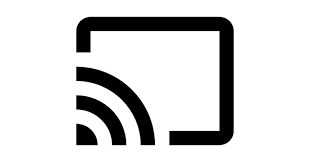
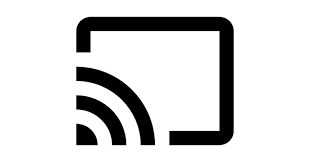
- If asked to select, choose
AirplayAirPlay &bluetoothBluetooth devices - Select your classroom
AppleTVApple TV from the list ofairplayAirPlay destinations.
2.
3.
Screen Mirroring
Screen Mirroring will duplicate your iPad display on the projector/projector / Apple TV, and is suitable for slideshows and general instruction. NotWe recommendedrecommend AirPlay for long format projectionprojection, like showing a film.
To start Mirroring:
- Open Control Center:
- On an iPhone X or
laterlater, or an iPad with iPadOS 13 or later: Swipe down from the upper-right corner of the screen.
- On an iPhone X or
- Tap on Screen
MirroringMirroring .
. - Select your classroom Apple
TV,TV from thelist,list.itIt should be named after your classroom. - If an AirPlay passcode appears on your
projector/TVprojectorscreen/SimplyApple TV, simply enter the password on the device.

