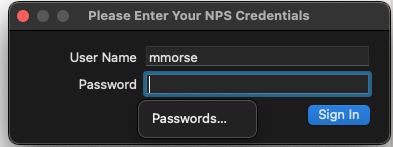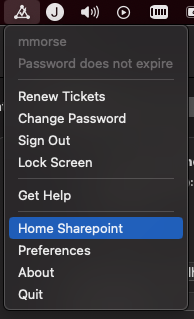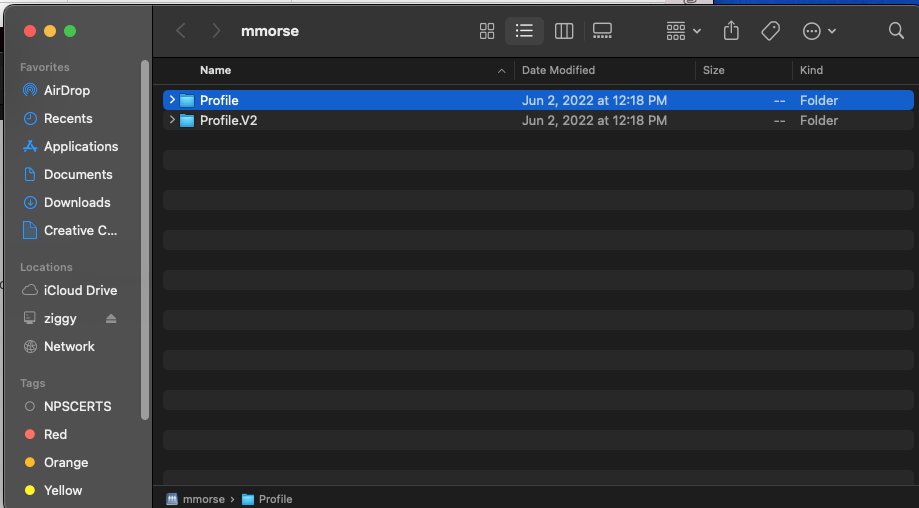NoMAD and H Drive Access
Before We Begin
If you have recently received you Mac, please restart your computer before continuing, as NoMAD requires a reboot after install for it to begin working correctly.
H Drive access and NoMAD are on-premise tools. They do not function outside the school networks. Your H Drive and the T Drive will not work from your house or any other network that is not the NPS network. You must be connected to NPS-Staff or NPS-Wifi (not NPS-Guest) to use this tool.
Accessing Your H Drive
Step 1
Upon logging in to your Mac, you may see this prompt:
Please enter the User Name and Password you use for your Newburyport account. This is the same account you use to access other district computers, as well as your email. Please note: Your username should not include @newburyport.k12.ma.us.
Step 2
After you click "Sign In", you will see the triangle NoMAD icon in the upper right hand corner of your screen. If the triangle icon is empty and has no check mark, click on it, then click "Sign In" and follow the directions above in Step 1.
Step 3
A finder window will now open and displayingdisplay your H Drive contents.