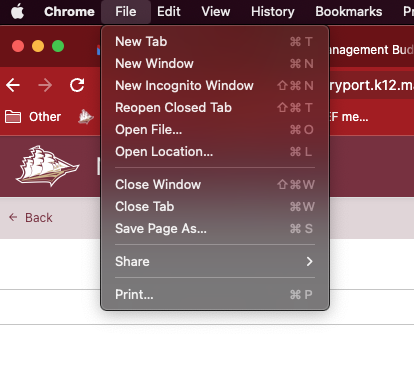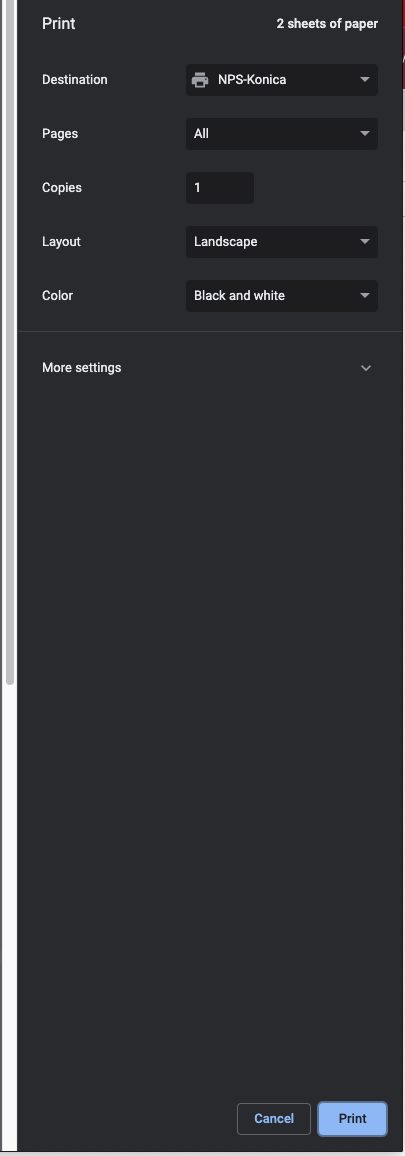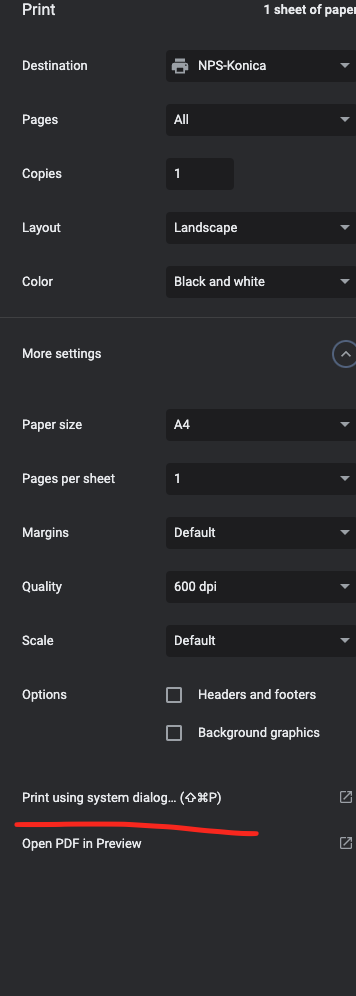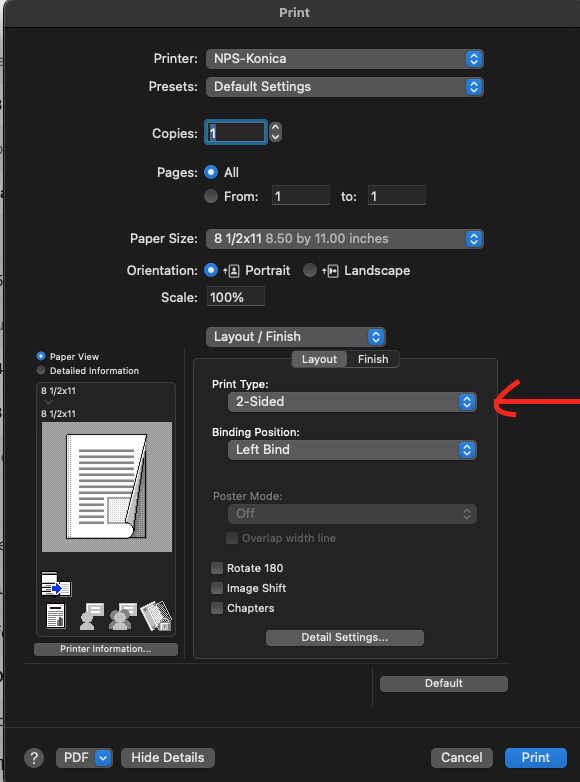Printing from your Macbook to district copiers.
Printing to all district copiers
To print in MacOS either select File-> Print from the top bar or press ⌘ + P
You should see a destination option called "NPS-Konica" If it is not selected, click the destination dropdown box and select it, you may have to select "see more" to pick from the full list.
If you are ready to print, Press print and you can use your copier code or fob to release the print job at any district copier.
Advanced Printing Features
To access advanced printing options, select Print using system dialog.
From there you'll see the print settings, you may notice that Two-Sided printing is greyed out This is normal and 2 sided printing is not set here. To set that please click the layout dropdown box and select Layout/Finish
Here you can set binding and select from 1 sided 2 sided and booklet style printing.