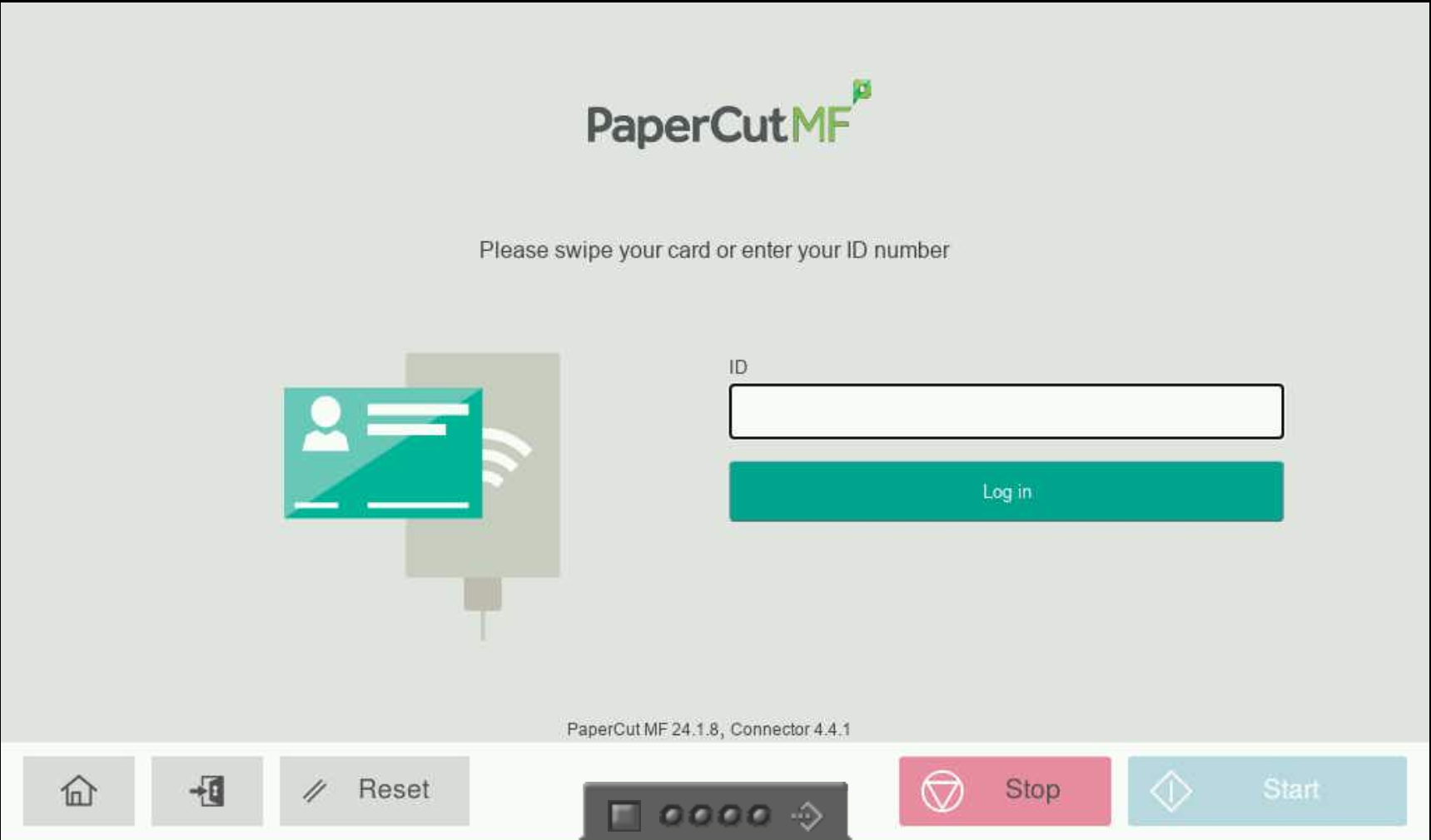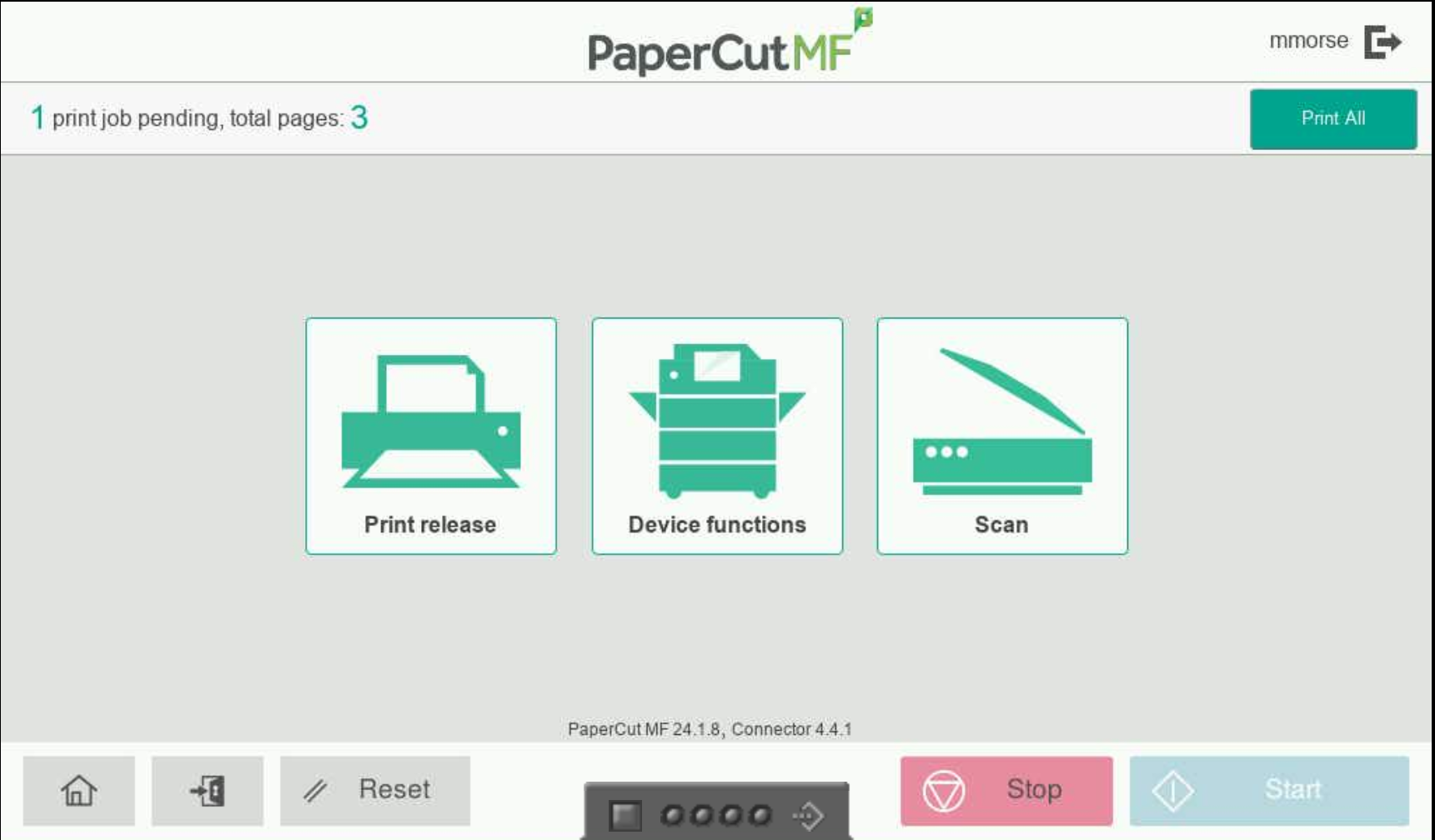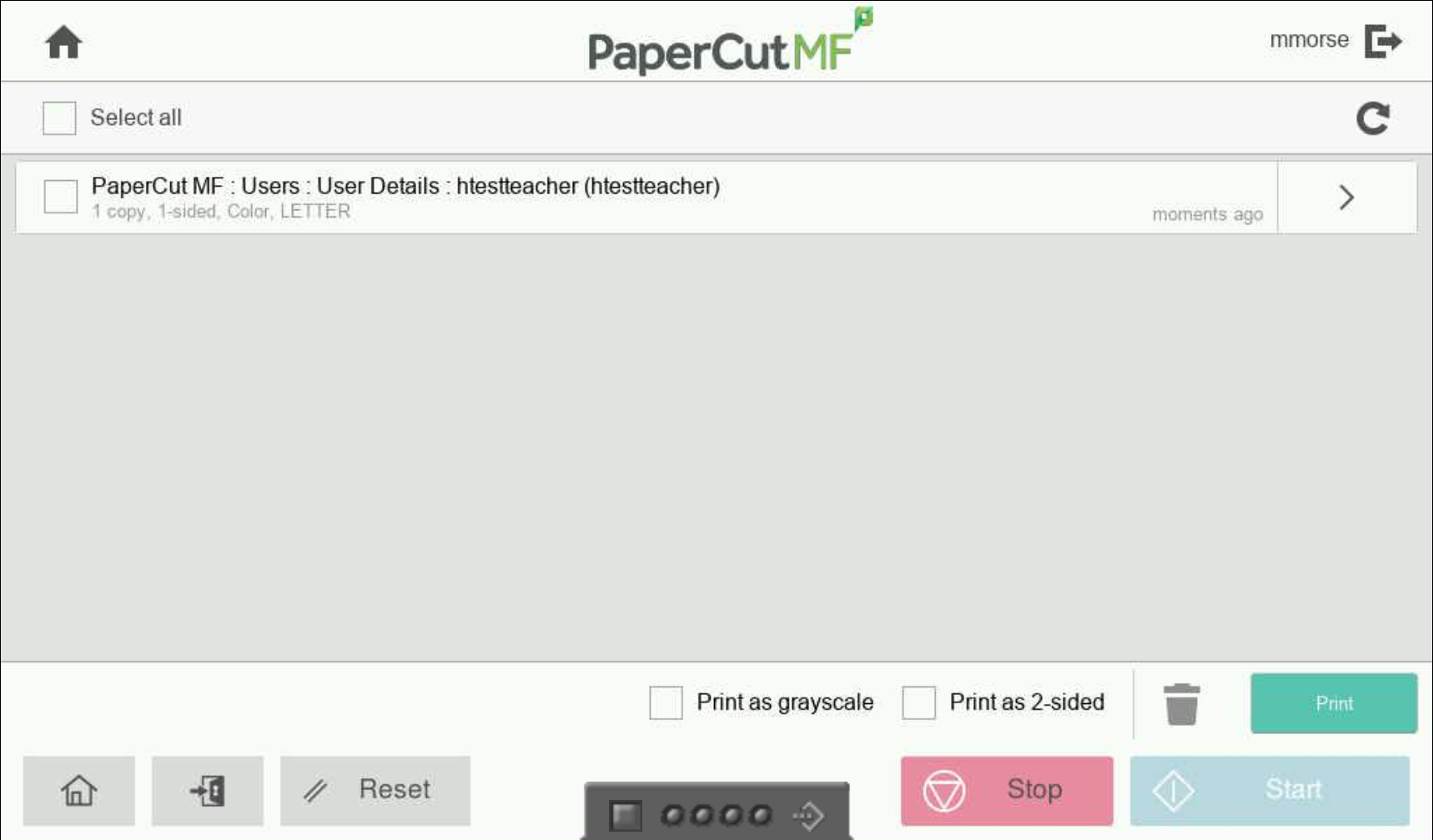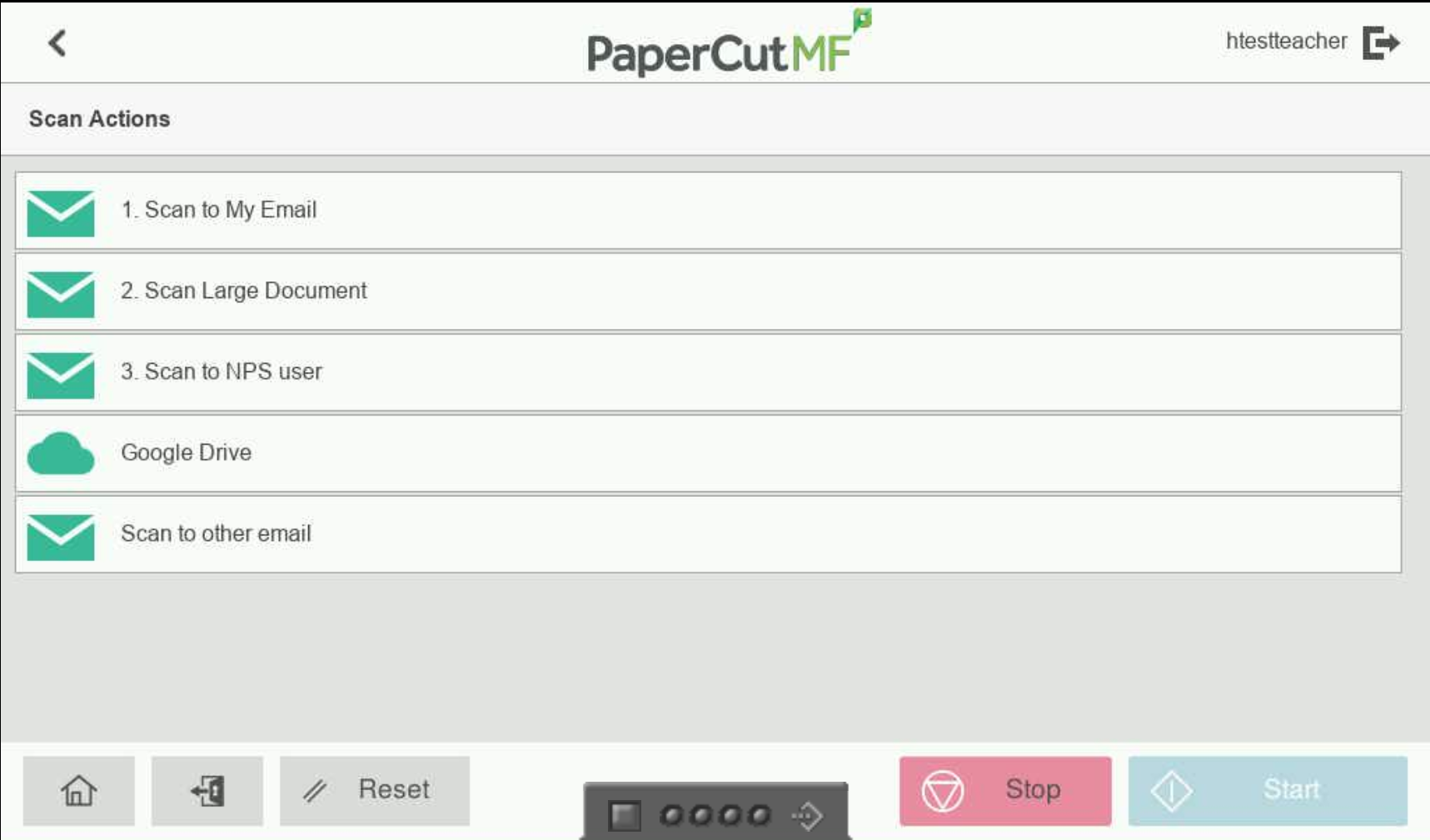Introduction to printing and copying at NPS
If you walk up to any district copier you will see this dialog, you can then either enter your 4 digit copier login, or swipe your security fob across the rectangle black and blue card reader on the copier to login.
If you wish to quickly print any pending jobs you can press Print All from this main page, or you can select from the following options.
Print Release : Detailed print options for unreleased documents, specify double sided, finishing options etc.
Device Functions: Copying and other various functions are listed here.
Scan: A list of options for scanning a document.
Once in detailed print settings you can specify greyscale, 2 sided and other print options, then check the box for desired documents and hit print to release them.
- Scan to my email : Sends a high detail color, text PDF to your email address
- Scan Large Document: Sends a compressed low quality monochrome scan, this is ideal for 50+ page scans that must fit in an email attachment (25mb or more)
- Scan to NPS user: This function allows you to type in an email destination to scan directly to another staff email.
- Google Drive: Scan directly to your google drive, this is the preferred option for most use cases as it allows very large, high quality color scans, the first time you use this feature you will receive an email will be requesting to allow papercut to send files to your google drive, afterwards scans can go directly into your google drive.