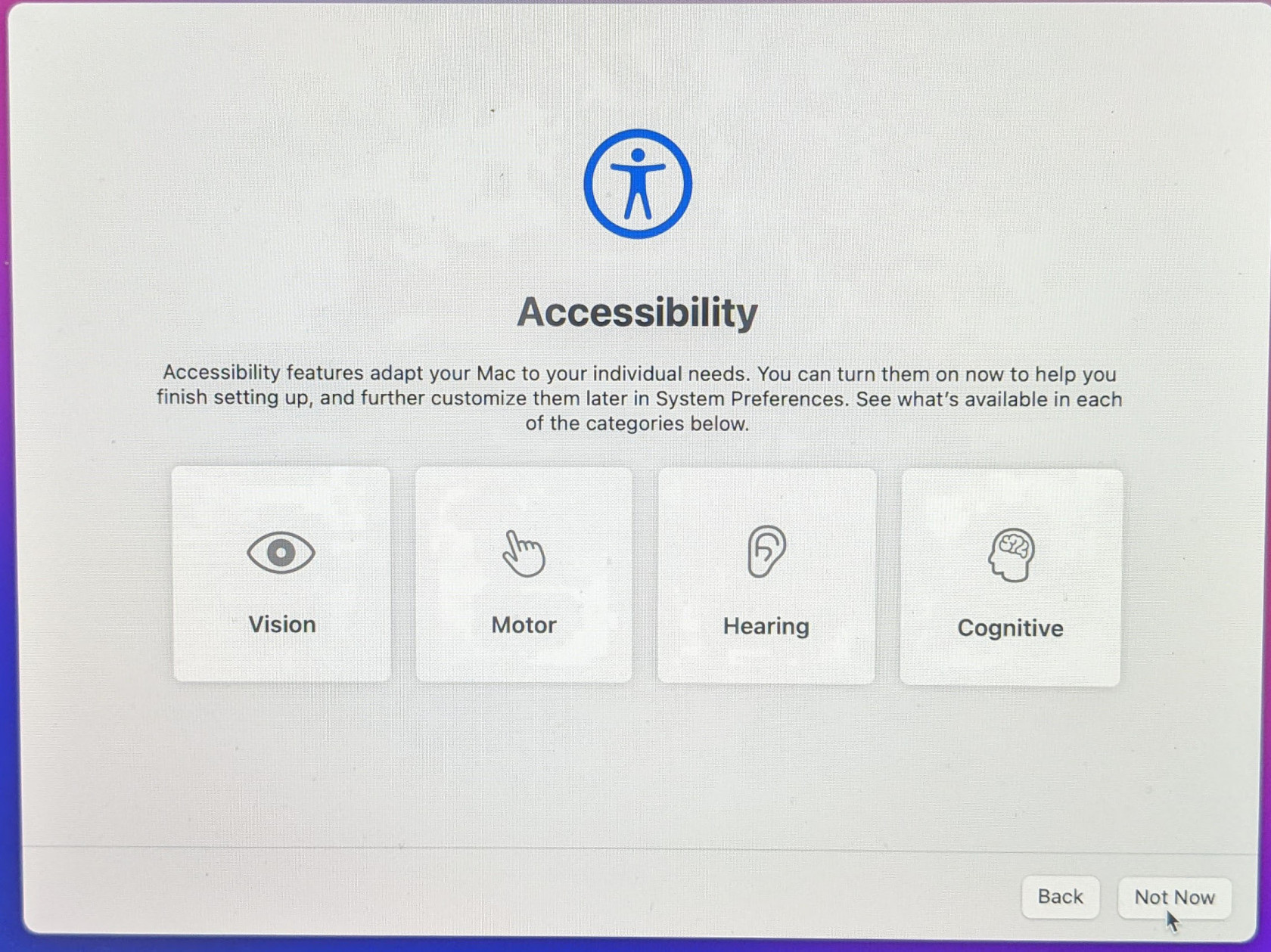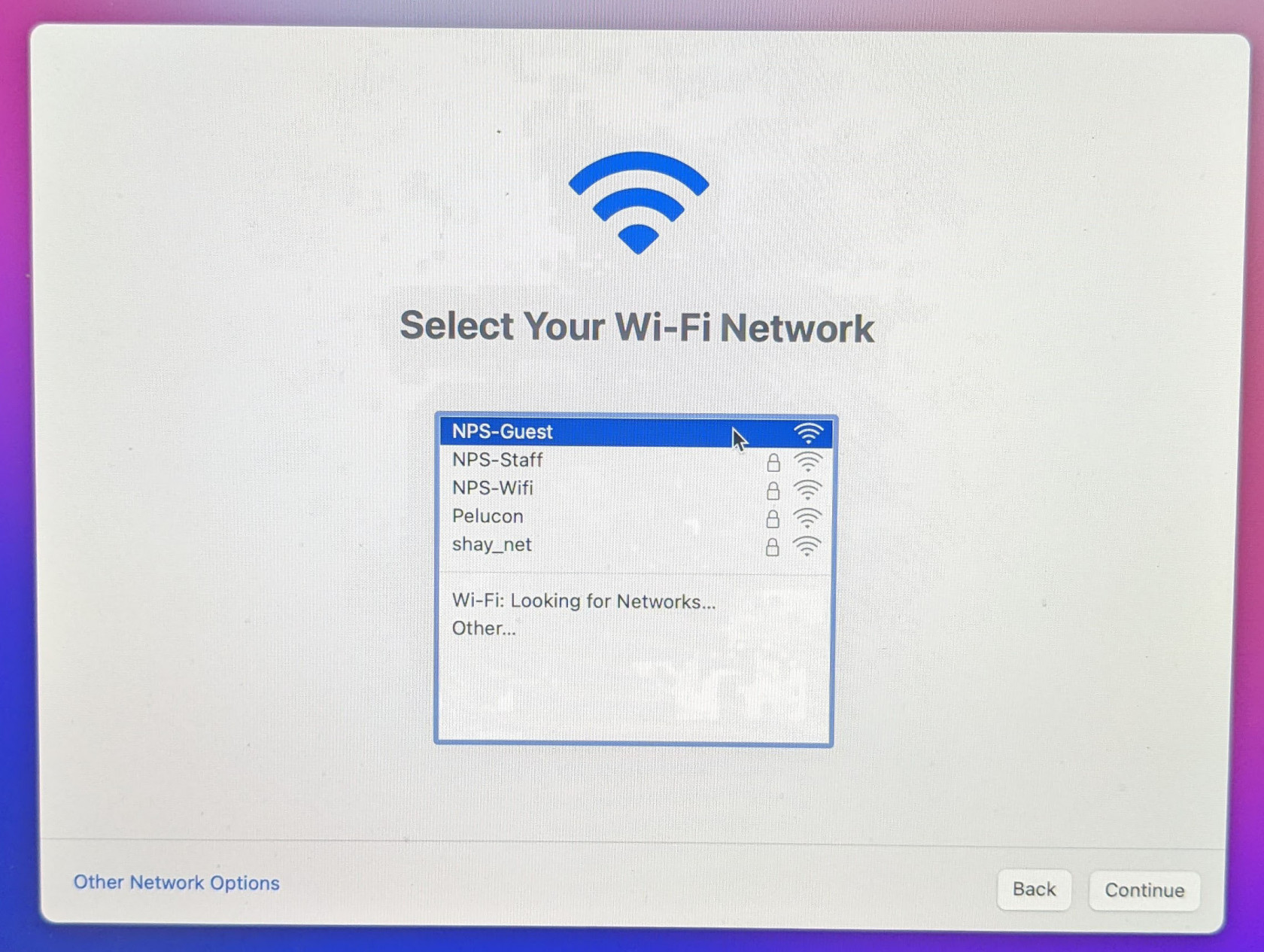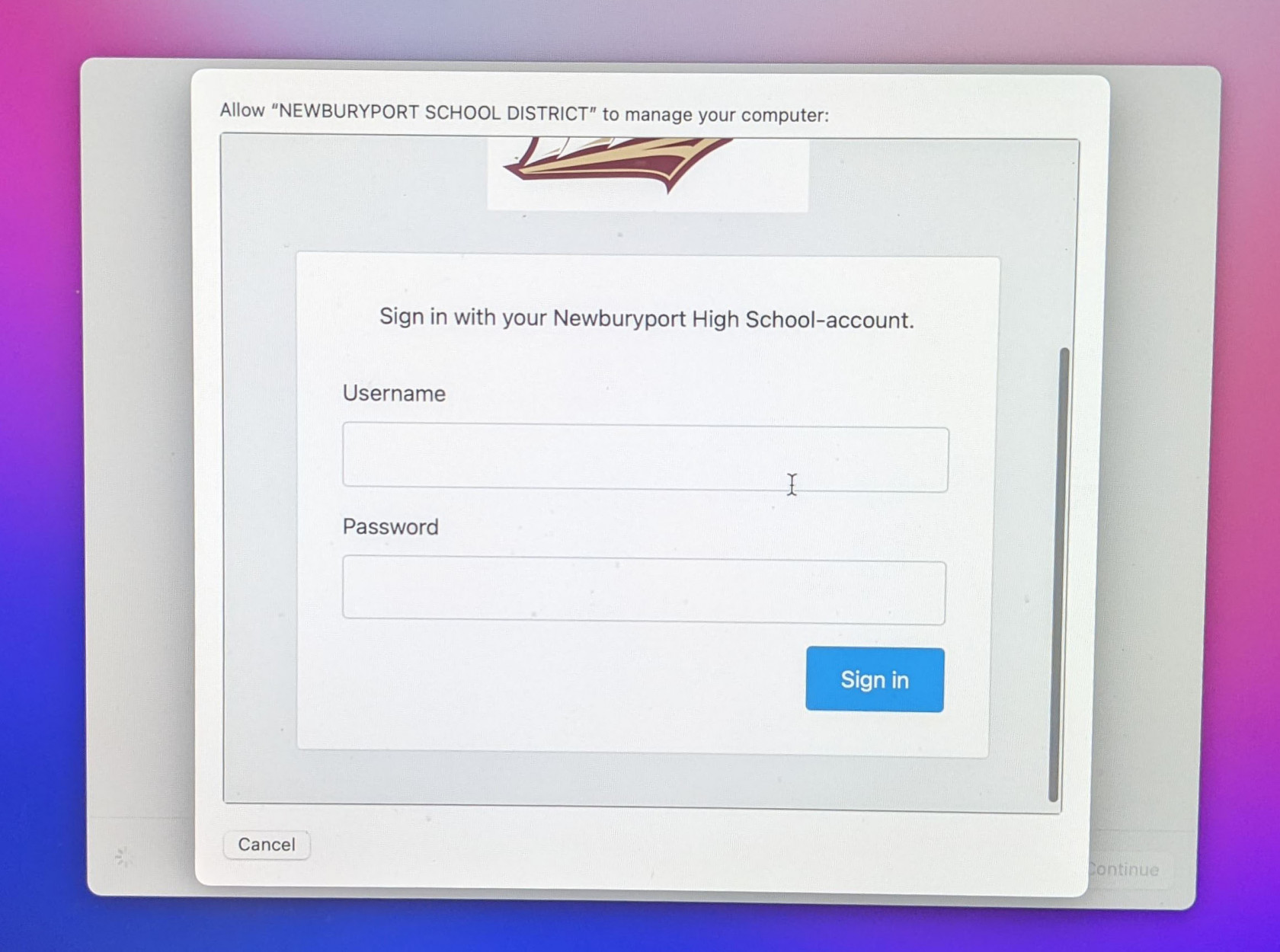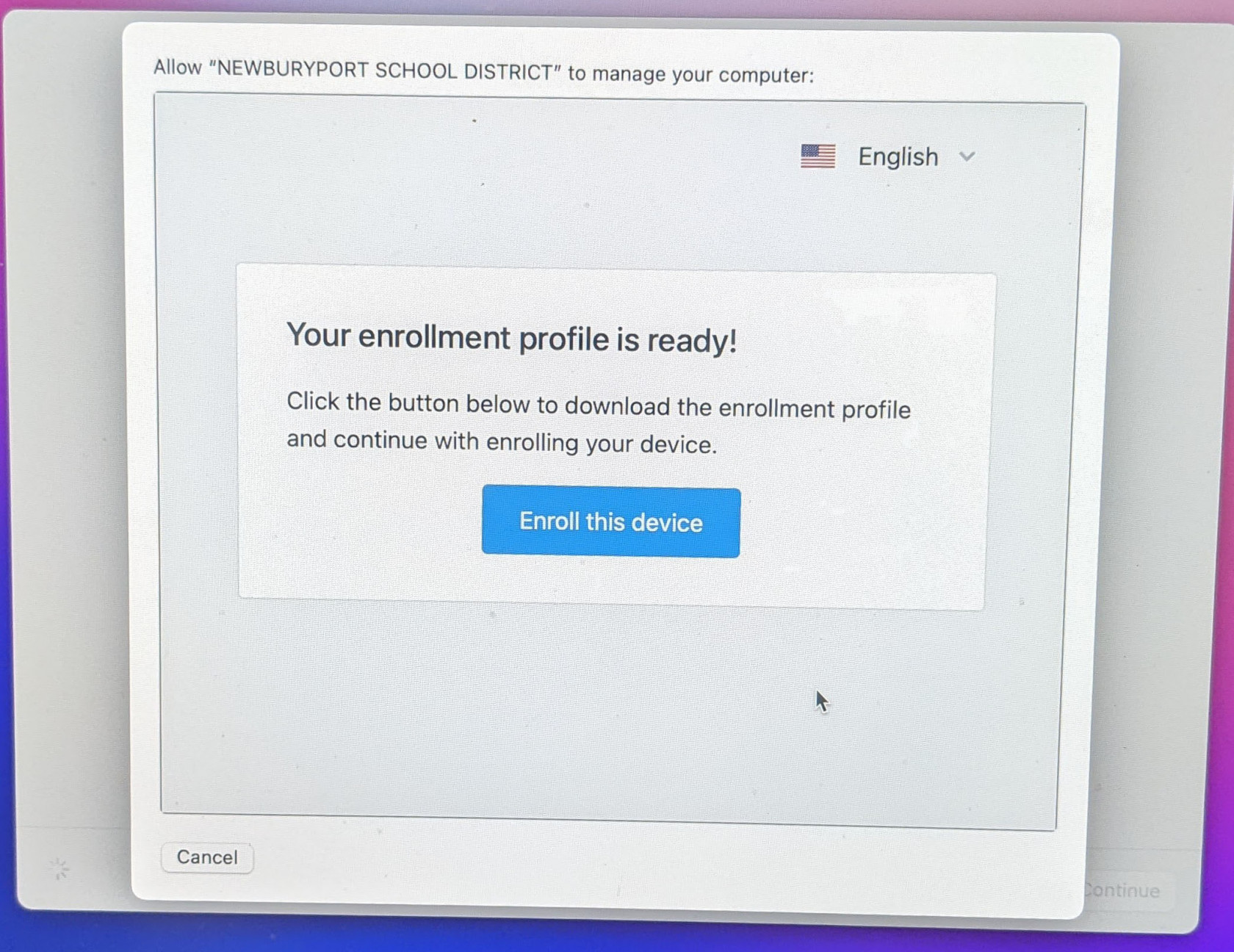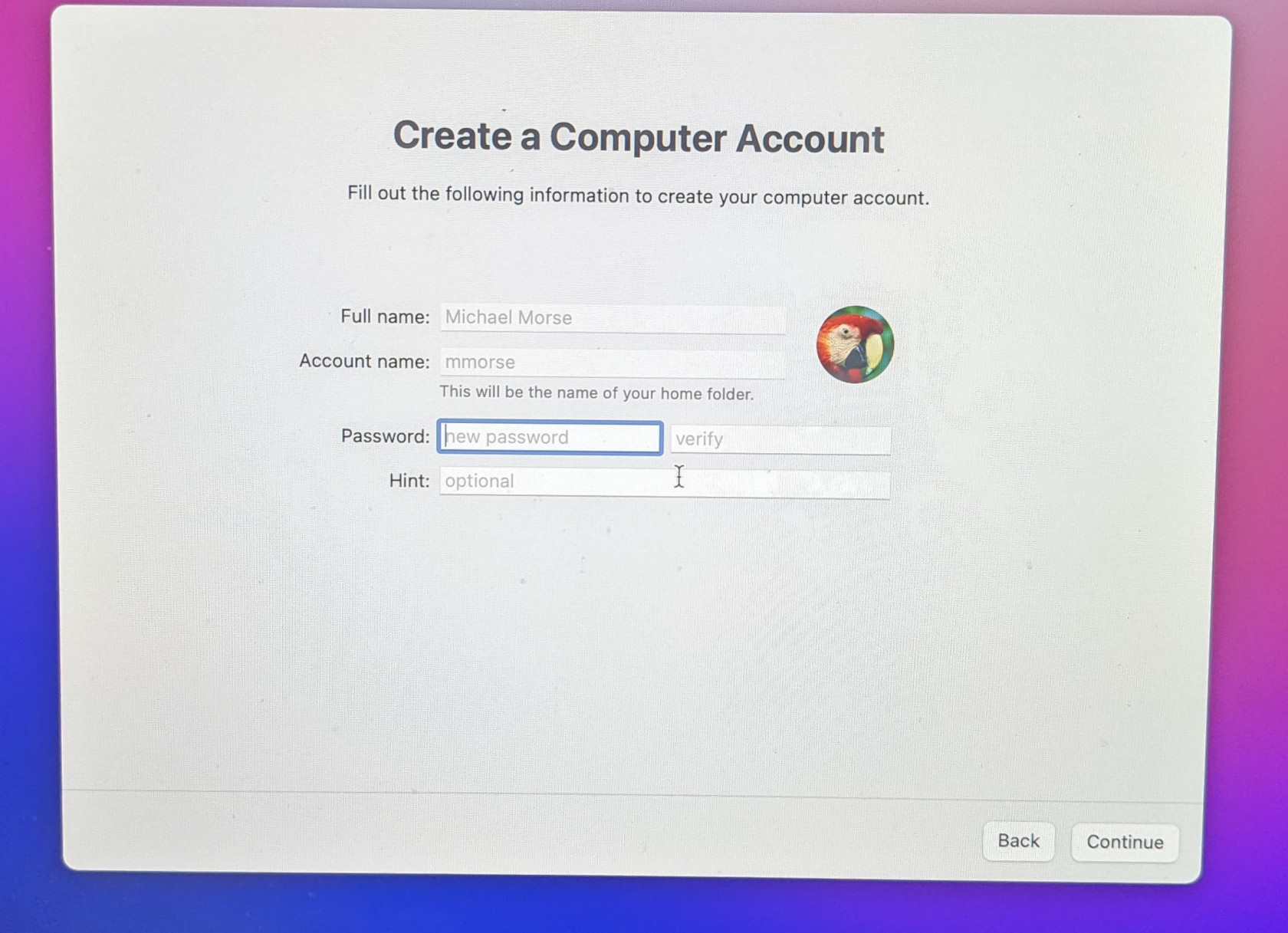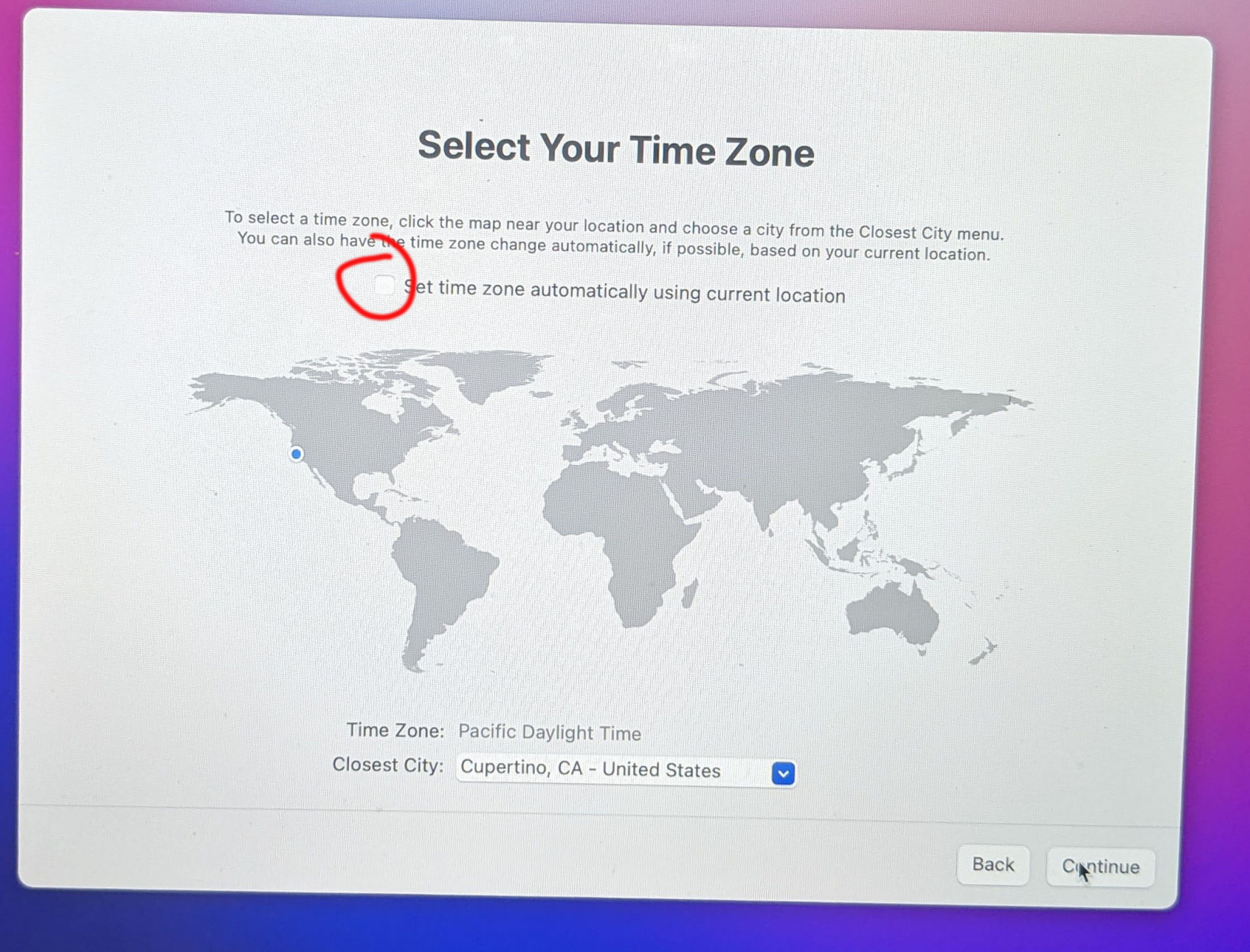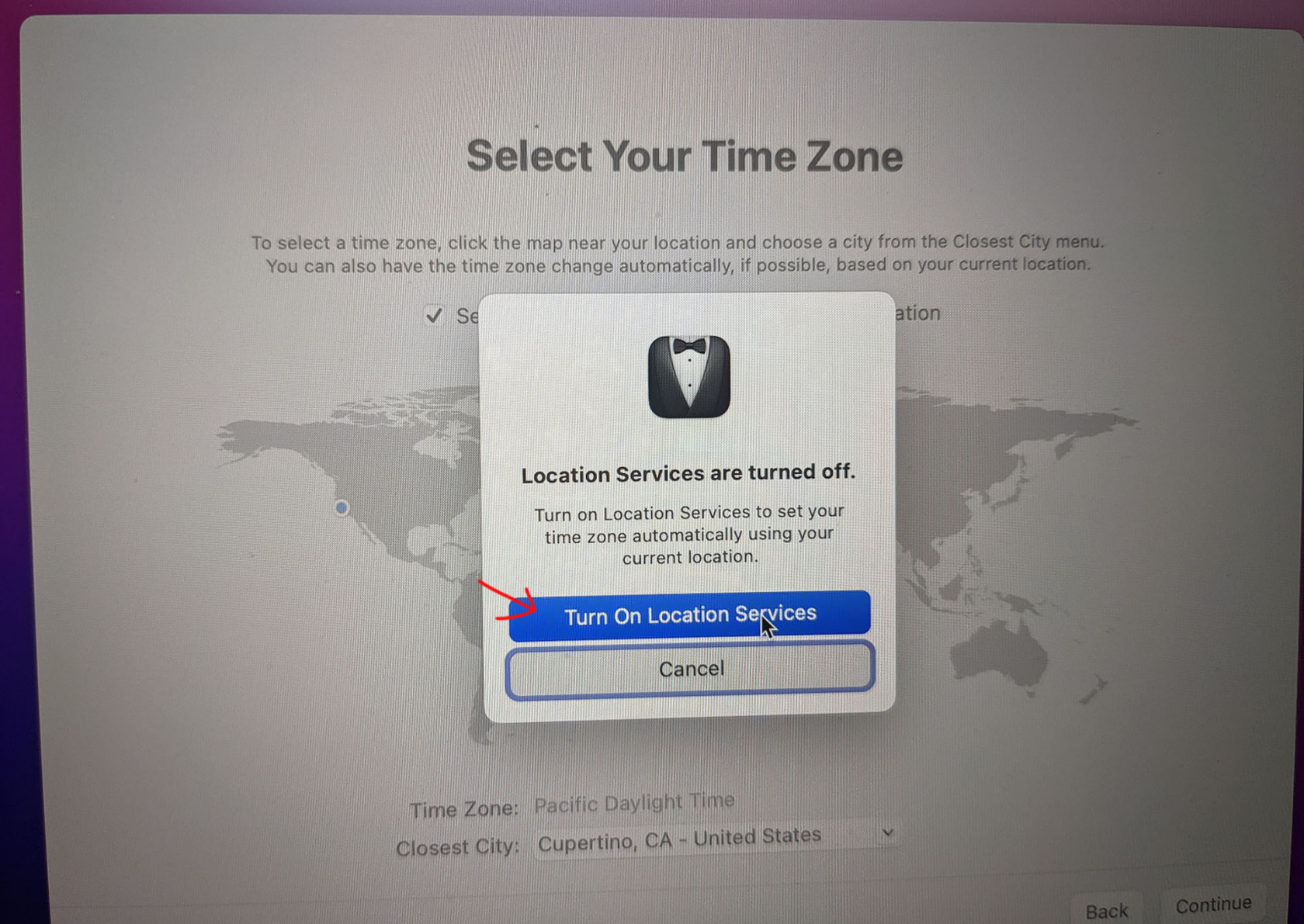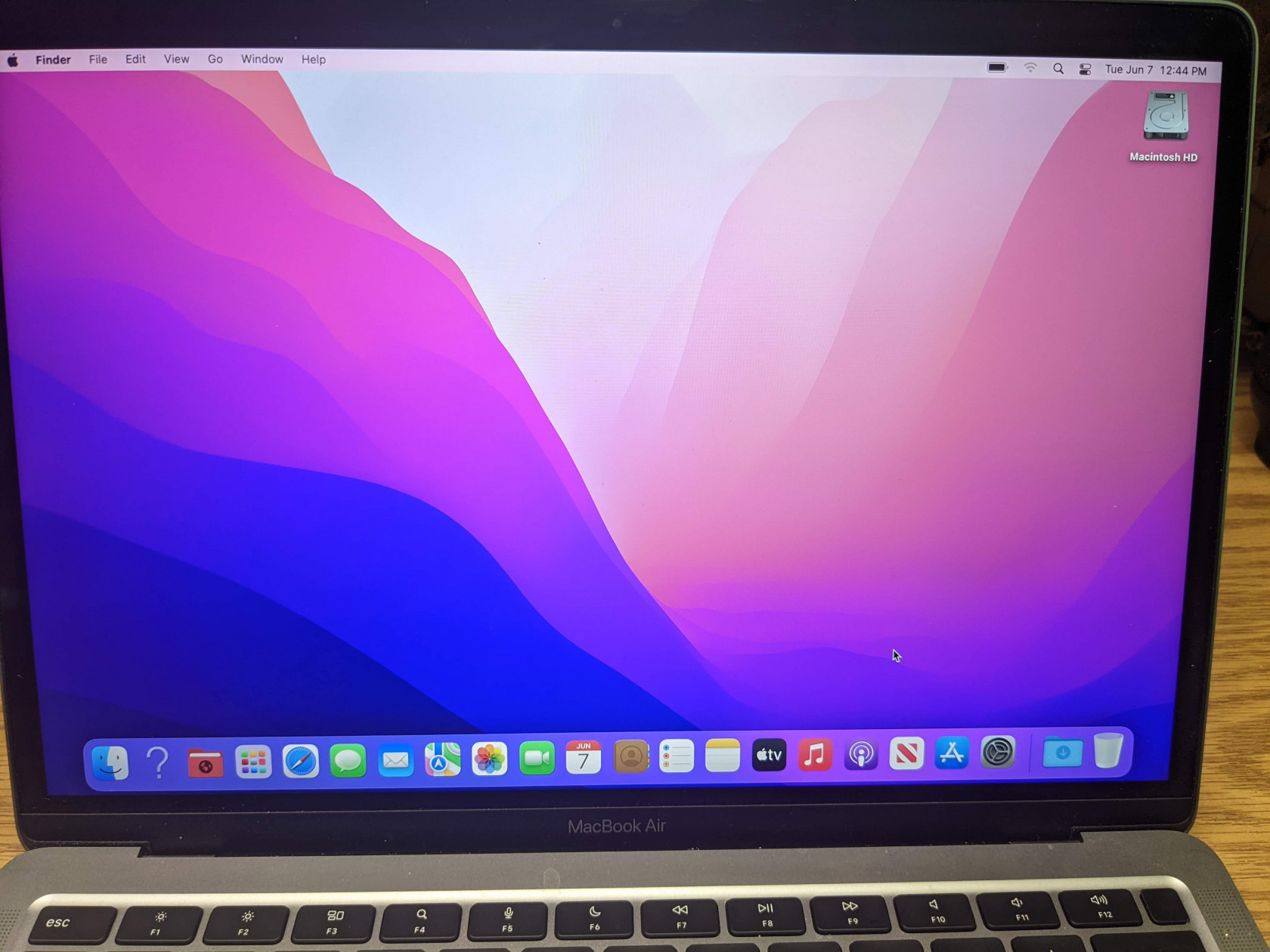macOS First Start and Enrollment Guide
On starting your Mac, you will be asked to "Select Your Country or Region".
Select United States and click Continue.
You will now see "Accessibility". If you have accessibility needs, please explore this section. Otherwise, click Continue.
Under "Select Your Wi-fi Network" select NPS-Guest and hit Continue.
After your computer enrolls, it will automatically switch from NPS-Guest to one of our managed networks.
After a short wait, you will see the "Remote Management" screen. Click Continue.
After a few moments, you will a sign-in screen.
Use two fingers on the touchpad to scroll down to see the Username and Password fields.
Enter your Username and Password for your Newburyport account. These are the same credentials you use for PCs in the district, school Chromebooks, and your email. However, please make sure you are not entering your full email address.
Click Sign in.
You will then see a screen stating "Your enrollment profile is ready!".
Click Enroll this device.
The next screen will be titled "Create a Computer Account". Please enter the password for your Newburyport account.
This password must be the same as the one you just entered to enroll.
Enter your password twice to confirm and click Continue.
On the "Select Your Time Zone" screen, select Set time zone automatically using current location.
When prompted, click Turn On Location Services.
After a short wait, you will be brought to your desktop. You are now enrolled! Feel free to start using your computer.
The default software package will install over the next hour. This includes Microsoft Office, Google Chrome, Google Drive, and Mac specific tools we will explain in detail elsewhere in the wiki. Feel free to use your computer while these steps finish up.